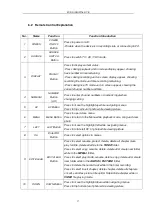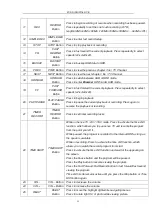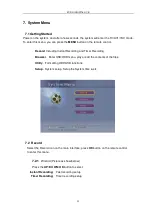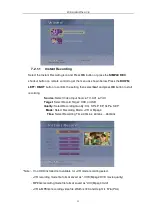Reviews:
No comments
Related manuals for NV-812

NVR-6332-H8
Brand: Novus Pages: 52

ECO BlackBox3 LH030 Series
Brand: Lorex Pages: 2

Ultra-light
Brand: Vacron Pages: 69

OVR 2000
Brand: Omnivision Pages: 82

Wisenet PRN-4011
Brand: Hanwha Techwin Pages: 88

View-I Elite Plus
Brand: Avic Pages: 9

DS-7104HGHI-SH
Brand: HIKVISION Pages: 242

960H
Brand: Swann Pages: 62

DMR160
Brand: Media Pointe Pages: 59

CT Series
Brand: C-KO Pages: 10

HCVR5204A Series
Brand: Dahua Pages: 268

DVR 160
Brand: wbox Pages: 92

TeleObserver MR3140
Brand: DResearch Pages: 64

DIGITAL VIDEO RECORDER
Brand: Astak Pages: 58

DHD204
Brand: Lilin Pages: 84

HD1049
Brand: Qtum Pages: 89

UDVR Series
Brand: RainVision Pages: 249

TR-4108R
Brand: Idis Pages: 15