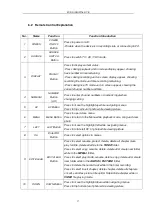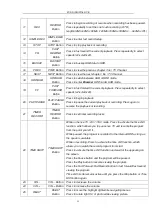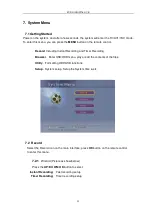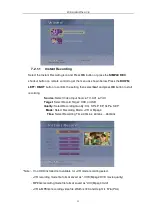FUDIO DIGITAL DVR
22
7.2.1.2
Timer Recording
Select the Timer Recording icon and Press
OK
button or press the
TIMER REC
shortcut
button on remote control to get the menu as show
below.
Status:
View the recording status
Empty
: No recording task
Ready
: Ready to record
Done:
Record completed
Bad /Overlab:
Recording time set error
NoHDD /NoUSB:
Can’t find storage device
Source:
Select recording Source: TV, AV1and YUV.
Date:
Select date for recording: Once, Daily & Weekly (Mon/Tue/Wed/Thurs/
Fri/Sat/Sun/Mon-Fri/Sat-Sun)
Start:
Select Start time of Timer Recording
End:
Select End Time of Timer Recording
Quality:
Select Recording file format (+VR/MP4), Quality of recording file (HQ
/SP/LP/ EP/SLP/SEP) and Target of recording file storage (HDD/USB).
Press the
OK
button on the remote control to add a new Timer Recording schedule.
Press
LEFT/RIGHT
button to move to the source, date, start time, end time and
quality and Press the
UP/ DOWN
button to select the source, data, start time, end
time and quality. After set the Quality, press
NEXT / EXIT
button to complete the timer
record setting. Press the
EDIT/CLEAR
button to delete the Timer Recording
schedule.
Note: Timer Recording Maximum set up to 8 schedules only.