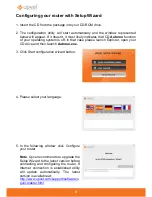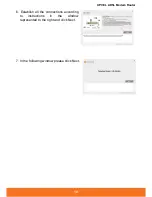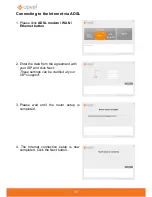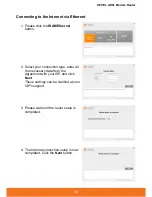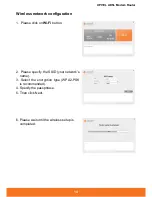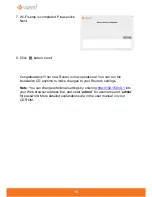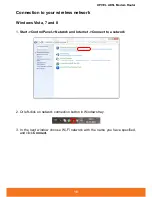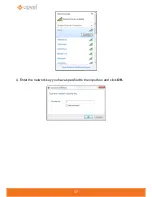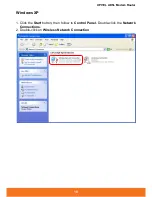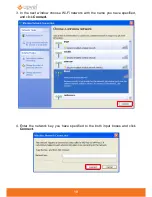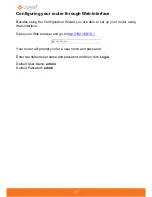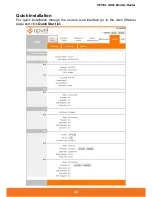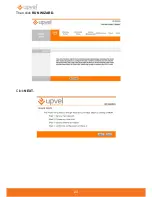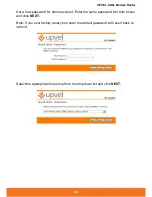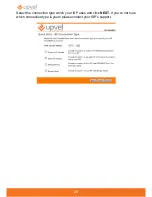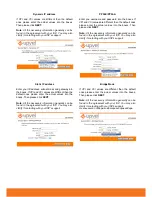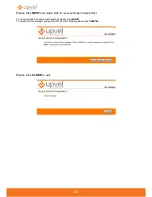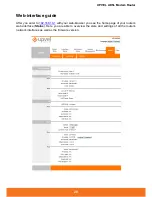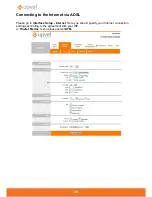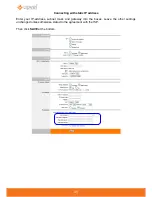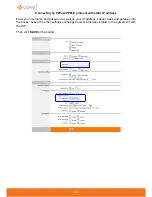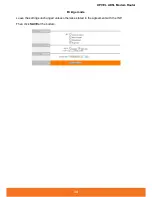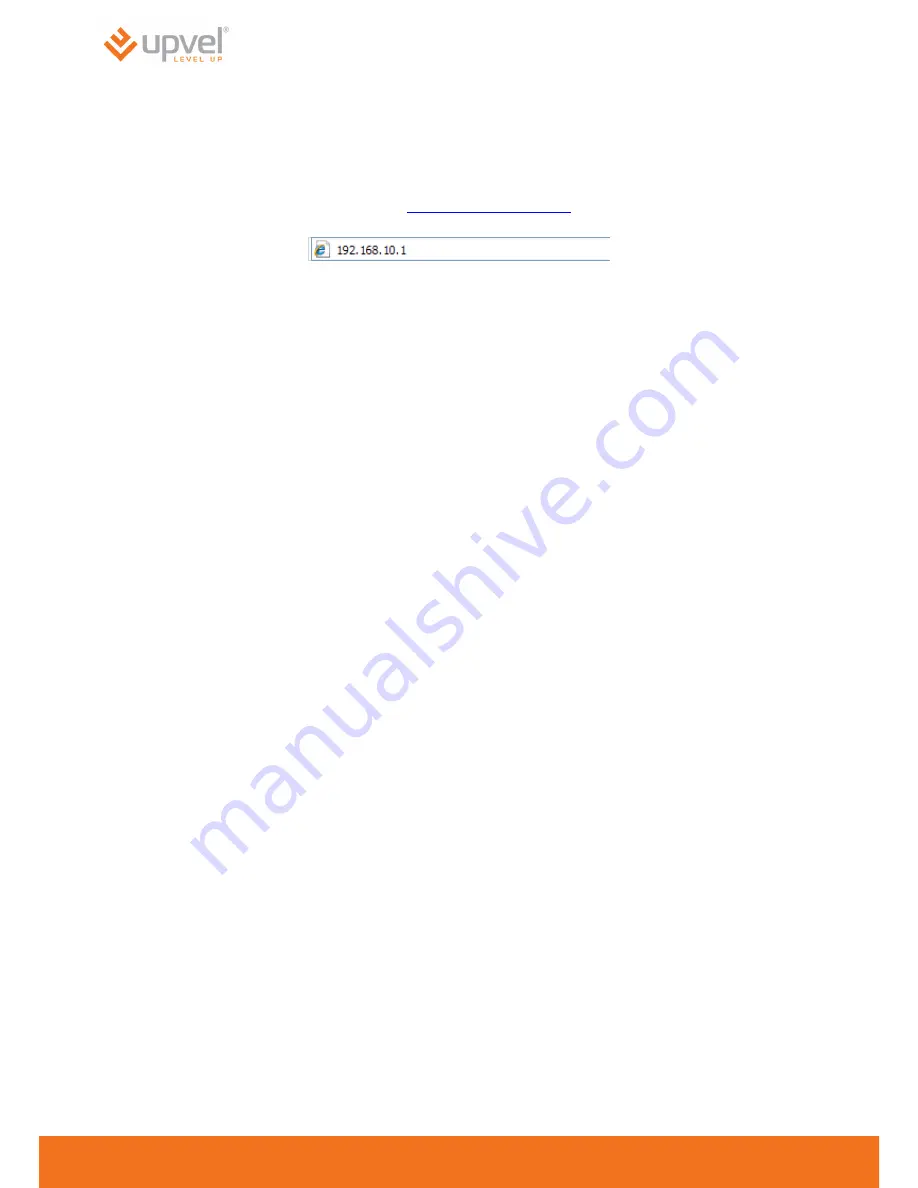
21
Configuring your router through Web-interface
Besides using the Configuration Wizard you are able to set up your router using
Web-interface.
Open your Web browser and go to
http://192.168.10.1
Your router will prompt you for a user name and password.
Enter the default user name and password and then click
Login.
Default User Name:
admin
Default Password:
admin
Summary of Contents for UR-104AN
Page 1: ......
Page 7: ...7 Router Installation ...
Page 17: ...17 4 Enter the network key you have specified to the input box and click OK ...
Page 23: ...23 Then click RUN WIZARD Click NEXT ...
Page 26: ......
Page 37: ...UPVEL ADSL Modem Router 36 ...
Page 43: ...UPVEL ADSL Modem Router 42 ...
Page 64: ...63 For Mac OS X 1 Please click on System Preferences ...
Page 65: ...UPVEL ADSL Modem Router 64 2 Then click on Network ...
Page 72: ...71 ...