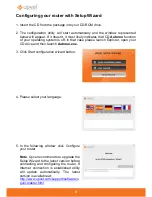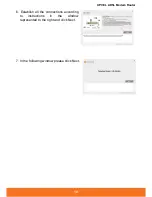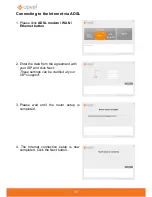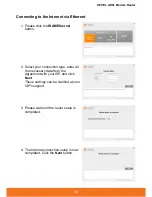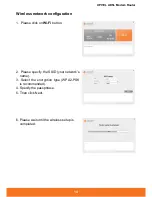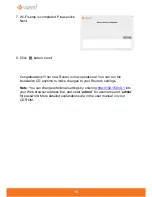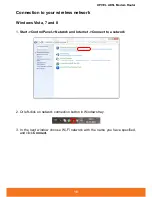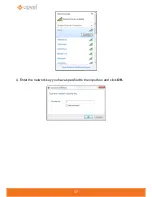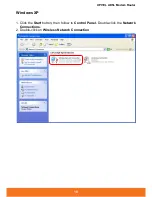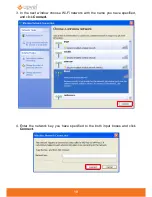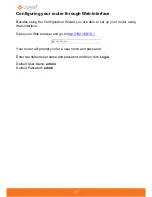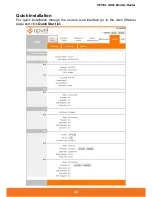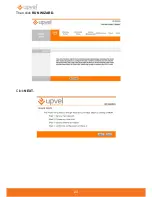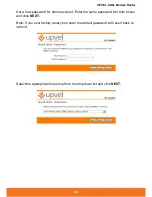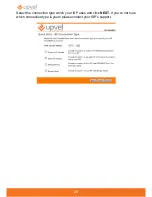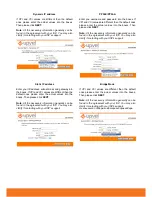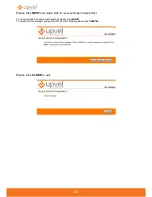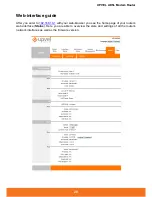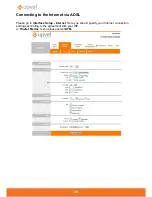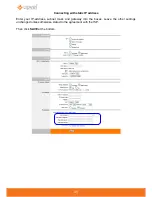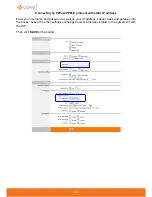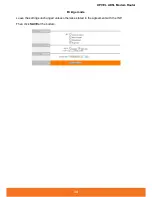UPVEL ADSL Modem Router
20
Tips on wireless performance optimization
A set of various factors can impact the range of wireless devices.
1. Adjust your wireless devices so that the signal is traveling in a straight path,
rather than at an angle. The more material the signal has to pass through the
more signal you will lose.
2. Keep the number of obstructions to a minimum. Each obstruction can reduce
the range of a wireless device. Position the wireless devices in a manner that
will minimize the amount of obstructions between them.
3. Building materials can have a large impact on your wireless signal. In an indoor
environment, try to position the wireless devices so that the signal passes
through less dense material such as dry wall. Dense materials like metal, solid
wood, glass or even furniture may block or degrade the signal.
4. Antenna orientation can also have a large impact on your wireless signal. Use
the wireless adapter’s site survey tool to determine the best antenna orientation
for your wireless devices.
5. Interference from devices that produce RF (radio frequency) noise can also
impact your signal. Position your wireless devices away from anything that
generates RF noise, such as microwaves, radios and baby monitors.
6. Any device operating on the 2.4GHz frequency will cause interference. Devices
such as 2.4GHz cordless phones or other wireless remotes operating on the
2.4GHz frequency can potentially drop the wireless signal. Although the phone
may not be in use, the base can still transmit wireless signals. Move the
phone’s base station as far away as possible from your wireless devices.
If you are still experiencing low or no signal, consider repositioning the wireless
devices or installing additional access points.
Summary of Contents for UR-104AN
Page 1: ......
Page 7: ...7 Router Installation ...
Page 17: ...17 4 Enter the network key you have specified to the input box and click OK ...
Page 23: ...23 Then click RUN WIZARD Click NEXT ...
Page 26: ......
Page 37: ...UPVEL ADSL Modem Router 36 ...
Page 43: ...UPVEL ADSL Modem Router 42 ...
Page 64: ...63 For Mac OS X 1 Please click on System Preferences ...
Page 65: ...UPVEL ADSL Modem Router 64 2 Then click on Network ...
Page 72: ...71 ...