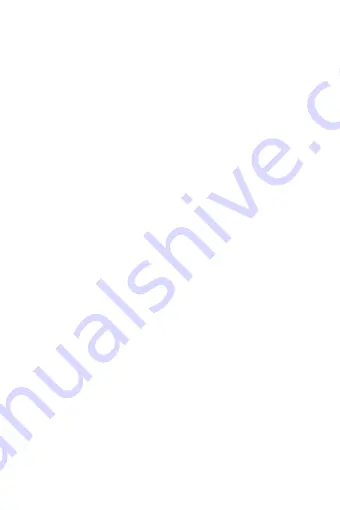
Functions
Aside from the functions described below, there are many features that you can
configure from the smartphone app.
M
ain
screen
- c
lock
(a)
Displays the date, time, battery level and number of steps. Keep pressed to
change the display mode. Press to select the chosen option.
s
etuP
(B)
Slide down from the main screen to access the setup configuration of some as-
pects of the device. Slide to adjust the brightness, activate the “Do not disturb”
mode (press to activate) or other elements of the device.
n
otifications
(c)
Slide to the left from the main screen to access the notifications register received
from your smartphone via the “M Active2” app. Make sure you have activated
and authorized them from your smartphone.
P
edoMeter
(d)
Slide to the left from the main screen to access the Pedometer function of the
device. Here you will observe your total step number up to this point, the total
travelled distance and the burnt calories (kcal). To access the registered data his-
tory, slide down from this function screen.
M
ulti
-
sPort
M
ode
(e)
Slide to the left to access this function of the device. Press the central icon on
the screen to access the different modes (Walking, Running, Cycling, Climbing,
Swimming, Football, Basketball, Table tennis and Badminton), slide down to see
the list and press to start the monitorization and save the register. At the end of
the modes list you will find the activity history.
H
ealtH
MeasureMents
(f)
Slide to the left to access this function of the device. From here you can take
measures of your heart-rate, blood pressure and oxygen level in blood. Press the
data you want to know and wait until the test begins. After a while, the result
will display on the screen. To access the registered data history, slide down from
this function screen.
s
leeP
M
onitorinG
(G)
Slide to the left to access this function of the device. From here you can observe
the monitor summary of your sleep the previous night. To access the registered
data history, slide down from this function screen.
s
toPwatcH
(H)
Slide to the left to access this function of the device. Press to start the chronom-
eter and press again to stop it.
r
eMote
M
usic
c
ontrol
(i)
Slide to the left to access this function of the device. Once the Fit Round is
synced with your smartphone, you can use your smartwatch as a remote control
of your smartphone music playback. Attention: only compatible with Android
devices.
o
tHer
(j)
Slide to the left to access this function of the device. Press the central icon on the
screen to access the different options. From here you can activate/deactivate
the programmed alarms in the app, activate/deactivate the sedentary reminder
or use the Anti-Lost function.




















