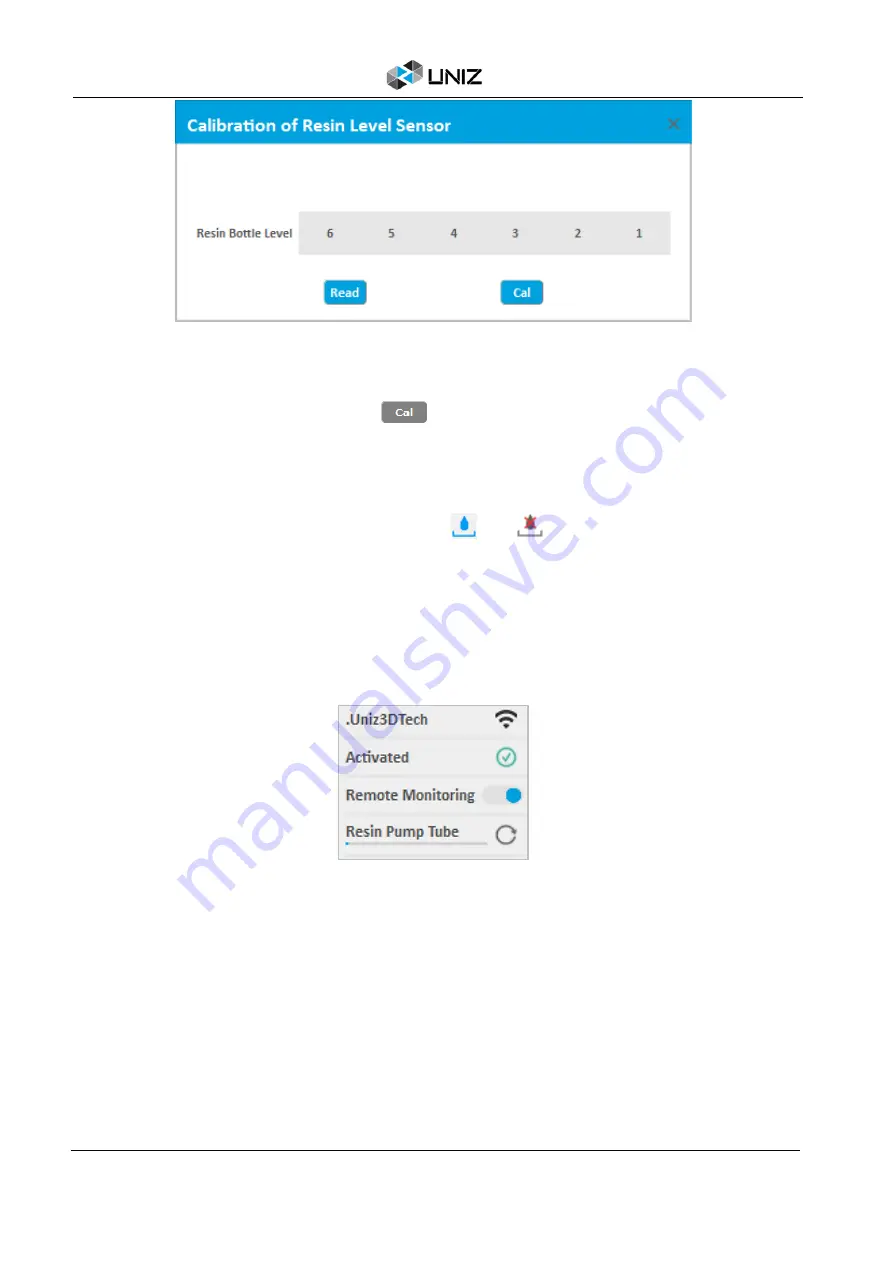
42
D UNIZ SOFTWARE
1. Install an empty Resin Tank, attach resin sensor to the tank
2. Install an Empty Resin Bottle;
3. Clicking ‘Cal’ button (It will turn gray ).
4. Wait seconds until the ‘Cal’ button turn blue. The calibration is finished.
Enable/Disable Auto Pump
Click ‘Enable/Disable Auto Pump’ Button to turn on
/ off
automatic pumping. If resin level
is too low in the tank and Auto Pump is on, the printer will pump resin from the bottle into the
tank automatically.
Printer Settings
Click ‘Printer settings’ button to popup the submenu including three functions of the Network,
Activation and the Remote Control.
1. Network
This shows the printer connection network status and provides network settings. It supports
automatically obtaining IP address and manually setting fixed IP address.
This function only supports setting via USB connection.
Tips
: The Printer's Wi-Fi feature supports 2.4GHz band only, it
does not
support 5 GHz
connections.
2. Activation
This shows the activation status of the printer. Click to start activating.
Summary of Contents for SLASH 2
Page 1: ...USER MANUAL UNIZ DESKTOP PRINTER APPLICABLE TO SLASH 2...
Page 2: ......
Page 4: ......
Page 6: ......
Page 8: ...2 A SLASH 2 3D PRINTER...
Page 9: ...3 A SLASH 2 3D PRINTER SLASH 2 3D PRINTING SYSTEM...
Page 10: ...4 A SLASH 2 3D PRINTER FRONT BUTTON COLOR GUIDE...
Page 28: ...22 D UNIZ SOFTWARE 3D Model Viewer Main Tools Printer Control...
Page 84: ...78 G CERTIFICATE G CERTIFICATE...
Page 85: ...79 G CERTIFICATE...
Page 86: ...80 G CERTIFICATE...
Page 87: ......
Page 88: ......






























