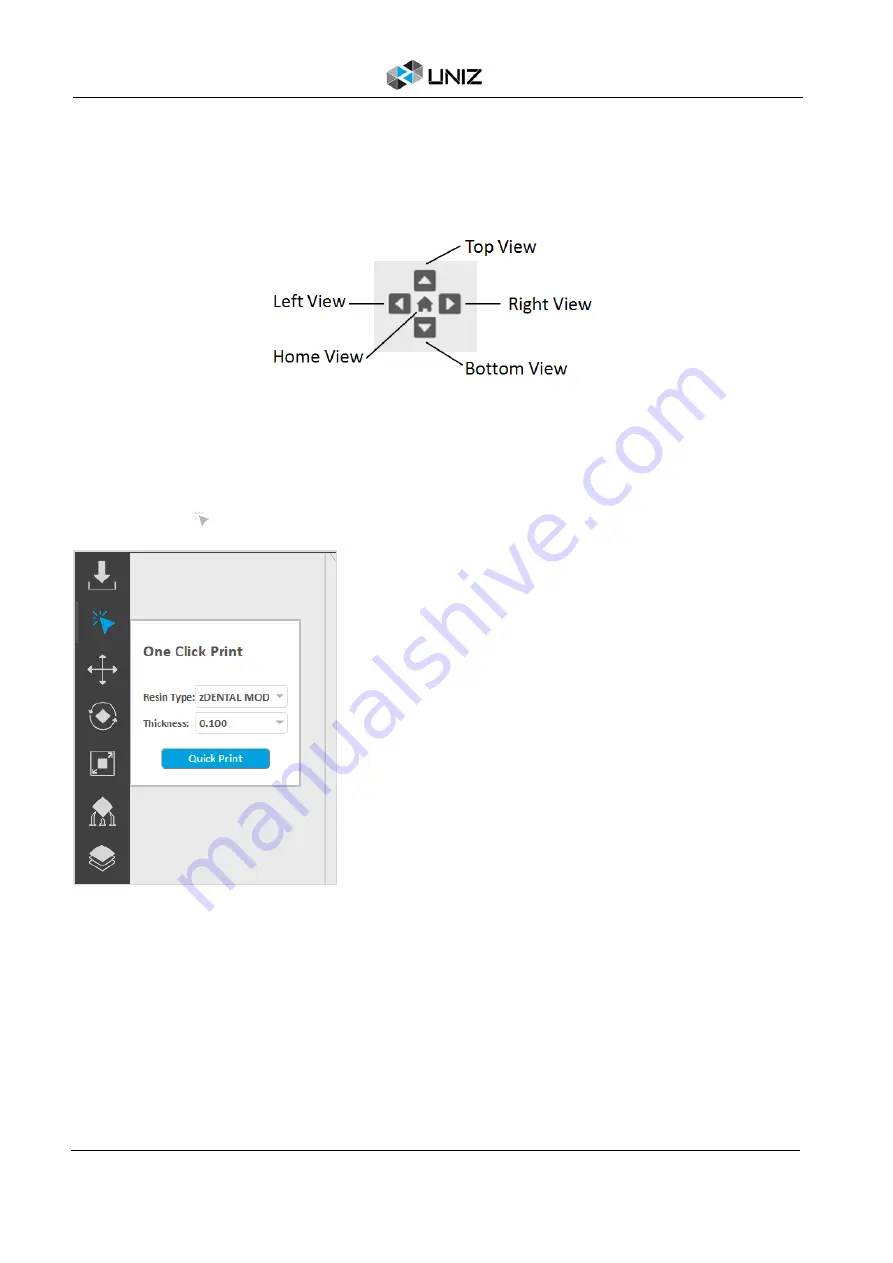
24
D UNIZ SOFTWARE
•
Select resin in ‘Resin Type’ to obtain default resin
parameters;
•
Select layer thickness in ‘Thickness’ to obtain default
slice parameters;
•
Click ‘Quick Print’, UNIZ will execute sequentially:
(1) Orienting;
(2) Laying out (multiple models);
(3) Generating supports;
(4) Slicing;
(5) Searching printers;
•
Select printers to start printing.
Change View
Viewing your model from preferred angle will benefit model positioning. To rotate the view,
right click and drag around the activated object. To pan, hold the shift key and click-drag with
right mouse or holding scroll wheel and move mouse around. To zoom in or out, use the scroll
wheel.
One CLICK PRINT
One-Click Print offers an option for automatically orienting, supporting, laying out, generating
support, slicing your models, searching and sending to printers with UNIZ’s wireless connectivity
feature.
Click the button
in the left toolbar to pop up the ‘One-click Print’ box.
Notes:
1. A different orientation will be applied to models if click ‘One Quick Print’ for another time.
2. Users don't need to select printers if there is only one printer connected to UNIZ software.
Change Position
Pressing ‘Position’ Button will open following sub menu.
Summary of Contents for SLASH 2
Page 1: ...USER MANUAL UNIZ DESKTOP PRINTER APPLICABLE TO SLASH 2...
Page 2: ......
Page 4: ......
Page 6: ......
Page 8: ...2 A SLASH 2 3D PRINTER...
Page 9: ...3 A SLASH 2 3D PRINTER SLASH 2 3D PRINTING SYSTEM...
Page 10: ...4 A SLASH 2 3D PRINTER FRONT BUTTON COLOR GUIDE...
Page 28: ...22 D UNIZ SOFTWARE 3D Model Viewer Main Tools Printer Control...
Page 84: ...78 G CERTIFICATE G CERTIFICATE...
Page 85: ...79 G CERTIFICATE...
Page 86: ...80 G CERTIFICATE...
Page 87: ......
Page 88: ......






























