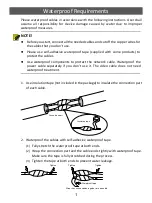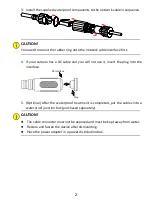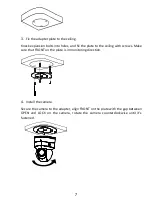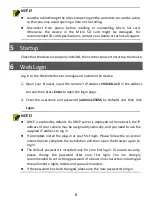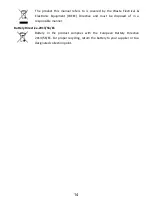11
⚫
Enable HTTPS/SSL
: Use SSL certificate to encrypt HTTP communications and ensure data
security.
⚫
Enable IP address filtering
: Allow access only from the specified IP addresses.
⚫
Minimum port mapping
: Configure your router or firewall to open a minimum set of ports
to the WAN and keep only the necessary port mappings. Never set the device as the DMZ
host or configure a full cone NAT.
⚫
Disable the automatic login and save password features
: If multiple users have access to
your computer, it is recommended that you disable these features to prevent unauthorized
access.
⚫
Choose username and password discretely
: Avoid using the username and password of your
social media, bank, email account, etc, as the username and password of your device, in case
your social media, bank and email account information is leaked.
⚫
Restrict user permissions
: If more than one user needs access to your system, make sure
each user is granted only the necessary permissions.
⚫
Disable UPnP
: When UPnP is enabled, the router will automatically map internal ports, and
the system will automatically forward port data, which results in the risks of data leakage.
Therefore, it is recommended to disable UPnP if HTTP and TCP port mapping have been
enabled manually on your router.
⚫
SNMP
: Disable SNMP if you do not use it. If you do use it, then SNMPv3 is recommended.
⚫
Multicast
: Multicast is intended to transmit video to multiple devices. If you do not use this
function, it is recommended you disable multicast on your network.
⚫
Check logs
: Check your device logs regularly to detect unauthorized access or abnormal
operations.
⚫
Physical protection
: Keep the device in a locked room or cabinet to prevent unauthorized
physical access.
⚫
Isolate video surveillance network
: Isolating your video surveillance network with other
service networks helps prevent unauthorized access to devices in your security system from
other service networks.
Learn More
You may also obtain security information under Security Response Center at Uniview's official
website.
Safety Warnings
The device must be installed, serviced and maintained by a trained professional with necessary
safety knowledge and skills. Before you start using the device, please read through this guide
carefully and make sure all applicable requirements are met to avoid danger and loss of property.
Storage, Transportation, and Use
⚫
Store or use the device in a proper environment that meets environmental requirements,
including and not limited to, temperature, humidity, dust, corrosive gases, electromagnetic
radiation, etc.
⚫
Make sure the device is securely installed or placed on a flat surface to prevent falling.
⚫
Unless otherwise specified, do not stack devices.
⚫
Ensure good ventilation in the operating environment. Do not cover the vents on the device.
Allow adequate space for ventilation.
⚫
Protect the device from liquid of any kind.