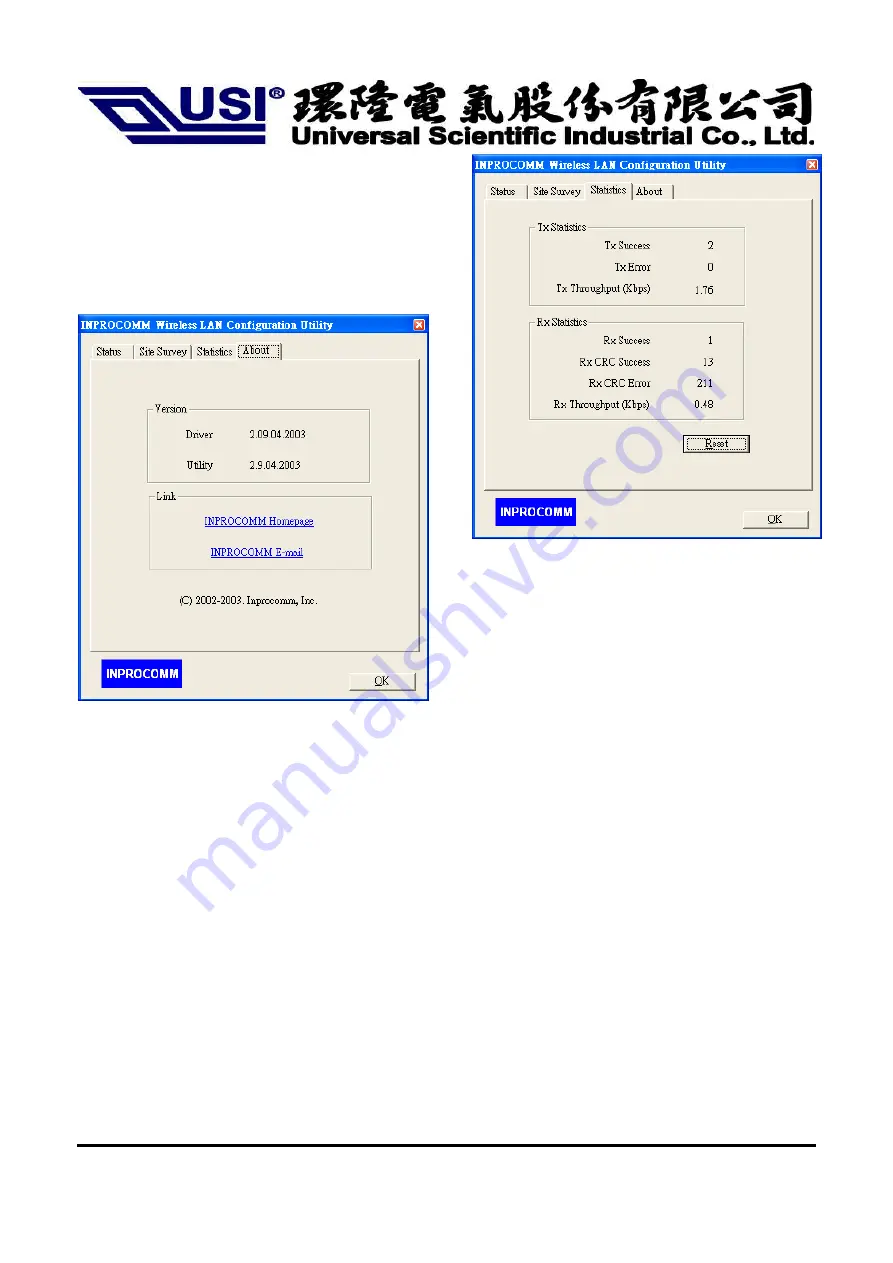
2003/7/9
16
Statistics
This option enables you to view the available statistic
information with its Tx counts (Tx success, Tx error), Tx
Throughput, and its Rx counts (Rx success, Rx error), Rx
Throughput. You may reset the counters by pressing its
RESET button.
Figure 1-6.
Statistics page
About
By choosing this option, you can view basic information
about the Utility such as the Driver and Utility Version.
And you can click the hyperlink to connect the website for
technical support.
Figure 1-7.
About information
Federal Communication Commission (FCC)
Federal Communication Commission Interference Statement
This equipment has been tested and found to comply with the limits for a Class B digital device,
pursuant to Part 15 of the FCC Rules. These limits are designed to provide reasonable
protection against harmful interference in a residential installation. This equipment generates,
uses and can radiate radio frequency energy and, if not installed and used in accordance with
the instructions, may cause harmful interference to radio communications. However, there is
no guarantee that interference will not occur in a particular installation. If this equipment does
cause harmful interference to radio or television reception, which can be determined by turning
the equipment off and on, the user is encouraged to try to correct the interference by one of the
following measures:
- Reorient or relocate the receiving antenna.
- Increase the separation between the equipment and receiver.
- Connect the equipment into an outlet on a circuit different from that
to which the receiver is connected.


































