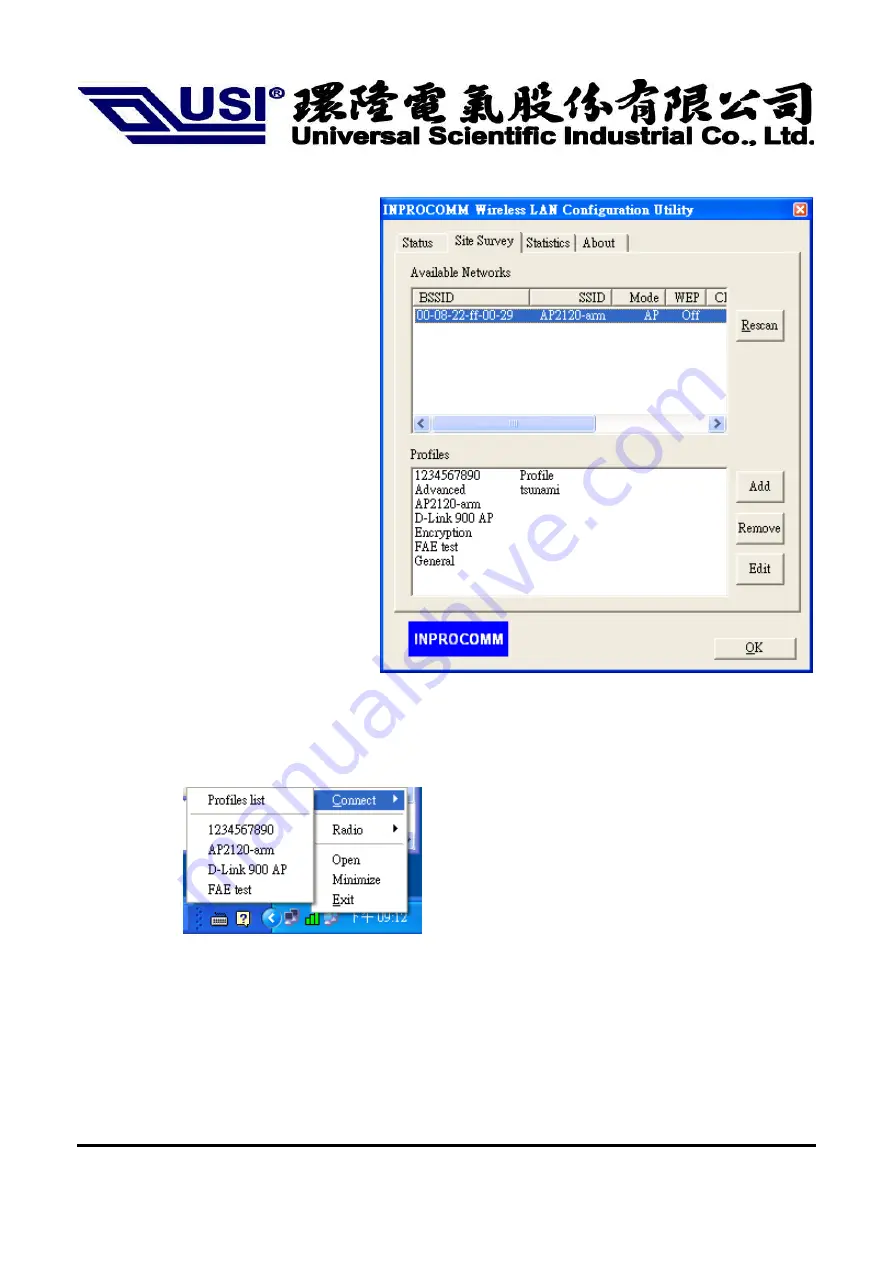
2003/7/9
14
Site Survey
By choosing the
Site Survey
option, you can
scan all the channels to find all the access
points/stations within the accessible range of
your card. As shown in Figure 1-2, the list of
the “Available Networks” includes the
information about the BSSID, SSID, Mode
(Network Type), Channel, WEP (On/Off),
signal strength and Supports Rate. You may
press the
“Rescan”
button dynamically in
order to update this list and double-clicking
at the one on the list once you want to
associate with it. It will show the
configuration property sheet (Figuration 1-3,
1-4, 1-5) and then you can press “APPLY”
after complete all the settings. After this, it
will switch back to the
Status
page and
update the current established status.
Profiles section:
INPROCOMM Wireless
LAN Configuration Utility provides the easy
to use profile function. It shows all the
profiles
(Up to 32 sets)
with its
configurations currently stored in the
program, which includes Profile Name,
Network Type, SSID, Desired Rate and
Encryption Key and other advanced settings.
User may ADD, REMOVE, EDIT anyone of it
with the buttons next to the window.
Figure 1-2.
Site Survey page
Users can apply the profile by
double-clicking the item in the list
or
clicking on the one in the Profiles List of the icon
in system tray
.
.

















