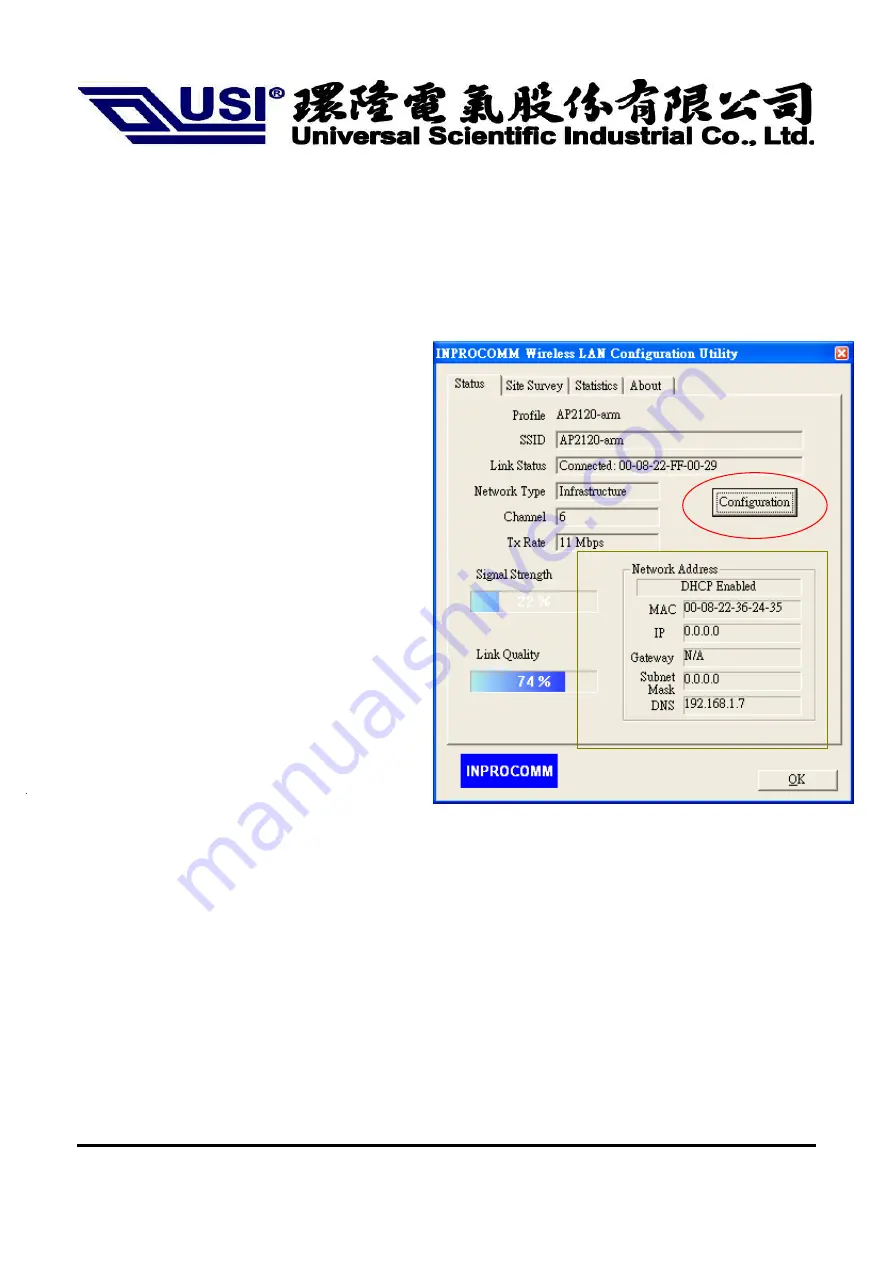
2003/7/9
13
Status
A typical screen of the application in Infrastructure mode is shown in Figure 1-1. The configuration parameters are
shown at the top of the screen.
In order to change the configuration parameters press the “Configuration” button, then it will pop-up a dialog for
you to input your settings. (Figuration 1-3, 1-4, 1-5)
1. Profile
Name
2. SSID
3. Link
Status
4. Network
Type
5. Channel
6. Tx
Rate
7. Signal strength, link quality
8. Network
Address
9. Link
Quality
Network Address
section shows the current
Network status such as the MAC address, DHCP
(Enable or not), IP address, Subnet Mask address,
Gateway Address and DNS server address that you
can easily monitor these settings without the
“IPCONFIG” provided by Windows.
Figure 1-1.
The screenshot of the Wireless LAN
Configuration Utility in infrastructure
mode.

















