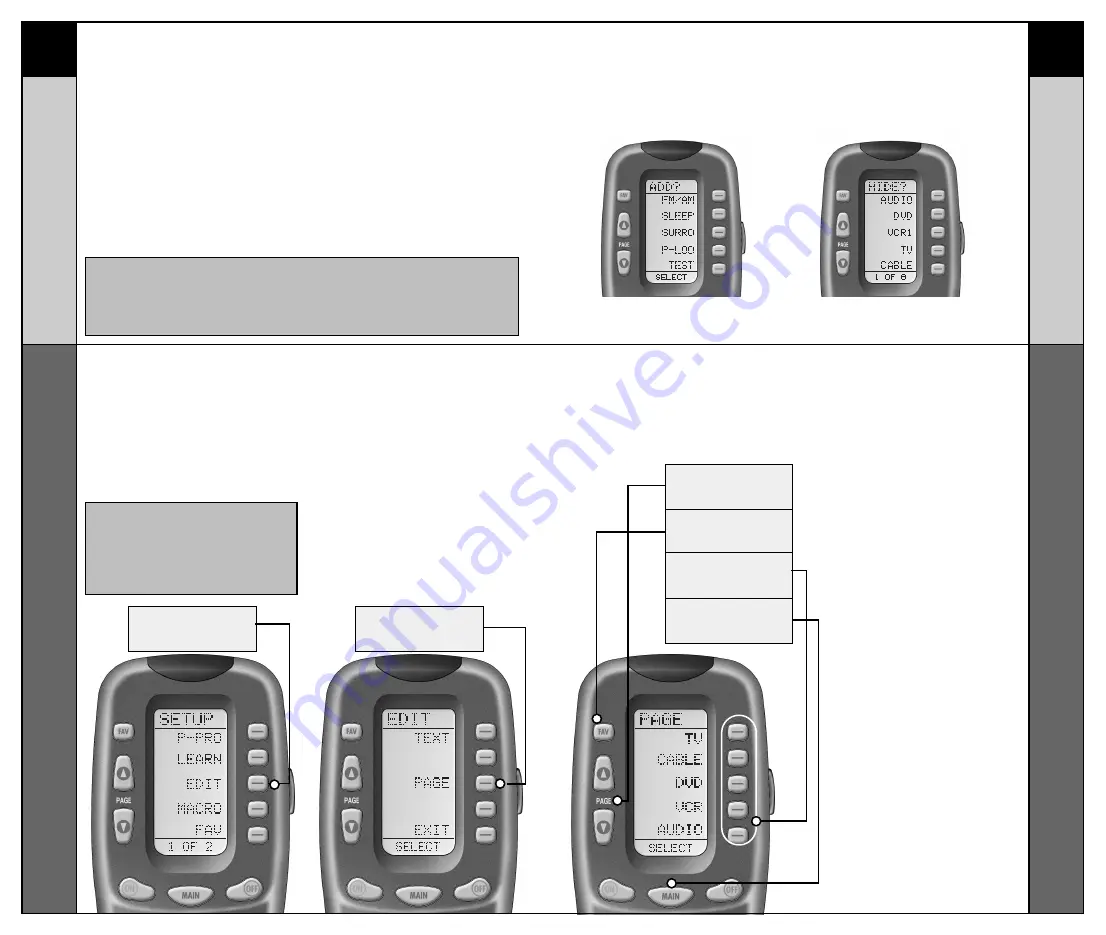
FAV
BUTTON
PAGE
BUTTON
MAIN
BUTTON
COMPONENT
BUTTONS
EDIT
BUTTON
PAGE
BUTTON
33
34
Hiding and Adding Pages
CUSTOMIZING
CUSTOMIZING
Hiding and Adding Pages
Hiding and Adding Pages
Each of your RF20 Components actually contains eight
pages. However, only five pages are visible in the factory
default setting. Three page are hidden in each Component.
If you wish to use the hidden pages, you can ADD it. If you
don’t want to use some of the existing pages, you can HIDE
them. You can add or hide pages on Components OR on
your favorite channel pages using this simple process:
STEP 1:
Press and hold the MAIN and
ENT (Enter) buttons at the same
time for approximately 3
seconds, until the word “SETUP”
is displayed at the top of the LCD
screen. This signals that you are
now in setup mode.
STEP 2:
Press the EDIT display button on
the LCD screen.
STEP 3:
Press the PAGE display button
once the screen changes to
EDIT mode.
STEP 5:
When you select a page, the top
of the screen indicates whether
you want to “ADD?” or “HIDE?”
the page displayed. When you
want to change a page’s visibility
(i.e., either ADD or HIDE), simply
press the LIGHT button.
STEP 6:
You can continue to ADD or
HIDE pages on other
Components by repeating
Steps 4 and 5.
STEP 7:
When you are finished
adding and hiding pages,
press the MAIN button four
times to return to normal
operation.
IMPORTANT:You now have 30 seconds to
perform the next step while you are in
SETUP mode. If you don’t press a button
within 30 seconds, SETUP will disappear
from the screen, signaling that you have
exited setup mode and you will need to
start over.
NOTE:
Be sure to program your Macros before you hide pages
with potential macros in them. You can’t access hidden pages
during macro setup. However, after you finish Macro setup, you
can hide pages without affecting operation of your macros.
STEP 4:
“PAGE” appears at the top of the
screen. Now, you can navigate
to any page, using the MAIN,
COMPONENT, FAV, and PAGE
display but-
tons.
This page is hidden. To ADD
it, press the LIGHT button.
This page is visible.To HIDE
it, press the LIGHT button.
Summary of Contents for MRF100B POWERPACK
Page 7: ......















































