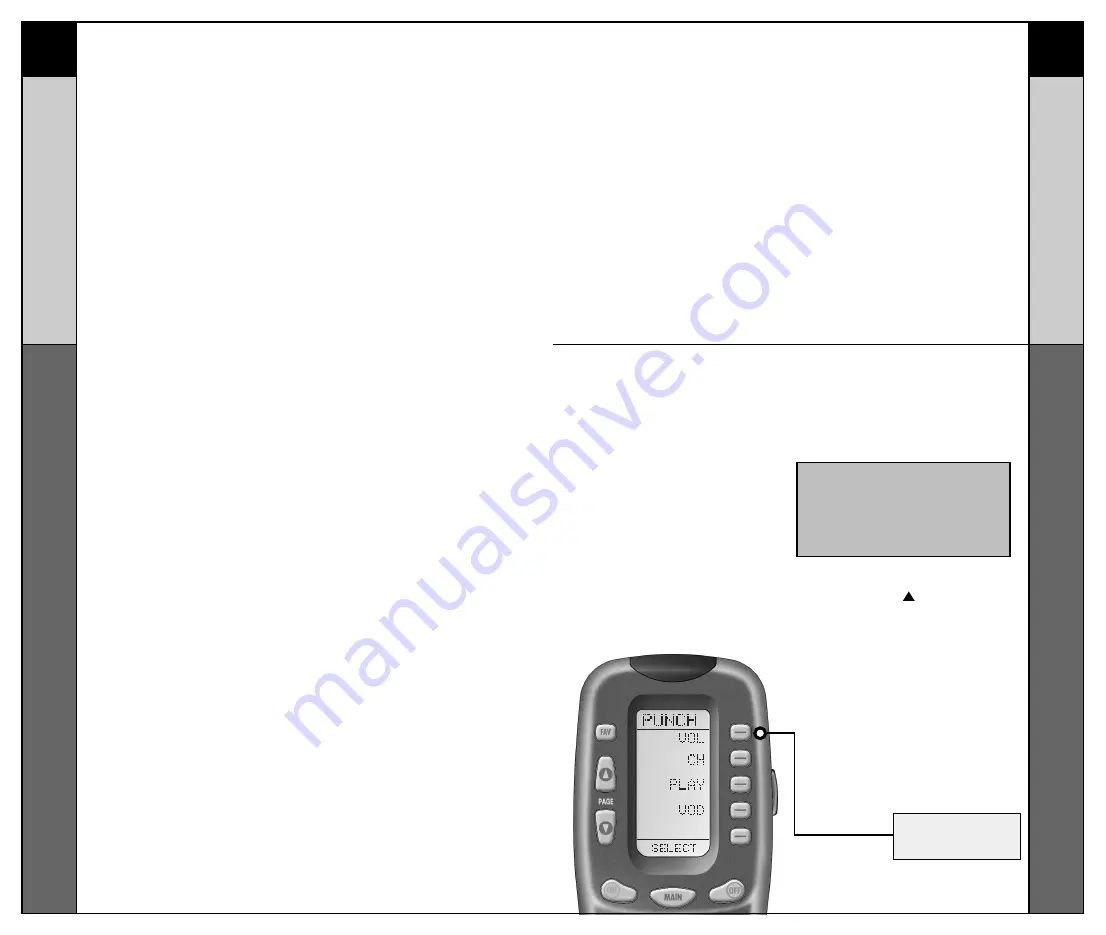
VOLUME
BUTTON
29
30
Macr
oPower
™
Setup
CUSTOMIZING
CUSTOMIZING
SimpleSound Setup &
Other ‘Punc
h Thr
oughs’
Advanced Macro Options:
SETTING UP A POWER OFF MACRO:
Simply follow the same steps as outlined above, except
press the OFF button in place of the ON button.
SETTING A COMPONENT BUTTON AS MACRO:
If you wish to set one of the Component buttons as a
macro, in STEP 3, press the Page Up button twice. The top
of the display will change to MAIN, and you can navigate to
MAIN page 1 or page 2. Press the Component button you
want to set as a Macro button. The top of the screen will
display the button label you selected. Select the
Component and Page that has a button you want in your
Macro using the MAIN, Component and Page buttons.
Simply press the button(s) with the command(s) you want
in your Macro. Then complete and save the Macro by
following STEPs 12 and 13 as outlined above.
PROGRAMMING A “PRESS & HOLD” MACRO:
Another option for Component button macros is to only
send the macro if the button is pressed and held. This is
setup by entering a delay as the first step of the macro.
The amount of delay determines how long the user must
press the button before the macro is sent. The advantage
of this option is that a normal press of the COMPONENT
button will simply switch Components without sending the
macro command.
SimpleSound™ Setup & Other ‘Punch Throughs’
SimpleSound™ is a dynamic feature that gives you total
volume control over all the Components in your system,
even those without their own built-in volume control, such
as TiVo, DVD and VCR... saving you the hassle and
inconvenience of constantly needing to switch between
Component modes on the remote. With SimpleSound™,
you can set the RF20’s volume control buttons to always
control the sound in your system, even when you’re in VCR
or DVD mode, without switching back to AUDIO or TV.
Even more exciting, SimpleSound™ is what is called a
‘Punch Through’ feature and is not limited strictly to volume
control. Click and enjoy!
STEP 1:
In a basic home entertainment
system, the sound may come
from your TV. In a more
advanced system, the sound
may come from your audio
Component such as a Surround
Sound Receiver or Home
Theatre system. So, first, you
need to identify which
Component you want to use in
your system for sound.
STEP 2:
Press and hold the MAIN and
ENT (Enter) buttons at the same
time for approximately 3
seconds, until the word “SETUP”
is displayed at the top of the LCD
screen. This signals that you are
now in setup mode.
STEP 3:
Press the PAGE ( ) UP button to
display Page 2 of the Setup
Menu on the LCD screen. Press
the PUNCH display button.
STEP 4:
Then press the VOL (Volume)
display button. The screen will
display “VOL” at the top. This
sets up the group of three
buttons (Volume Up, Volume
Down and Mute) in one action!
IMPORTANT:You now have 30 seconds to
perform the next step while you are in
SETUP mode. If you don’t press a button
within 30 seconds, SETUP will disappear
from the screen, signaling that you have
exited setup mode and you will need to
start over.
Summary of Contents for MRF100B POWERPACK
Page 7: ......






























