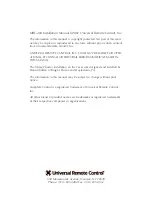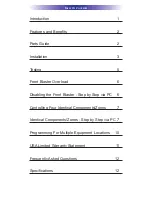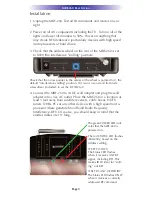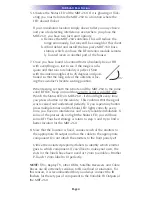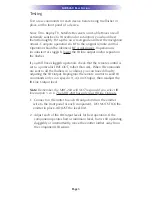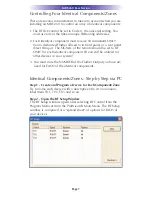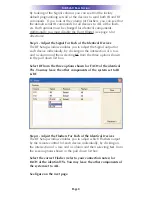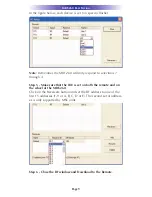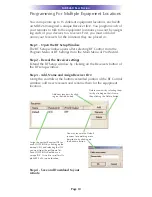MRF-260 B
ASE
S
TATION
Page 5
Testing
Test a few commands for each device before fixing the flasher in
place on the front panel of a device.
Since TiVo, Replay TV, Satellite Receivers and Cable Boxes are all
extremely sensitive to IR overload or saturation, you should test
them thoroughly. Put up the on screen guide and test the navigation
arrows. Compare operation via RF to the original remote control.
Operation should be identical. RF is not slower. If operation is
inconsistent or sluggish, lower the IR line output and/or reposition
the flasher.
If you still have sluggish operation, check that the remote control is
set to a particular LINE OUT, rather than ALL. When IR commands
are sent to all the flashers in a cabinet, you can have difficulty
adjusting the IR Output. Reprogram the remote control to send IR
commands only via a specific (1-4) Line Output, then readjust the
IR Line Output level.
Note: Remember, the MRF-260 will NOT respond if you select IR
line outputs 5 or 6. The MRF-260 has only four IR Line Outputs.
1. Connect an IR emitter to each IR output and run the emitter
wire to the front panel of each component. DO NOT STICK the
emitter in place. ADJUST the level first.
2. Adjust each of the IR Output levels for best operation. If the
component operates best at minimum level, but is still operating
sluggishly or intermittently, move the emitter farther away from
the components IR sensor.