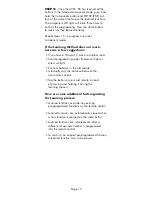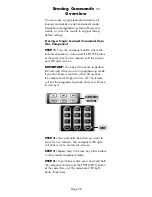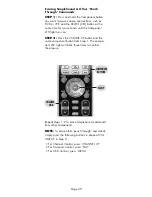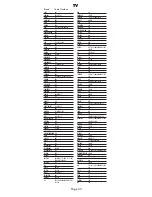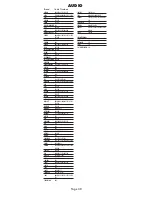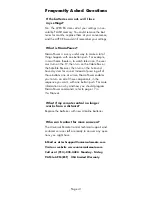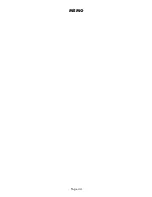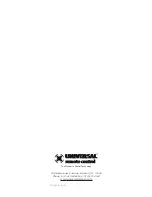Page 29
Erasing SimpleSound & Other ‘Punch
Through’ Commands
STEP 1:
Press and hold the Component button
you want to erase volume control from, such as
DVD or VCR and the SELECT [SEL] button at the
same time for two seconds until the Component
LED light turns on.
STEP 2:
Press the VOLUME UP button and the
same component button from Step 1. The compo-
nent LED light will blink three times to confirm
the erasure.
Repeat Steps 1--2 to erase SimpleSound commands
from other components.
NOTE:
To erase other ‘punch through’ commands,
simply press the following buttons in place of VOL-
UME UP in Step 2:
• For Channel Control, press: CHANNEL UP
• For Transport Control, press: PLAY
• For OSD Control, press: MENU
VOLUME
UP
SELECT
COMPONENT
BUTTONS