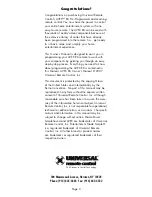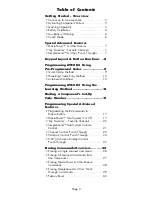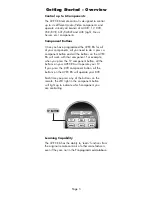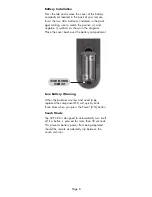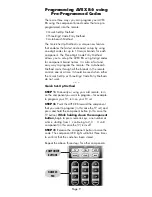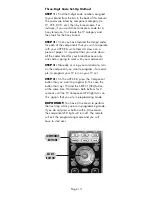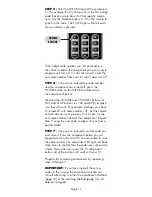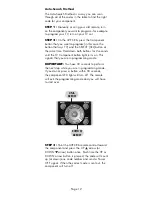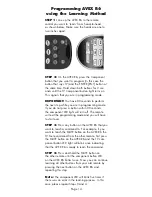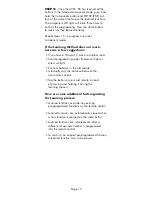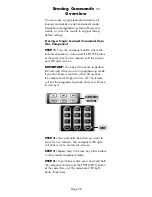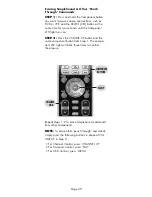Programming AVEX R6
using the Learning Method
STEP 1:
Line up the AVEX R6 to the remote
control you want to ‘learn’ from, head--to--head
as shown below. Make sure the heads are one to
two inches apart.
STEP 2:
On the AVEX R6, press the Component
button that you want to program (in this case the
button that says TV) and the ENTER [ENT] button at
the same time. Hold down both buttons for 2 sec-
onds until the TV Component button light turns on.
This signals that you are in programming mode.
IMPORTANT:
You have 30 seconds to perform
the next step while you are in programming mode.
If you do not press a button within 30 seconds,
the component LED light will turn off. The remote
will exit the programming mode and you will have
to start over.
STEP 3:
Press any button on the AVEX R6 that you
want to teach a command to. For example, if you
want to teach the MUTE button on the AVEX R6 the
TV Mute command from the other remote, first press
the MUTE button on the AVEX R6 and the TV com-
ponent button LED light will blink once indicating
that the AVEX R6 is ready to learn the command.
STEP 4:
Press and hold the MUTE button on
the other remote until the component button LED
on the AVEX R6 blinks twice. Now you can continue
learning all other buttons from your old remote by
pressing the next button on the AVEX R6 and
repeating this step.
Note:
The component LED will blink five times if
there was an error in the learning process. In this
case, please repeat Steps 3 and 4.
Page 14