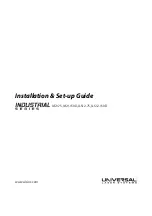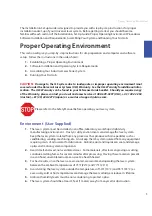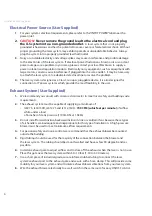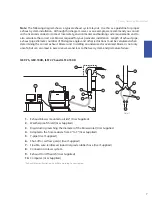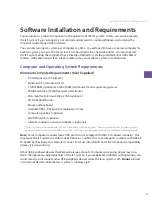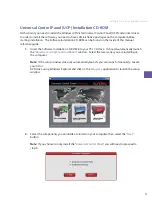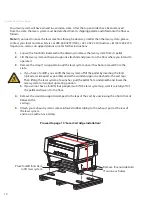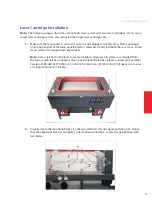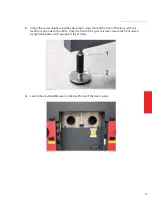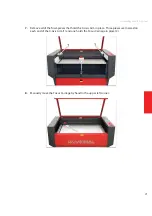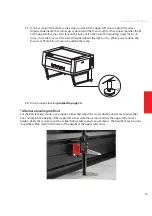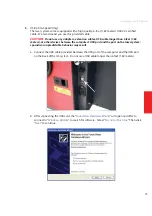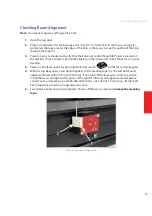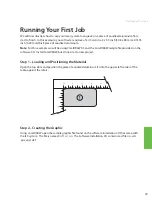Assembling Your ILS System
15
Laser Cartridge Installation
Note:
The following images illustrate a ILS12.150D laser system with two laser cartridges. If you own a
single laser cartridge system, you will install the single laser cartridge only.
Make sure that your power cord to the system is not plugged in at this time. Place your finger
1.
on the button part of the latch until the latch is released. Gently fold back the rear cover. Some
laser systems are shipped with keyed locks.
Note:
Access latches for the laser cover are lockable. However, all systems are shipped from
the factory with latches unlocked. If you need to lock the latches, please contact our Customer
Service at 480-609-0297 (USA), +43 1 402 22 50 (Austria), +81 (45) 224-2270 (Japan) or e-mail us
at [email protected] for keys.
Visually locate the mounting blocks (1), the laser latch(es) (2) and alignment fork(s) (3). Notice
2.
that the alignment fork has two plates, one small and one large. Locate the gap between the
two plates.
Summary of Contents for Industrial ILS12.150D
Page 1: ...www ulsinc com Installation Set up Guide ILS9 75 ILS9 150D ILS12 75 ILS12 150D...
Page 2: ......
Page 8: ......
Page 28: ......
Page 32: ...Notes...
Page 33: ...Notes...
Page 35: ......