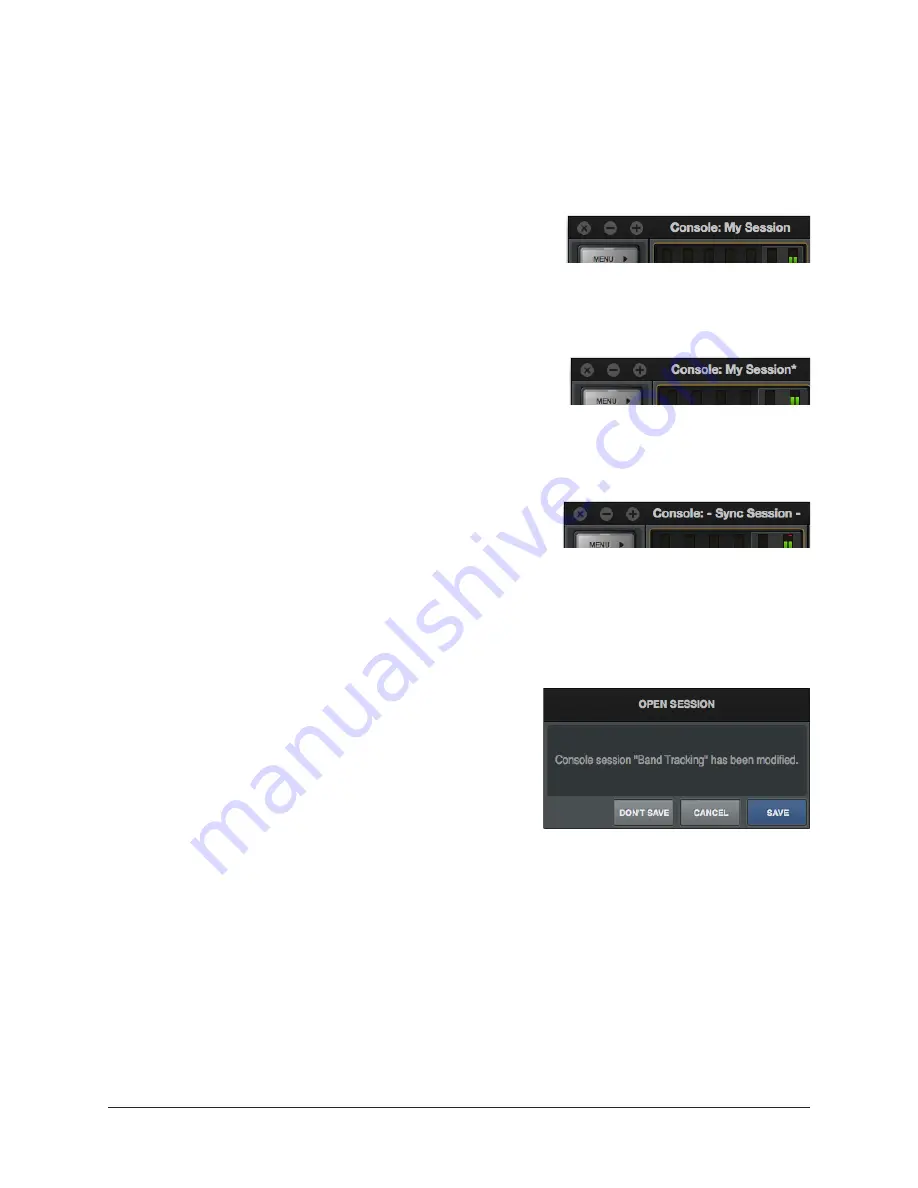
Arrow Manual
Console Reference
129
Session Files Access
Session files can be saved and loaded via several methods: The
, and/or the
.
Session Name
Session names are displayed in the
at the
top of the main Console window (“My Session” in the
screenshot at right), below the word SESSIONS within
the
, and at the top of the Sessions Manager window. Session names are
created when the file is saved; they can also be renamed via the OS file system.
Modified Session Name
When any Console setting is changed after the session
was saved, an asterisk (*) appears after the session
name, as shown at right. This is a convenient visual reminder that the session is modified
and may need to be saved for future use. To clear the asterisk, save the session.
SYNC Session Name
When a DAW project containing the Console Recall
plug-in is opened that had the SYNC function in the
plug-in enabled when the project was saved, the session name changes to “- Sync
Session -” (as shown at right) indicating that the DAW has sent session settings to
Console. See
for related details.
Modified Session Dialog
If the current Console session has been modified and
a new Console session is loaded, a dialog displaying
the current session name in quotes appears with
option switches (the session name in quotes does
not appear if the session has never been saved). The
behavior of the option switches in this dialog are
detailed below.
Important:
This dialog does NOT appear when a Console session is loaded via the
Console Recall plug-in’s SYNC function. See
for details.
Don’t Save – All modifications to the current Console session are discarded and the
session is loaded (or created, if creating a new session).
Cancel – The current Console session remains active and session loading is canceled.
Save – The current session is saved to disk and the session is loaded. If the session has
never been saved to disk, this switch displays “Save As...” which opens the file save
dialog.
Summary of Contents for Arrow
Page 272: ...www uaudio com ...
















































