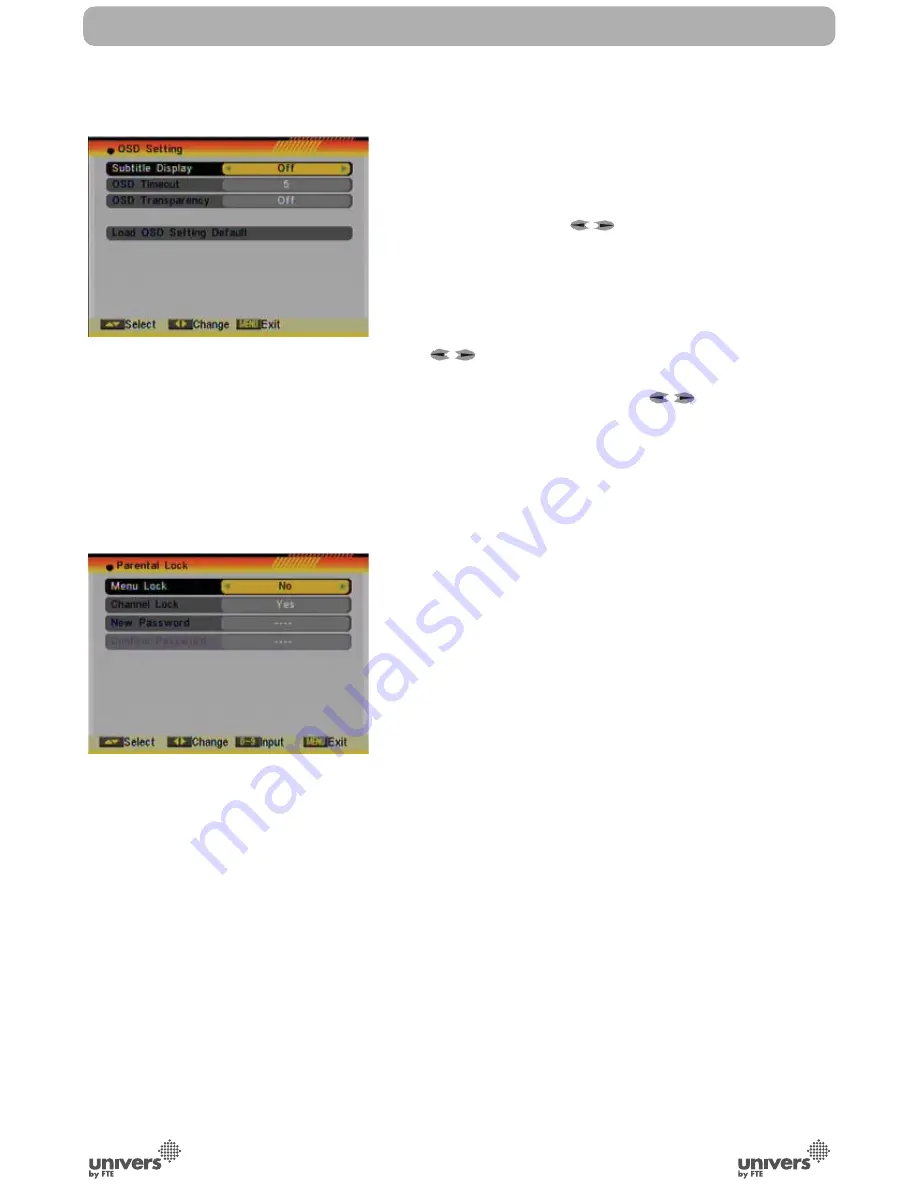
PAG
.
31
English
rev 1.1
SYSTEM SETUP
If you set a sleep time, the system will change to Standby mode
after the chosen time period.
5.4. OSD SETTING
When you select “OSD Setting” you will see a screen like
beside (OSD 70):
1. Subtitle Display: Press [
] to select “On” or “Off”. If the
current channel has subtitle information, it will be displayed if
this function is “On”. If this function is “Off” subtitles won’t be
displayed.
2. OSD Timeout: This setting determines the duration the info
window is displayed on the screen when you change channels.
Press [
] to set the time between 1 to 10 seconds.
3. OSD Transparency: With this parameter you can set the
transparency of the menus. Press [
] select the value
between 10%, 20%, 30%, and 40% and “NO” (means no
transparency function).
4. Load OSD Setting Default: If you want to reset your OSD
settings to the default settings then select this item and press
[OK].
5. Press [Exit] button to leave the “OSD Setting” menu.
5.5. PARENTAL LOCK
You can set a password for anyone who wishes to operate
the “Installation” menu. You can also set the password to
lock channels. Below you find how to set and change the
password.
1. On “Parental Lock”, press [OK] to open a dialogue box and
input the password. After you entered the correct password,
you will see a screen like beside (OSD 71):
2. Menu Lock: If Menu Lock is set to “Yes” then you need to
enter the password every time you want to open then menu. If
it is set to “No” then you can open the menu without entering
the password first.
3. Channel Lock: If set to “Yes” then you need to enter the
password before you can see those channels which have been
marked as locked channels in the Channel menu. If it is set to
“No” then even those channels can be selected without entering
the password first.
4. New Password: Here you can change the existing password.
You should do this after you set up the receiver the first time
and every time when you think that your password is known
by unauthorized persons. To change the password, enter the
new password in the “New Password” item and repeat the
same one in the “Confirm Password” item. If the passwords
are not identically then you will see a warning message. If you
entered the same new password in both fields then you will see
the message “Saving Data, Please Wait…”. From now on you
OSD 70
OSD 71
Summary of Contents for U4111
Page 1: ...U4111 ...








































