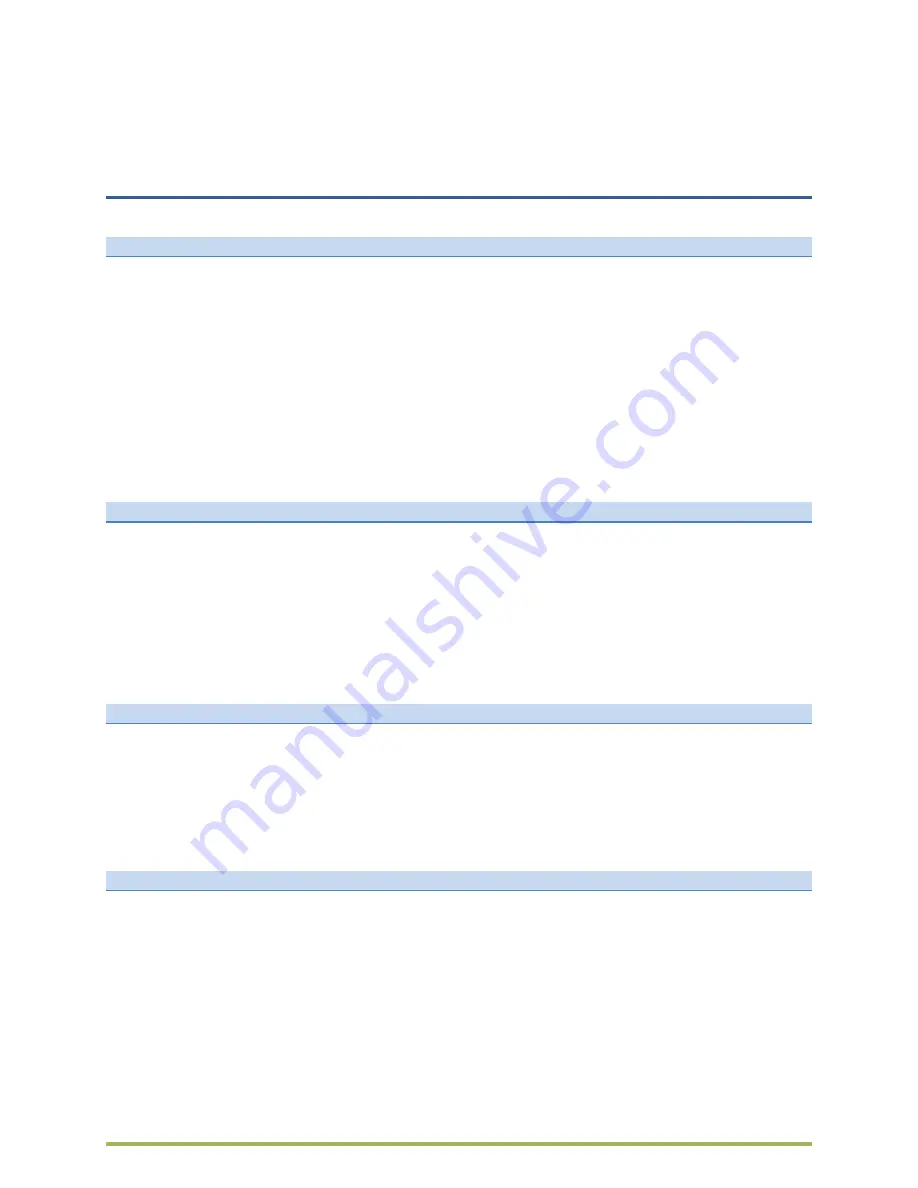
Page
7
of
20
Unity Connected Solutions – AVAYA 9504 & 9508 Digital Telephones
Personalized Options
Options & Settings
Accessing the Avaya Menu button will give you access to various options that you can set. One of
those options is the
Options &
Settings
menu which contains choices for:
o
Call Settings
o
Application Settings
o
Screen & Sound Options
o
Advanced Options
o
Network Information
o
VPN Settings
These choices contain additional menu items that you can use to customize your phone.
Set Redial Options
To set the redial to the last number you dialed or to display a list of the last numbers you dialed:
Press the
AVAYA HOME
button.
Select
CALL SETTINGS
and press
SELECT
.
Select
REDIAL ACTION
.
Press
CHANGE
to choose between
OPEN CALL LOG
and
LAST DIALED
.
Press
SAVE
.
Withhold Your Number
Press the
AVAYA HOME
button.
Select
CALL SETTINGS
and press
SELECT
.
Select
WITHHOLD NUMBER
.
Press
CHANGE
to choose between
ON
or
OFF
.
Press
SAVE
.
Set the Audio Path
To go off-hook on the Speaker or the Headset when you make an on-hook call (If your administrator
has set up auto-answer, incoming calls are also answered on the default audio path you designate
here):
Press the
AVAYA HOME
button.
Select
CALL SETTINGS
and press
SELECT
.
Select
AUDIO PATH
.
Press
CHANGE
to change the
SPEAKER
or
HANDSET
setting.
Press
SAVE
.






































