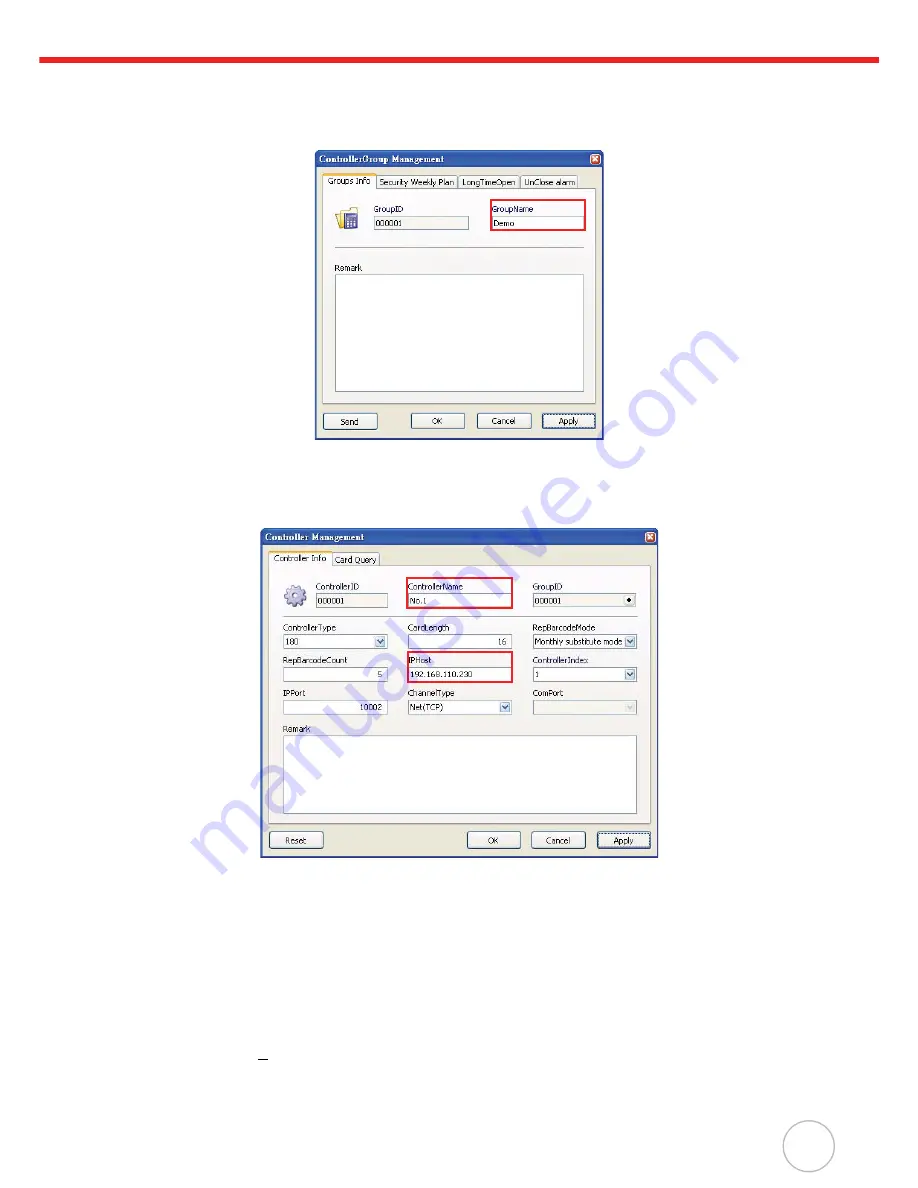
Chapter 4
Advanced Setting
21
4.
Right-click
All Groups
, and click
Append
o
Group
to add a new controller group. The Con-
troller Group Management window appears.
5.
Enter the controller group name (for example,
DEMO
). Click
Apply
, and then
OK
to return to
the Controller Group Management window.
6.
Right-click the desired group (for example,
DEMO
), and click
Append
o
Entity
to add a new
controller. The Controller Management screen appears.
7.
Enter the controller name (for example,
No.1
) in the
ContorllerName
field.
8.
Input MT180’s IP address (for example,
192.168.110.230
) in the
IPHost
field. Click
Apply
.
9.
Click
Reset
to reset data in this controller. A window appears, asking to reset. Click
Yes
. MT180
screen displays messages
Please wait! EraseFingerInfo.
,
Please wait! Erase Log...
and
Please wait! EraseCardInfo.
MT180 returns to the standby screen when the reset process is
complete.
NOTE:
Alternatively, reset data under the
SysSet2
tab in MTTool. In the
Delete all
field, select
to delete all cards, logs, fingerprints, and click
Delete
. In the
Shift Setting
field, click
Clear All
and then
Set
.
10. Click
OK
to return to the Controller Group Management window.
11. Click
User(U)
o
User Management
.
12. Right-click
All Groups
, and click
Append
o
Group
to add a new user group. The User Group
Setting window appears.






























