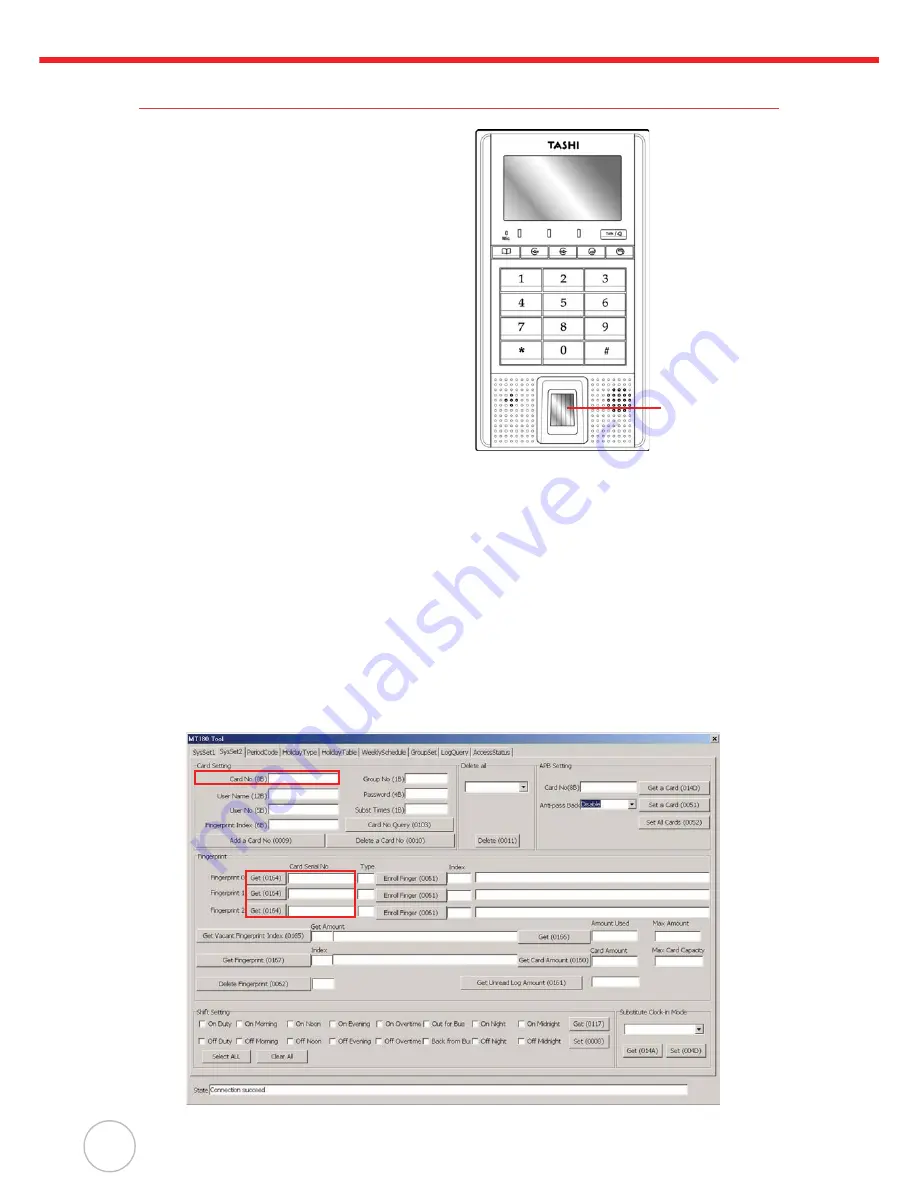
8
Copyright 2009 Unitech Electronics Co., Ltd. All rights reserved. Unitech is a registered trademark of Unitech Electronics Co., Ltd.
Using Fingerprint Reader
MT180 has an optional integrated Fingerprint reader
that enrolls and verifies and verify fingerprints. The
reader can store up to 7,000 fingerprint templates.
Each user is allowed to have a maximum of three
fingerprints.
NOTE:
Make sure the card is valid.
Enroll a fingerprint through the following:
1.
Press
F1
.
2.
Select
General
o
Add Finger
.
3.
Swipe the card.
4.
Place a finger in the Fingerprint Reader and
adjust the finger placement according to the
onscreen instructions.
The screen may inform that the finger is too
high, too low, too left, too right, too small or
no finger. Remove and place the finger on
the fingerprint reader three times.
5.
Press
F3
to enroll another fingerprint when the screen displays
Collect finger OK
.
Continue?
.
Press
F5
to stop.
6.
After enrolling the finger on the fingerprint Reader three times, the screen displays
CollectFin-
ger OK
and return to the standby screen.
Utilize MTTool to collect fingerprints through the following:
1.
Connect MT180 to a computer network. See
Establishing Terminal-PC Connection
on page 3.
2.
Execute MTTool on the computer.
3.
Enter the correct IP address and port number. Click
Connect
.
4.
Under the
SysSet2 tab
, enter a card number in the
Card No.
field and click
Card No Query
.
Value
FFFFFFFFFFFF
displays in the
Fingerprint Index
field, which indicates empty finger-
print data for the card.
In the
Card Serial No
field, input the card number and click
Get
. Now fingerprint data can
extract from this card.
Swipe Finger
Here





























