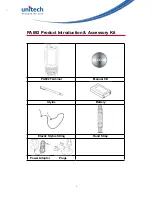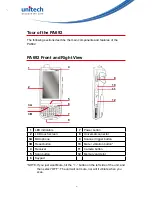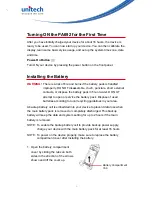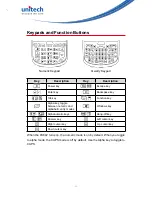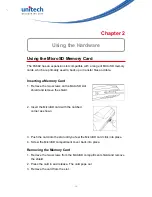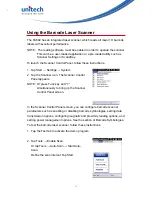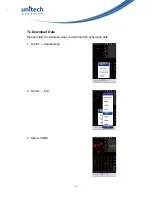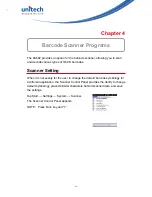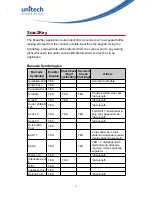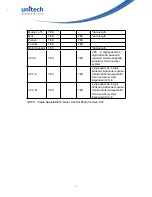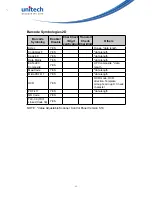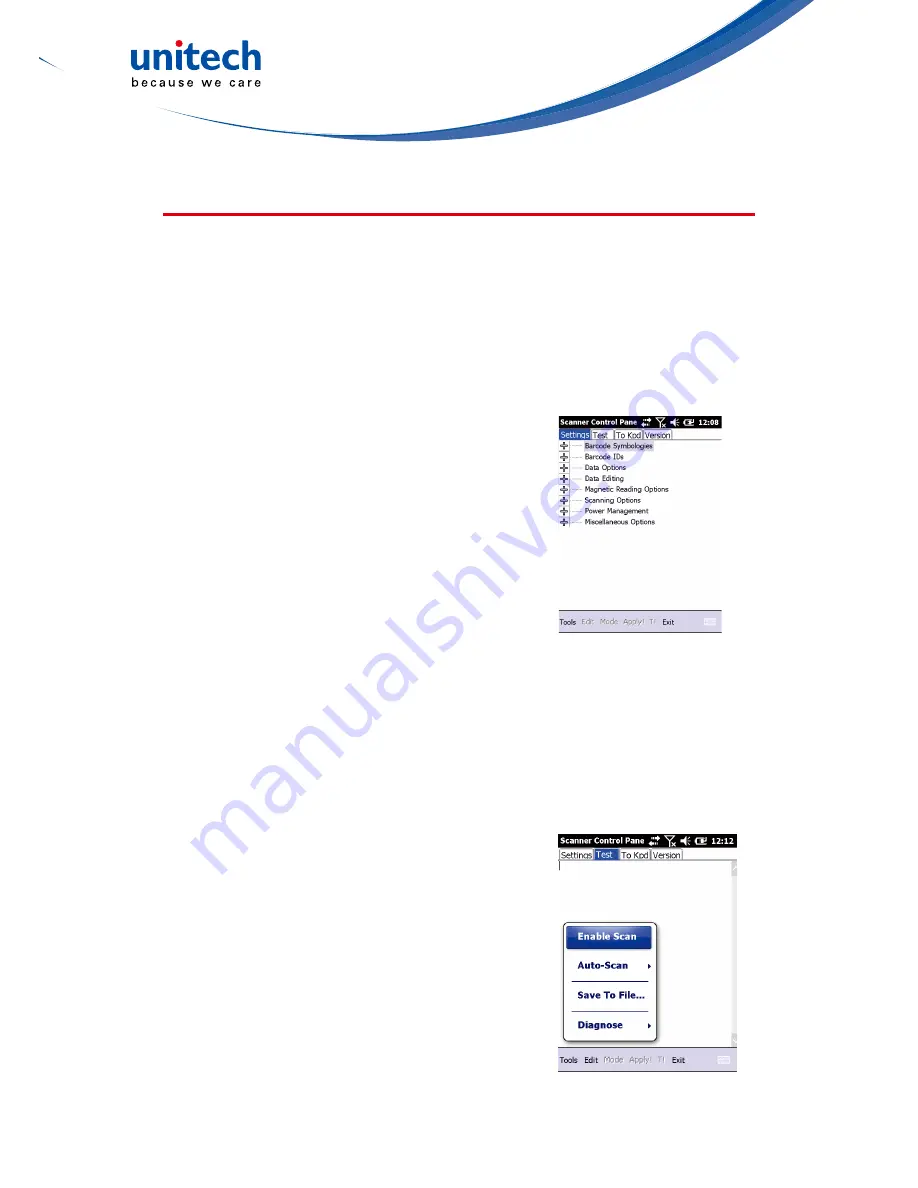
- 17 -
Using the Barcode Laser Scanner
The PA692 has an integrated laser scanner, which reads all major 1D barcode
labels with excellent performance.
NOTE:
The reading software must be enabled in order to operate the scanner.
This can be a user-loaded application or a pre-loaded utility such as
Scanner Settings or Scan2Key.
To launch the Scanner Control Panel, follow these instructions:
1. Tap Start → Settings → System
2. Tap the Scanner icon. The Scanner Control
Panel appears.
NOTE:
Or press Func key and “7”
simultaneously to bring up the Scanner
Control Panel screen.
In the Scanner Control Panel screen, you can configure barcode scanner
parameters such as enabling or disabling barcode symbologies, setting data
transmission options, configuring magnetic and proximity reading options, and
setting power management options. See the section of Barcode Symbologies.
To test the barcode laser scanner, follow these instructions.
1. Tap the Test tab to activate the demo program.
2. Tap Tools → Enable Scan.
Or tap Tools → Auto-Scan → Start Auto-
Scan.
Define the scan interval. Tap Start.