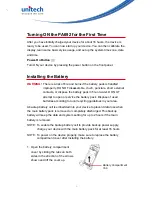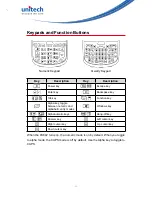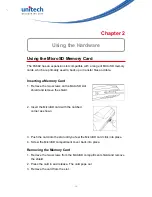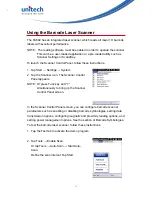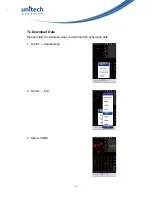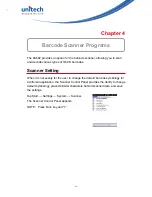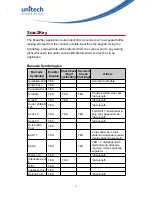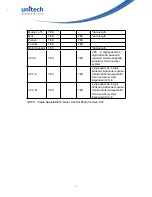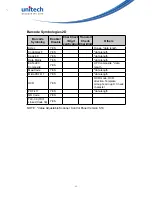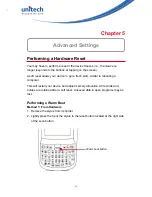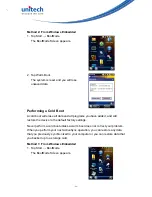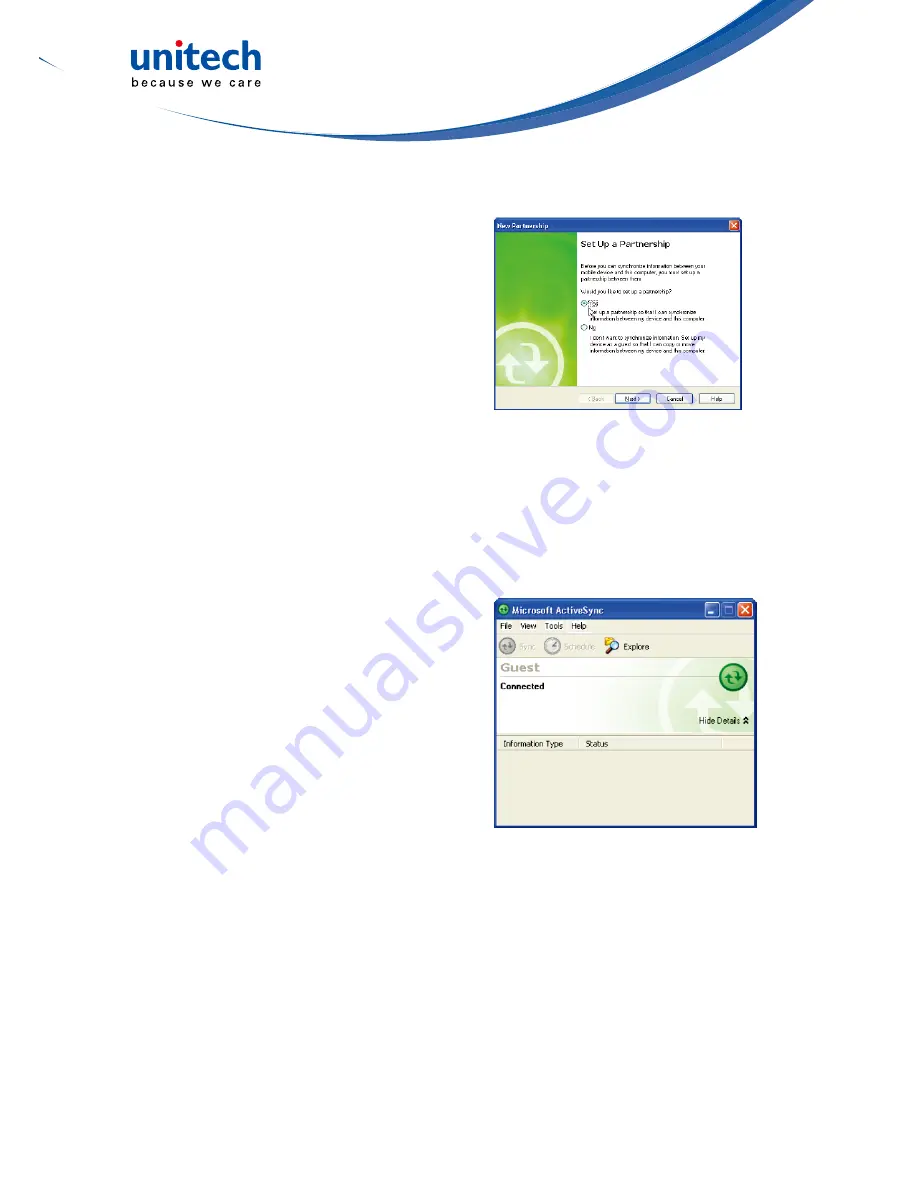
- 20 -
Connecting the Device to Your Computer
1. After ActiveSync has been installed,
connect the PA692 to your PC as
described in Connecting the terminal to
a host (PC/Notebook).
2. Turn the PA692 on.
3. ActiveSync starts automatically and
configures the USB port to work with
the PA692. The New Partnership setup
wizard automatically starts.
NOTE:
If ActiveSync doesn’t start automatically, click Start → Programs →
Microsoft ActiveSync.
NOTE:
If a message appears indicating that it is unable to detect a connection,
click the Cancel button and manually configure the communication
settings.
4. Follow the on-screen instructions.
5. When the configuration process is
complete, the Active-Sync window
appears.
6. Synchronization will be initialized and will take place if you’ve chosen to
synchronize periodically or upon connection.
NOTE:
Your computer can create a partnership with multiple PA692s. Also, a
PA692 can create a partnership with up to two computers.