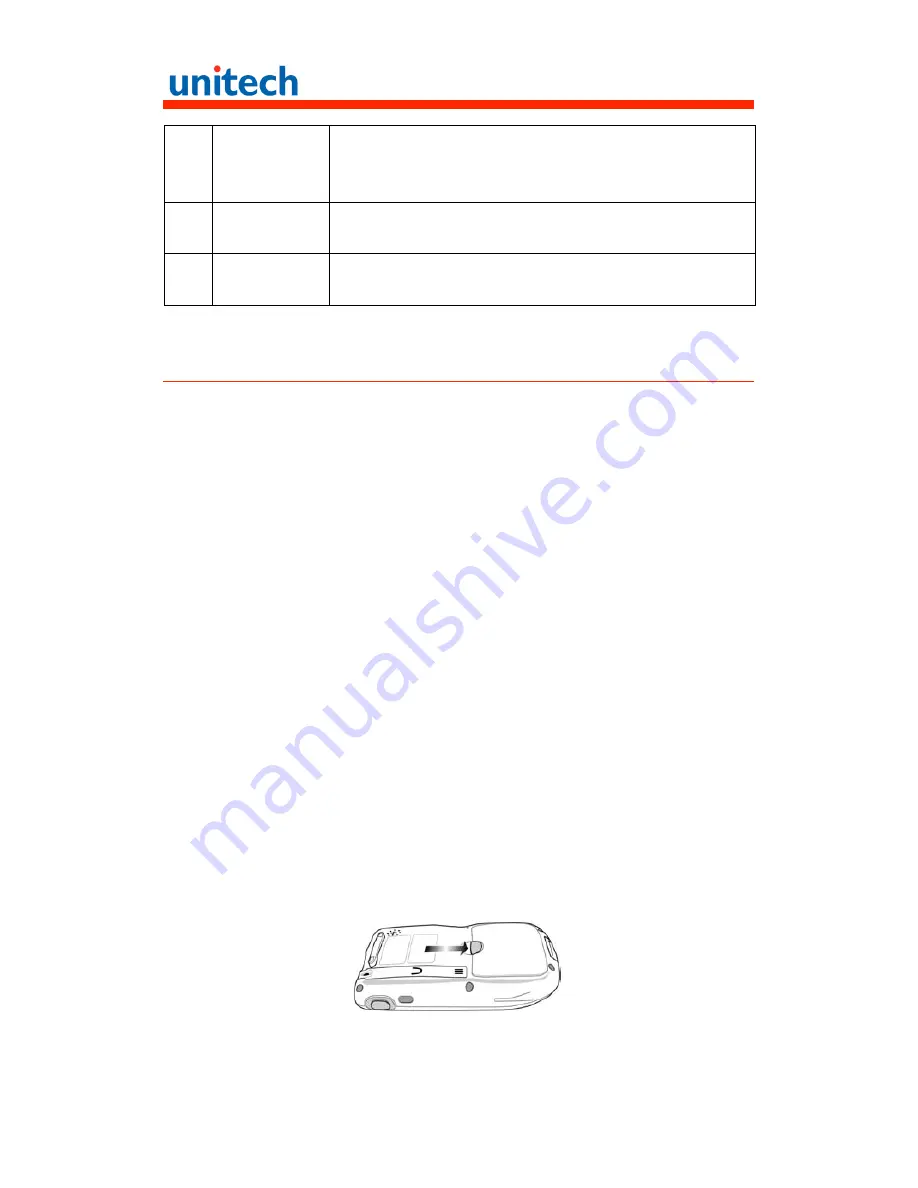
6
18 Stylus
Enables you to interact with the operating system. To use the
stylus, remove it from its holder and hold it the same way you
hold a pen or pencil.
19
Right scanner
trigger button
Press to activate the bar code laser scanner.
20
Infrared (IR)
port
Uses infrared technology to transmit and receive data from
other IR-enabled devices.
Getting Started
This section explains how to install and charge the battery, how to check
battery status, how to turn on the PA600 II, and how to calibrate the screen.
Installing the Battery
WARNING!
There is a risk of fire and burns if the battery pack is handled
improperly. DO NOT disassemble, crush, puncture, short external
contacts, or dispose the battery pack in fire or water. DO NOT
attempt to open or service the battery pack. Dispose of used
batteries according to local recycling guidelines in your area.
A backup battery cell is embedded into your device to prevent data loss in
instances when the removable battery pack is removed or completely
discharged. The backup battery will keep the data and system settings for up
to 6 hours if the main battery is removed.
NOTE:
To enable the internal battery cell to provide backup power supply,
charge your device with the main battery pack for at least 16
hours.
1. Open the battery compartment by pushing the latch in the direction of the
arrow and lifting up.



































