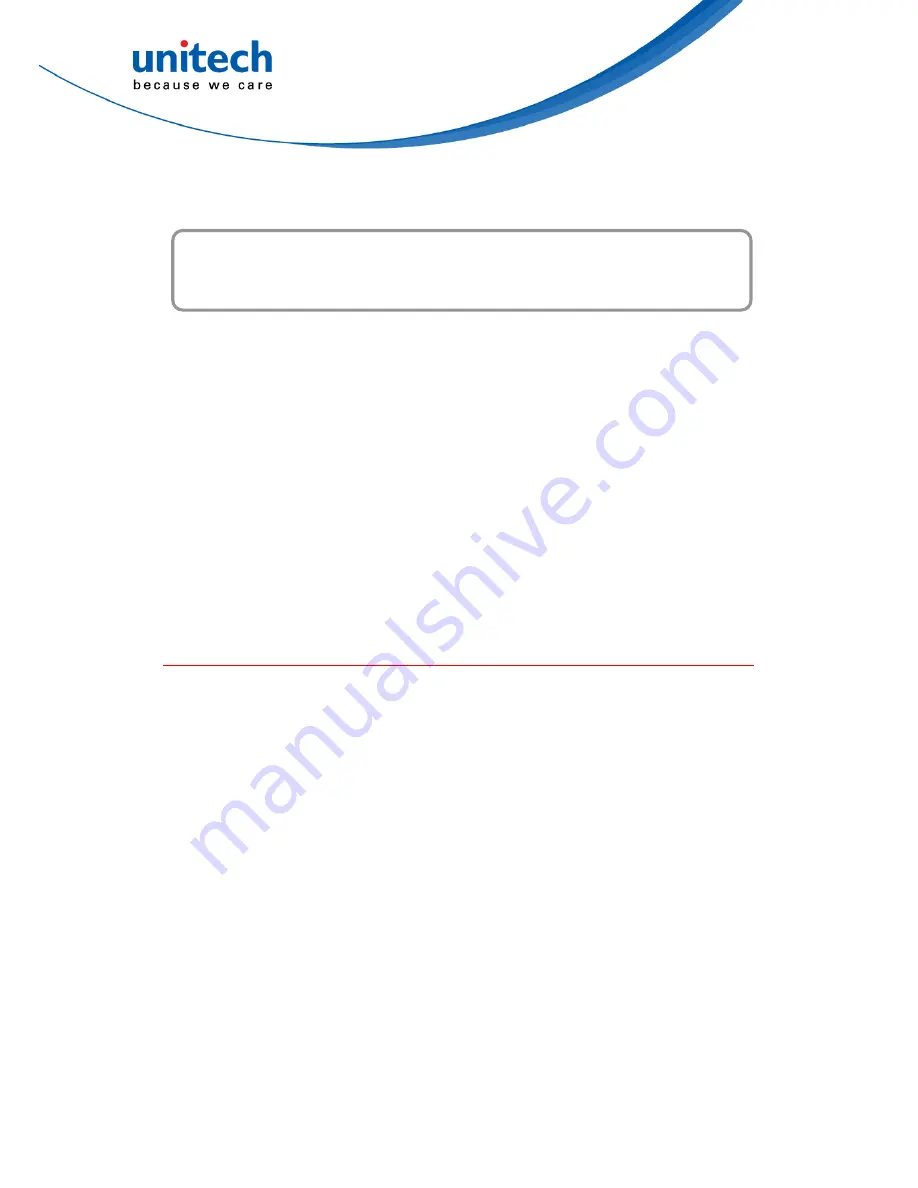
Preface
About This Manual
This manual explains how to install, operate and maintain the PA500II
Enterprise Mobile Computer.
No part of this publication may be reproduced or used in any form, or by any
electrical or mechanical means, without permission in writing from the
manufacturer. This includes electronic or mechanical means, such as
photocopying, recording, or information storage and retrieval systems. The
material in this manual is subject to change without notice.
© Copyright 2011 Unitech Electronics Co., Ltd. All rights reserved.
Unitech global website address:
http://www.ute.com
Bluetooth is a registered trademark of Bluetooth SIG.
Battery Notices
The PA500II is equipped with a Lithium-Ion battery pack and backup battery.
Both batteries will discharge after an extended period of not being used.
When both batteries are discharged, recharge the unit for 4.5 hours in order to
fully charge the main battery and backup battery. Recharge the PA500II
through the following:
1. Plug the USB charging cable to the PA500II and plug the 5V/3A AC-DC
adapter to the power jack of the USB charging cable.
2. Place the PA500II into the docking station and plug the 5V/3A AC-DC
adapter to the power jack of the docking station.
If the main battery is removed, the backup battery ensures the data on SDRAM
is safe for up to 2 hours. To prevent data loss, do not leave the PA500II
uncharged with the main battery removed for an extended period. For more
details, refer to the section titling
Charging the Battery
.
Note:
Rechargeable batteries are advised to replace every year or when 500
charge/discharge cycles achieved to guarantee optimal performance. It
i
Copyright 2011 unitech Electronics Co., Ltd. All rights reserved. unitech is a registered trademark of unitech Electronics Co., Ltd.


























