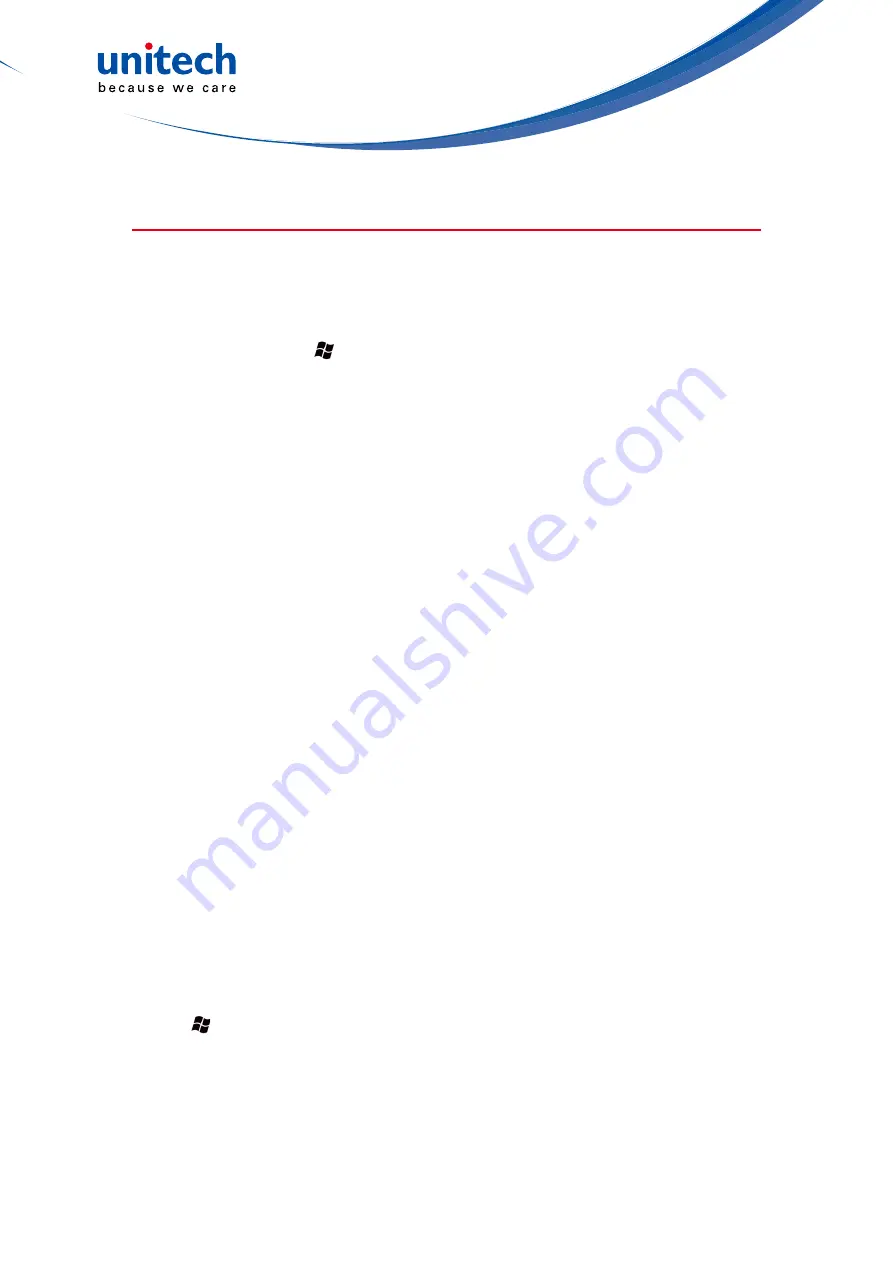
- 32 -
Working with Bluetooth
All units have embedded Bluetooth capability—a short-range wireless
communication technology that exchanges information (beam) over a distance
of up to 30 feet (10 meters), without requiring a physical connection.
Bluetooth settings: tap / Settings / Bluetooth.
Mode: To enable Bluetooth, select the check box Turn on Bluetooth. If you want
other Bluetooth devices to find your unit, also select the check box make this
device visible to other devices.
Devices: Tap Add new device to search for other Bluetooth devices. For
enhanced security, use passcodes.
COM Ports: Available only for Bluetooth-connected devices that support serial
(COM) connections.
Wake Settings: Allow Bluetooth activity to turn the device on. When this check
box is selected, another Bluetooth device can send data and your unit will turn
on and reply if necessary.
NOTE:
It is recommended that your unit be configured to automatically turn
off when not in use. (See the Power section on page 13.) Otherwise,
another Bluetooth device could turn on your unit, transfer data and if it
does not turn off again, drain the battery.
Receiving Beams: To allow the unit to receive incoming beams, navigate to the
Connection Settings dialog. Choose Beam and check the Receive all incoming
beams checkbox.
Creating a Bluetooth Partnership: Bluetooth partnerships are required for
connections to some PC’s, printers, and headphones.
Configuring Bluetooth connections vary depending upon how each Bluetooth
device works. Refer to all device documentation.
1. Tap / Settings / Bluetooth / Mode. Ensure that both devices have
Bluetooth turned on in the Mode area, are visible and within close range.
2. Tap Devices / Add new device… Wait a few moments while your unit
searches for Bluetooth devices.
Summary of Contents for PA400
Page 2: ......
Page 12: ...X...
Page 14: ...2 Package Contents PA400 Terminal USB Cable Wrist Strap Power Adapter Plugs QRG UM CD ROM...






























