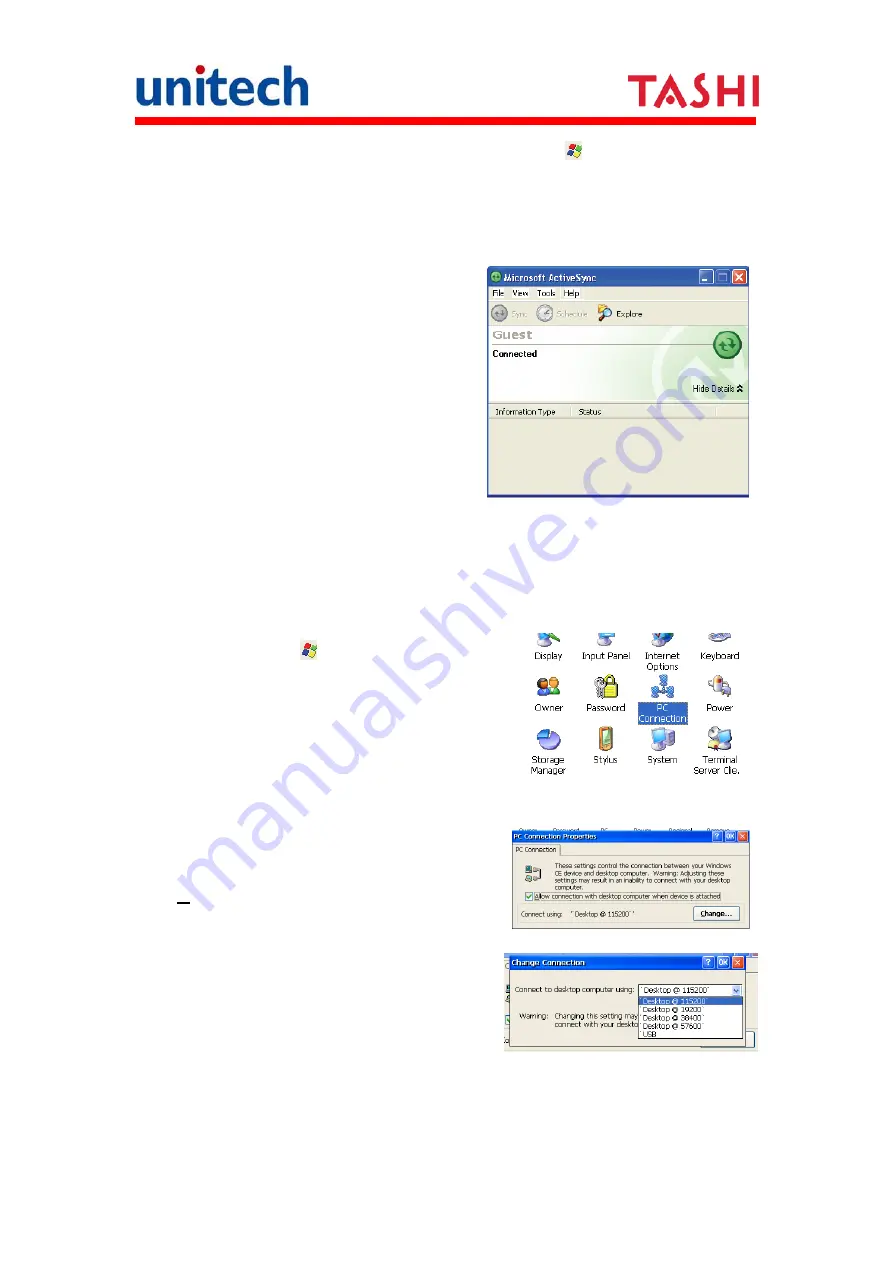
23
Copyright 2011 Unitech Electronics Co., Ltd. All rights reserved. Unitech is a registered trademark of Unitech Electronics Co., Ltd.
NOTE:
If ActiveSync doesn’t start automatically, click
→
Pro-grams
→
Microsoft Active-Sync. If a message appears indicating that it is unable
to detect a connection, click the Cancel button and manually configure
the communication settings.
4. Follow the onscreen instructions.
5. When the configuration process is
complete, the ActiveSync window
appears.
6. Synchronization will be initialized and will take place if you’ve chosen to
synchronize periodically or upon connection.
NOTE:
Your computer can create a partnership with multiple MT650s. Also, a
MT650 can create a partnership with up to two computers.
7. On MT650, tap
→
Settings
→
Control Panel
→
PC Connection.
8. Check "Allow connection with desktop
computer when device is attached". Tap
"Change…".
9. Select the type of connection you want to
use. Then, Connect MT650 to a PC.
Summary of Contents for MT650
Page 8: ......











































