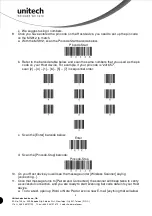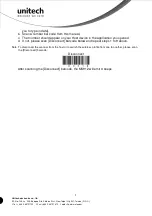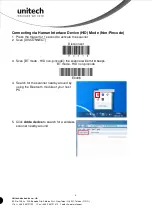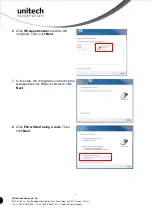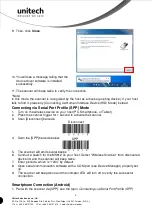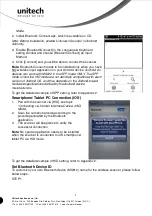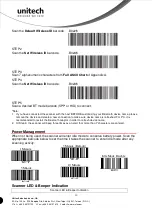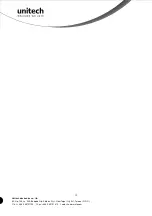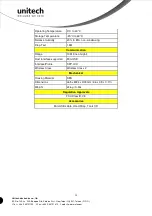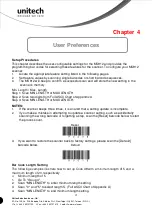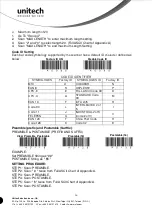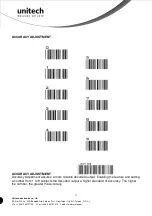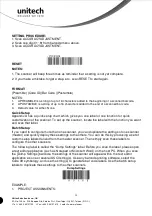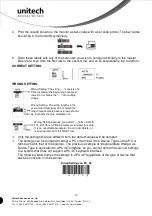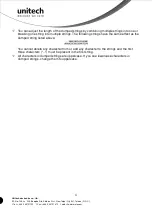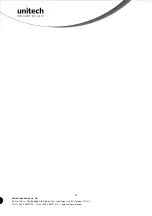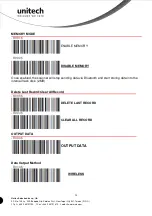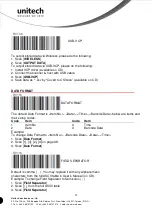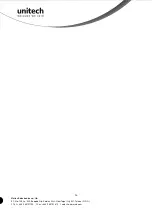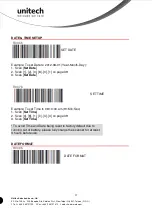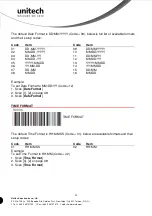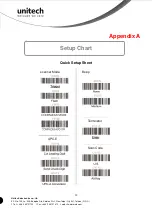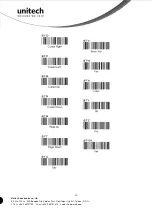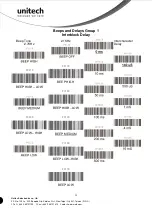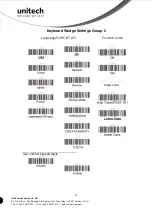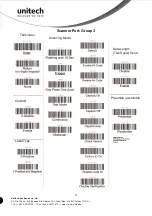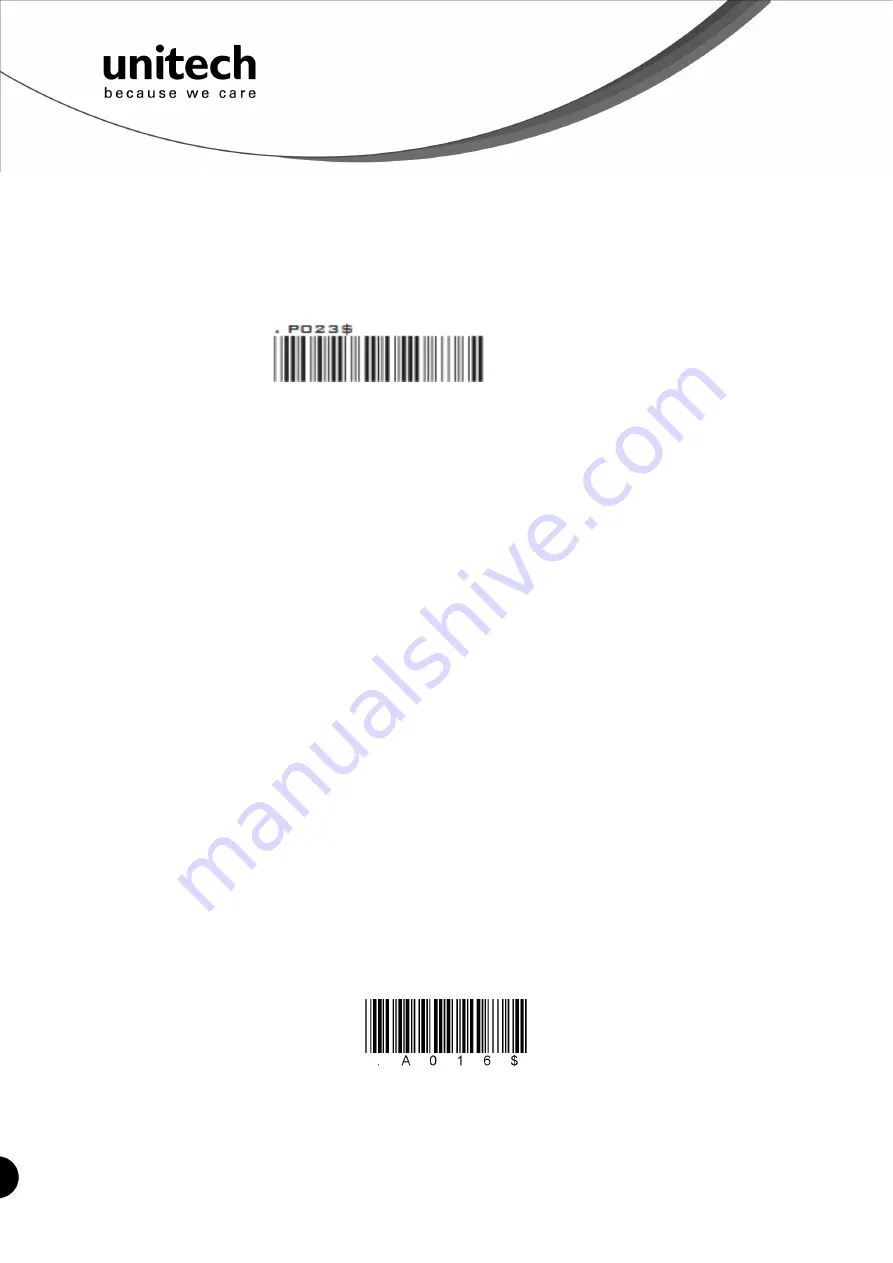
18
Unitech electronics co., ltd.
5F., No.135, Ln. 235, Baoqiao Rd., Xindian Dist., New Taipei City 231, Taiwan (R.O.C.)
Tel: + 886 2 89121122
Fax: +886 2 89121810
website: www.ute.com
Dump Settings
SETTING PROCEDURE:
1. Scan ACCURACY ADJUSTMENT.
2. Scan one digit (1~9) from barcode menu above.
3. Scan ACCURACY ADJUSTMENT.
RESET
NOTES:
1. The scanner will beep three times as reminder that a setting is not yet complete.
2. If you make a mistake, forget a step, etc., scan RESET to start again.
FORMAT:
{Preamble} {Code ID}{Bar Code }{Postamble}
NOTES:
1.
A PREAMBLE is a string of up to 16 characters added to the beginning of a scanned barcode.
2.
A POSTAMBLE is a string of up to 16 characters added to the end of a scanned bar code.
3.
Default value for either: None.
43B
Quick Setup
Appendix A has a quick setup chart, which gives you one label or one function for quick
customization of the scanner. To set up the scanner, locate the label with the function you want
and scan that label.
44B
Batch Setup
If you need to configure more than one scanner, you can duplicate the settings of one scanner
(master) and quickly deploy these settings to the others. You can do this by producing a set of
custom setup labels derived from the master scanner. Then simply scan these labels to
configure the other scanners.
The following label is called the “Dump Settings” label. Before you scan the label, please open
a text editor application (such as Notepad or Microsoft Word) on the host PC. When you scan
the [Dump Settings] barcode, the settings of the scanner will appear within the text editor
application as one or several ASCII string(s). Use any barcode printing software, select the
Code 39 symbology, and use the string(s) to generate bar code labels. Use the batch setup
labels to duplicate these settings to the other scanners.
EXAMPLE:
1. PROJECT ASSIGNMENTS: