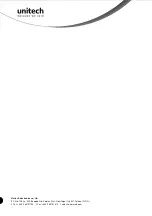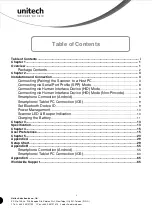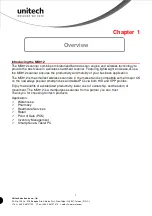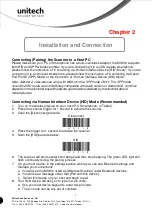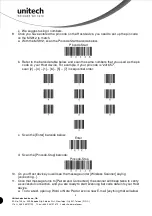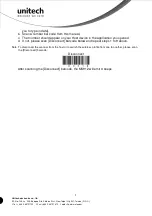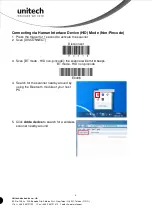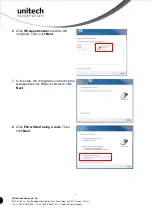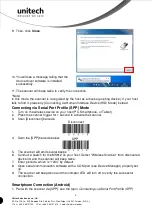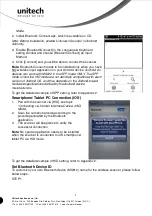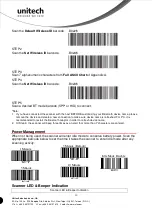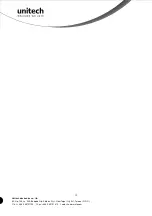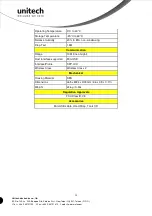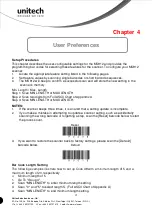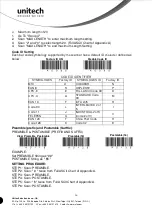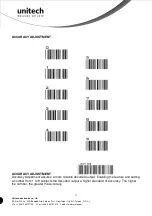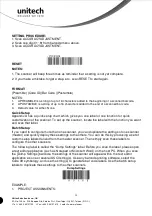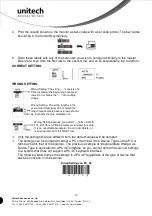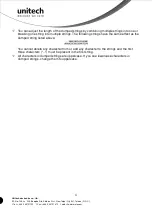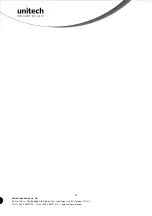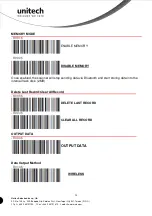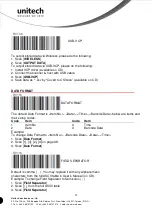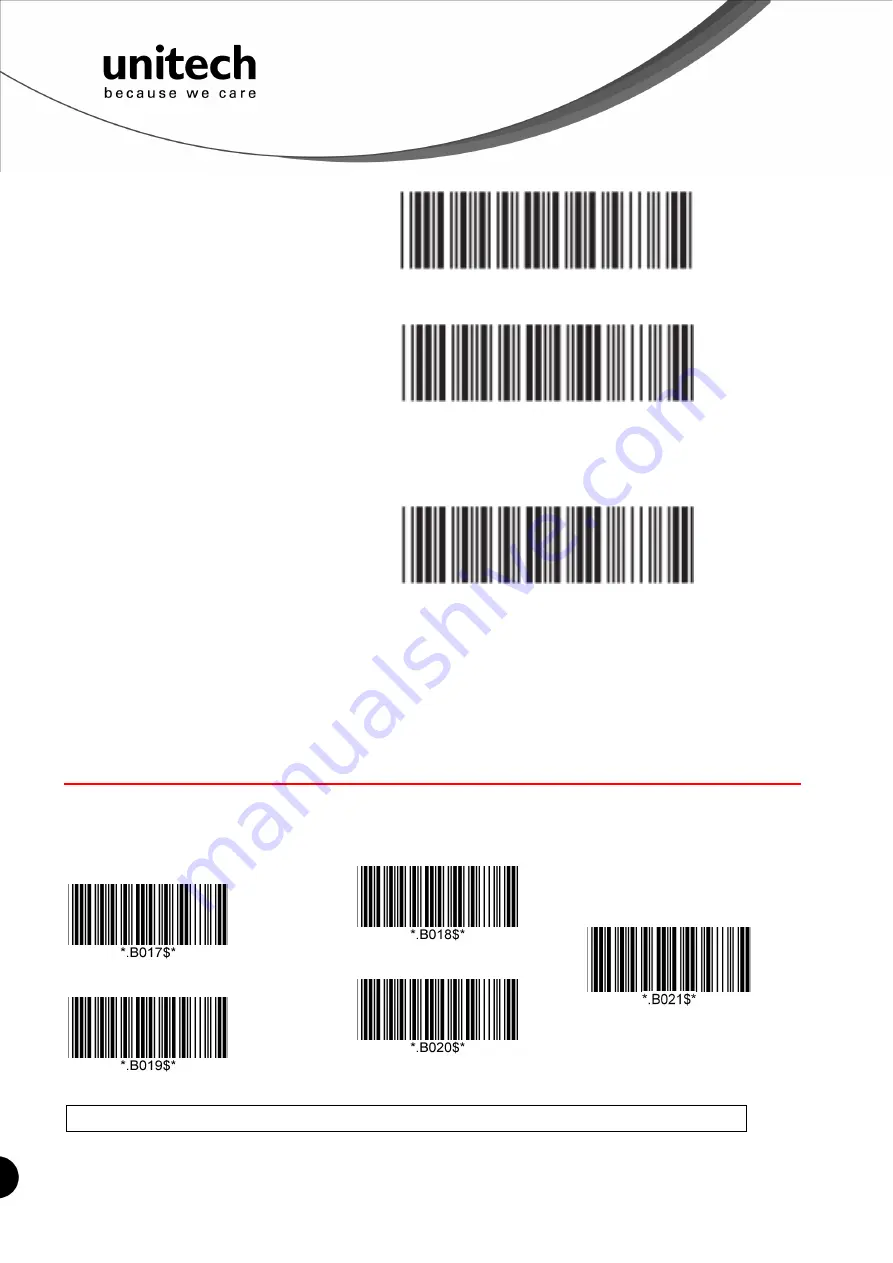
10
Unitech electronics co., ltd.
5F., No.135, Ln. 235, Baoqiao Rd., Xindian Dist., New Taipei City 231, Taiwan (R.O.C.)
Tel: + 886 2 89121122
Fax: +886 2 89121810
website: www.ute.com
Scan the
Default Wireless ID
barcode.
.B022$
STEP 2
Scan the
Set Wireless ID
barcode.
.B023$
STEP 3
Scan 7 alphanumeric characters from
Full ASCII Chart
of Appendix A.
STEP 4
Scan the
Set Wireless ID
barcode.
.B023$
STEP 5
Scan a desired BT mode barcode (SPP or HID) to connect.
*Note:
1. If you have connected the scanner with the host BEFORE customizing your Bluetooth device name, please
remove the device and create a new connection to make sure device name is refreshed. For PC, it is
recommended to restart the Bluetooth adaptor in order to refresh device name.
2. At Step 3, the scanner will beep three times as an alert that more than 7 characters are entered.
Power Management
When not being used, the scanner will enter idle mode to conserve battery power. Scan the
appropriate barcode below to set the time it takes the scanner to enter idle mode after any
scanning activity.
Scanner LED & Beeper Indication
Scanner LED & Beeper Indication
1 Minute
3 Minute (Default)
5 Minute
10 Minute
Idle Mode Disable