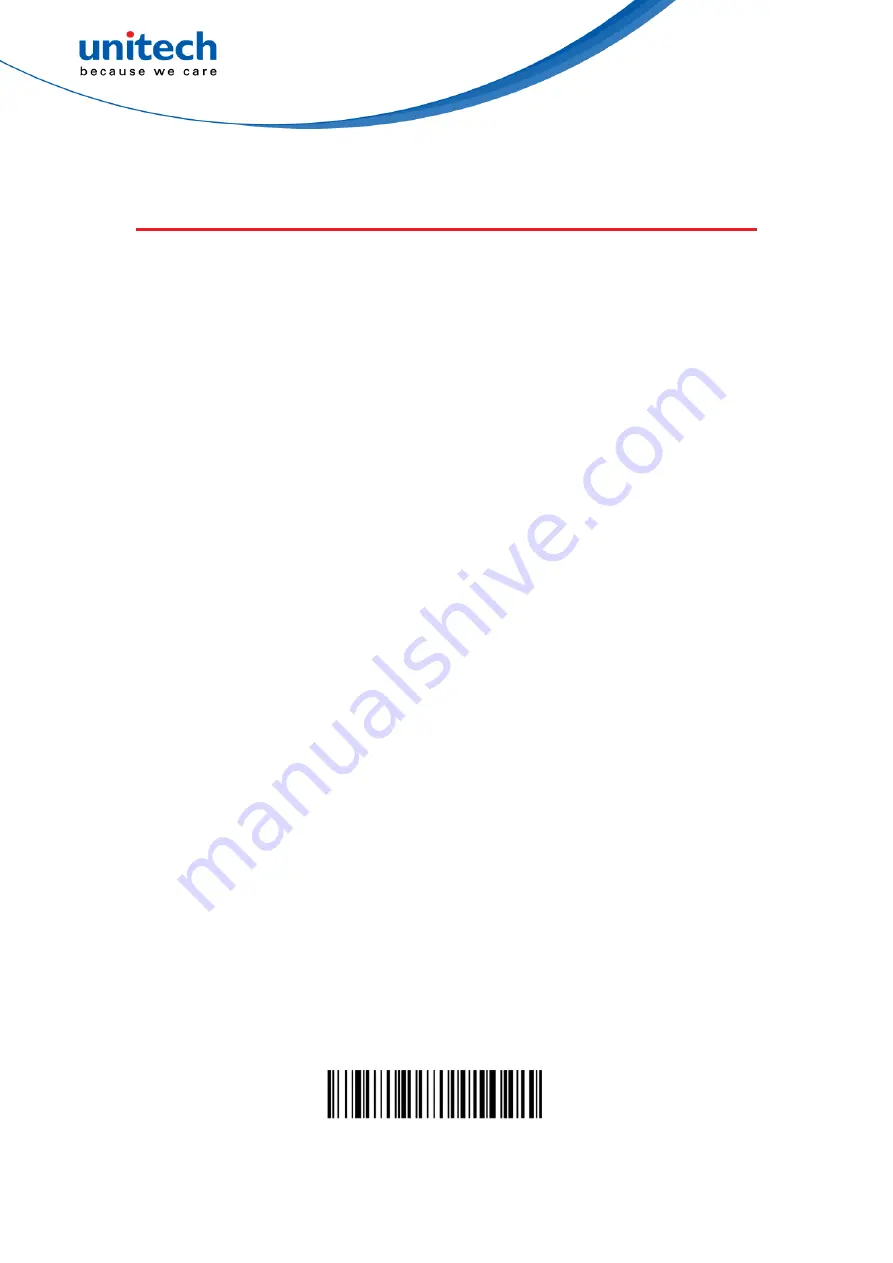
- 47 -
© 2020 unitech Electronics Co., Ltd. All rights reserved.
unitech is a registered trademark of unitech Electronics Co., Ltd.
MS852B Plus User’s Manual
2.32 Data Formatting
2.32.1 Data Format Editor Introduction
You may use the Data Format Editor to change the scan engine’s output. For
example, you can use the Data Format Editor to insert characters at certain
points in bar code data as it is scanned. The selections in the following pages
are used only if you wish to alter the output. Default Data Format setting =
None. Normally, when you scan a bar code, it is output automatically. However,
when you create a format, you must use a “send” command within the format
program to output data.
Multiple formats may be programmed into the scan engine. They are stacked
in the order in which they are entered. However, the following list presents the
order in which formats are applied:
1. Specific Terminal ID, Actual Code ID, Actual Length
2. Specific Terminal ID, Actual Code ID, Universal Length
3. Specific Terminal ID, Universal Code ID, Actual Length
4. Specific Terminal ID, Universal Code ID, Universal Length
5. Universal Terminal ID, Actual Code ID, Actual Length
6. Universal Terminal ID, Actual Code ID, Universal Length
7. Universal Terminal ID, Universal Code ID, Actual Length
8. Universal Terminal ID, Universal Code ID, Universal Length
The maximum size of a data format configuration is 2000 bytes, which includes
header information. If a bar code is read that fails the first data format, the next
data format, if there is one, will be used on the bar code data. If there is no
other data format, the raw data is output. If you have changed data format
settings, and wish to clear all formats and return to the factory defaults, scan
the Default Data Format code below.
Default Data Format*






























