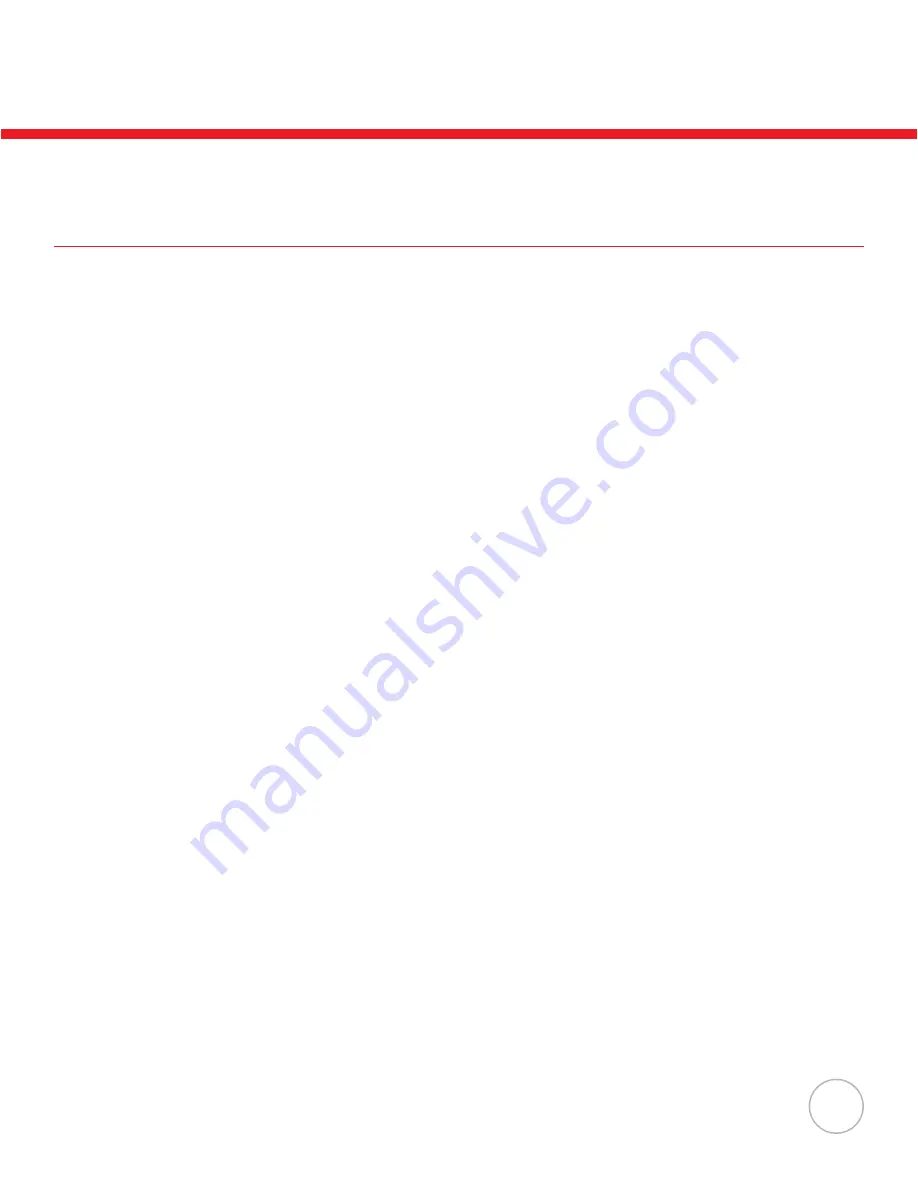
9
Features
Operating System
• Propretary n C Language
• CPU: ST-UPSD3354DV
System Memory
• 2MB Flash ROM
Display
• 128 x 64 pixels
• 16 x 4 characters or 12 x 4 characters
• Back-Lt
Input
• 18 alphanumerc keys (1 scan trgger)
Communication
• Bluetooth V1.1
• USB1.1
• RS232
• Modem
Enclosure
• 123mm x 55mm x 25mm
• 150g (5.3 oz)
Battery
• One 3.7V 730mAh L-Ion battery
• Up to 8 hours battery Lfe
Barcode Reader
•
CCD
Scanner
• Supports: Chna Postal Code,
Codabar, Code 32,
Code 39, Code 93, Code 128,
IATA 2 of 5, Industral 2 of 5,
Telepen, Interleaved 2 of 5,
MSI, UPC/EAN
Environmental
• Operating Temp: 0°~50°C (32°~122° F)
• Storage Temp: -20°~70°C (-4°~158° F)
• Humidity: 20%~85% RH; not condensed
• Envronmental Sealng: IP42
• Drop Spec: 4 foot free drop to concrete
• Electrostatc Dscharge: 8 KV ar dscharge
4 KV contact dscharge
Chapter 1
Getting Started



























