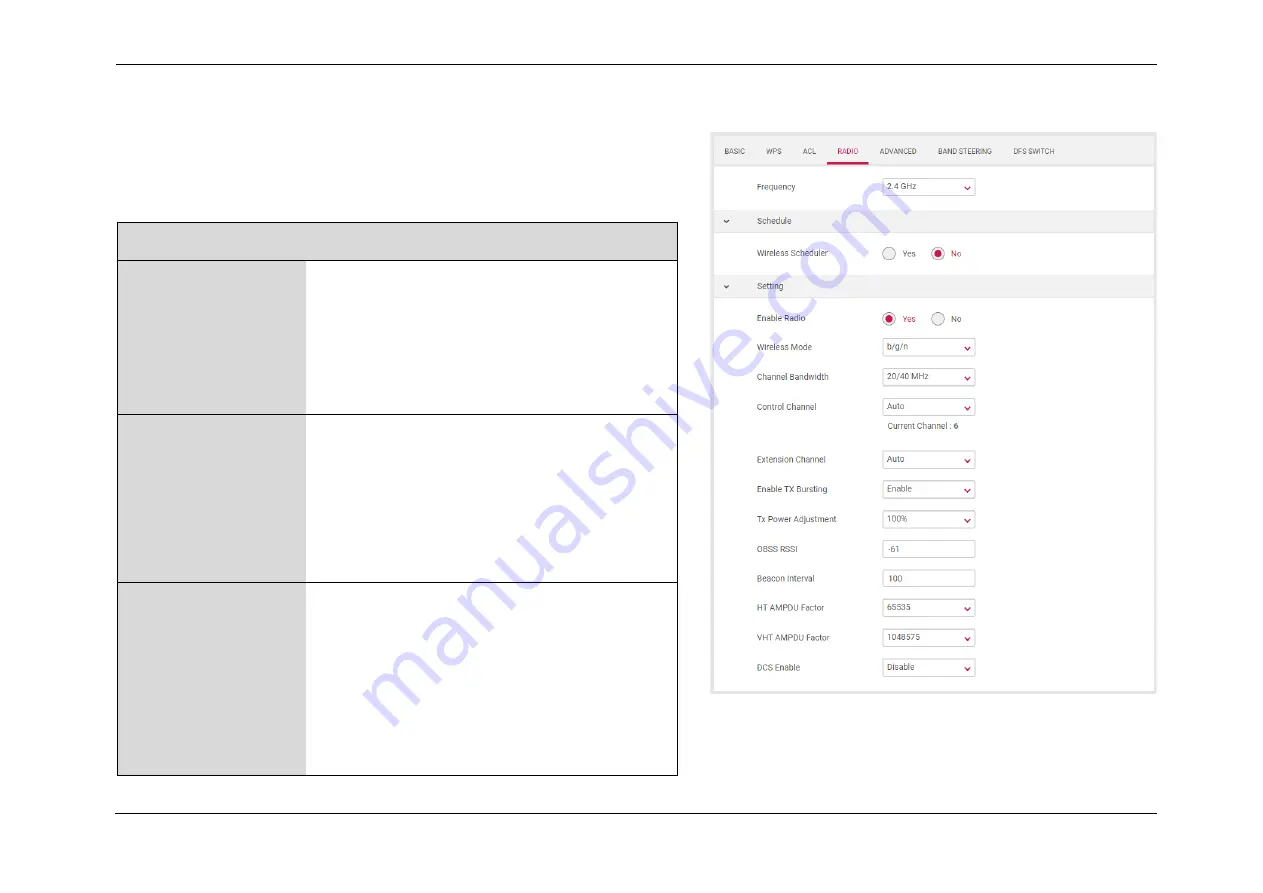
Unisys Remote Worker Kit User Guide
41
4.2.9 Network > Wi-Fi > Radio
The Wi-Fi screen displays radio settings for your router’s Wi-Fi. You can
edit radio settings for 2.4GHz or 5GHz frequency bands by selecting the
respective tab.
2.4 / 5 GHz Channel Settings
Wireless Mode 2.4GHz: Select the wireless mode used for
the router’s Wi-Fi. Include
g/n, n, ax/n/g/b.
5GHz: Select the wireless mode used for the
router’s Wi-Fi. Include
a, n/a, ac, ac/n/a,
ax/ac/n/a.
Control Channel Select a wireless radio channel or use the
default “Auto” setting from the drop-down
menu. Changing radio channel can improve
Wi-Fi signal depending on how crowded the
channel is with other radio signals and
interference.
Channel Bandwidth Set the channel bandwidth: 20MHz (lower
performance but less interference), 40MHz
(better performance but likely more
interference), 80MHz (better performance
but likely more interference), or Auto
(automatically select based on interference
level).
























