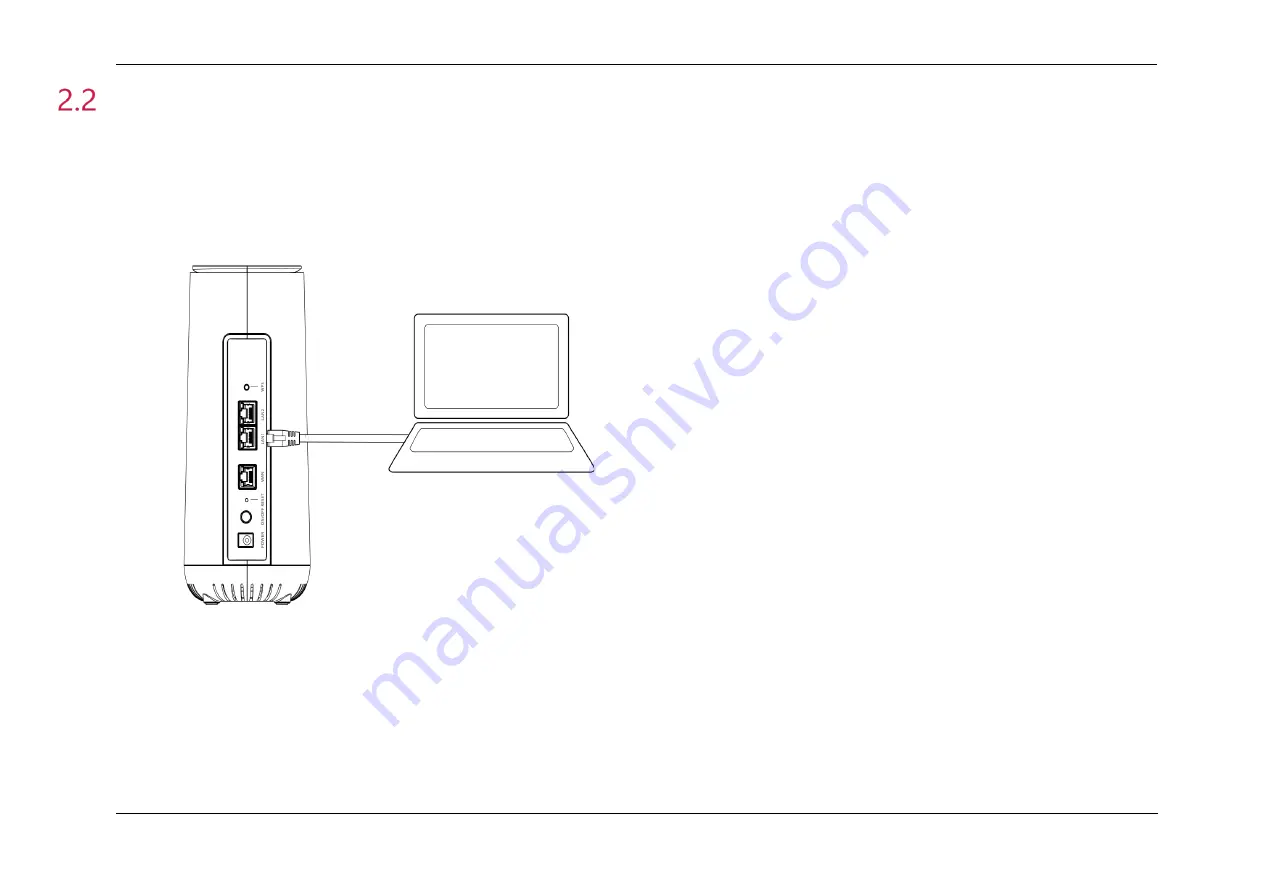
Unisys Remote Worker Kit User Guide
16
Connecting Other Devices
To connect your company issued computer or any other devices, including printers, personal computers, or personal mobile
phones/tablets, perform the following steps:
Note:
If you do not want to use a Wi-Fi connection or a device does not support wireless connectivity, you can use an Ethernet cable
to connect up to two devices to the Remote Worker Kit router’s LAN ports for wired connectivity.
1.
On your computer or mobile device, locate Wi-Fi Settings
2.
Select the Wi-Fi Network Name (SSID) listed on the bottom of the RWK router
3.
Enter the unique password found on the white sticker on the bottom of the RWK router






























