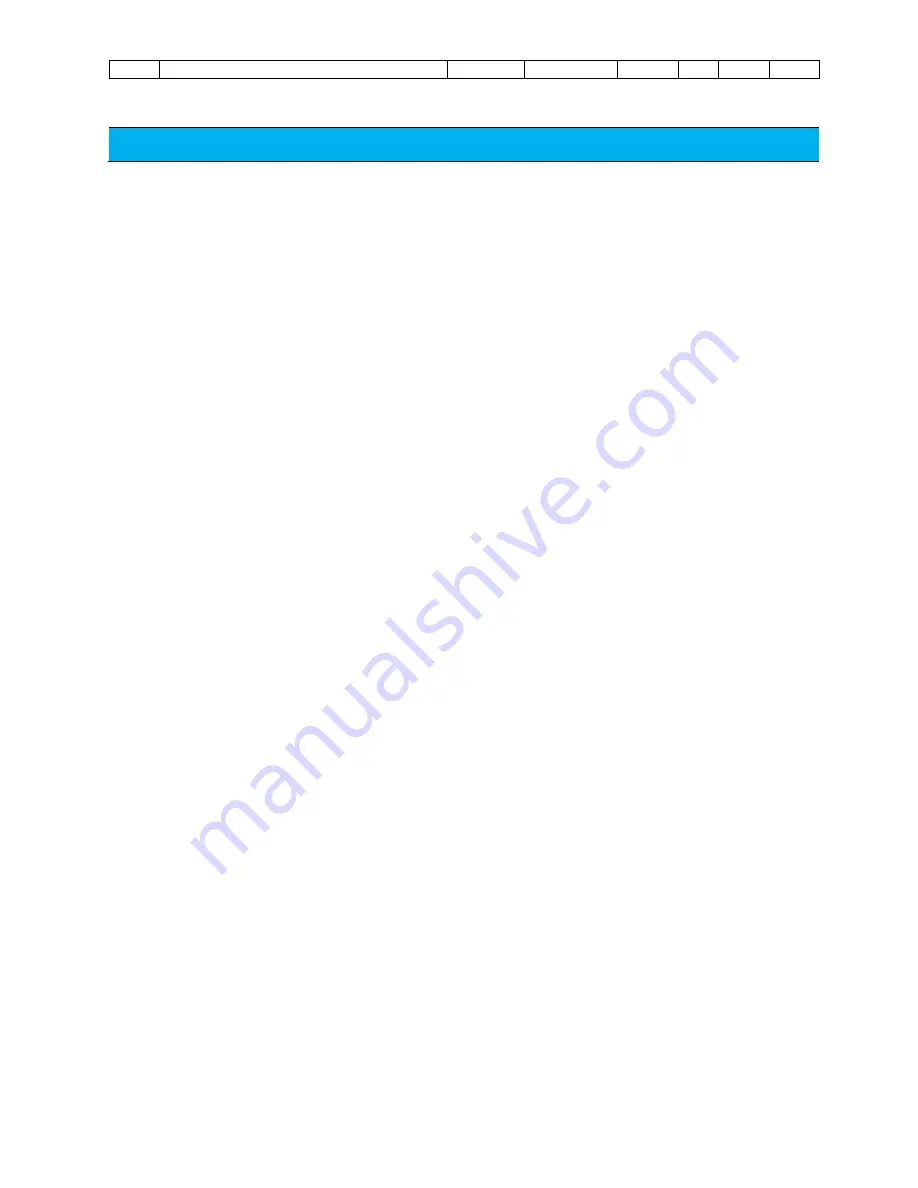
No.01 UniPCC-Quick-User-Guide
Language:
Trad-Chinese
Version: 3.0
Page:
1/28
CONTENTS
1.
Product Overview .............................................................................................. 2
2.
Package Contents Introduction .......................................................................... 3
3.
UniPCC
Installation ......................................................................................... 4
1.
Front and Rear explanation ......................................................................................................... 4
2.
Specification ................................................................................................................................ 4
4.
UniPCC
basic installation and settings ............................................................. 5
1.
Various types of signal connector connection ............................................................................ 5
2.
Preparations ................................................................................................................................ 5
5.
UniArgus series setup
.................................................................................... 6
1.
UniArgus series user's manual
............................................................................................... 6
2.
UniPCC Quick setup ..................................................................................................................... 7
3.
HWSS software setting
.......................................................................................................... 13
4.
AFSS software setting
........................................................................................................... 14
5.
APSS software setting
........................................................................................................... 15
6.
UE Software installation and setting
.................................................................................... 16
《Appendix 1》
Basic Project check or transaction ...................................................... 17
《Appendix 2》
Sharing files and directories ............................................................... 20
《Appendix 3》
Maintenance Function Description .................................................... 27



































