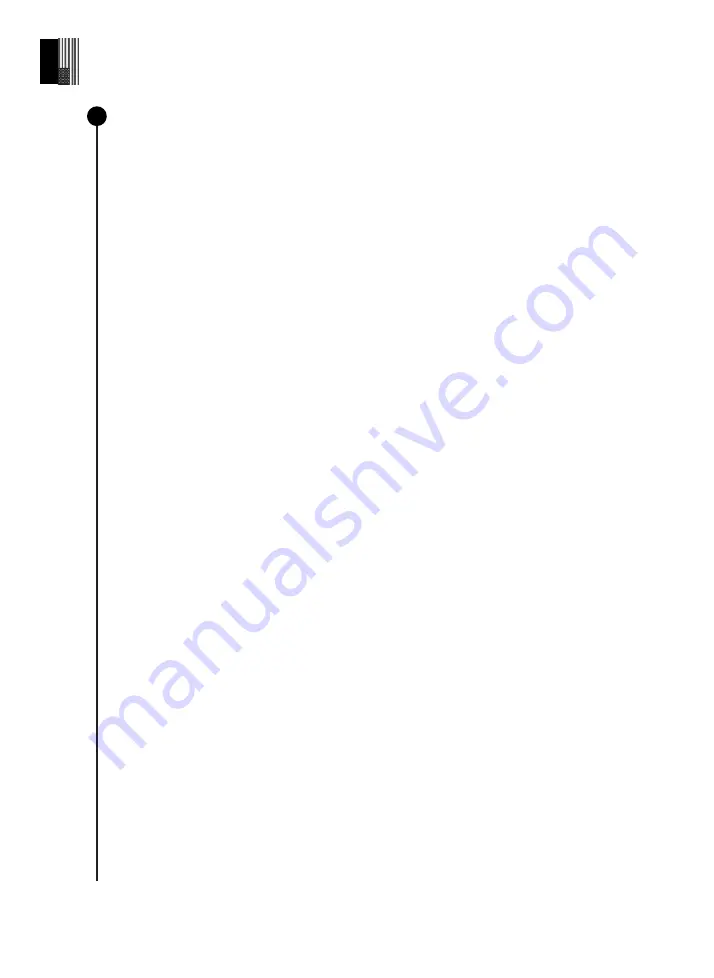
U
ser
guide
|
33
E
nglish
Troubleshooting
Unable to connect to the App :
If you see the mention "
You are not connected"
, check
if you are connected to the eVscope 2. Check that your WiFi is active on your device and
that the eVscope is turned on and within reach (ideally within 5 meters) of your device.
You can also manually connect to your eVscope 2 by selecting “eVscope2-xxxxxxx” in
the available WiFi networks. If the problem persists, reinstall the App.
The Go to is grey or doesn’t center the object on the screen
: This can happen if the
object is really far from the eVscope 2 or if the object is close to the zenith. Recenter
the object with the joystick or press the AFD on another part of the sky. If the problem
persists, we recommend you reinstall the App.
The Enhanced Vision stopped or dropped
: you can get one of these messages :
-
“Important shock detected – Please check level and re-align”
. An important
shock is detected (a kick on the tripod). Re-adjust your level bubble and go through
the focus & track procedure as explained in the Quick Start Guide.
-
“Too close to zenith – Please re-align at a lower altitude”.
The eVscope 2 is
getting near the zenith. Go through the focus & track procedure.
-
“Your eVscope is stopping the Enhanced Vision. Do you want to save the
image?”
The object disappeared behind an obstacle (tree / house).
While you observe, you might see
“Enhanced Vision dropped”
. One of the images
stacked by your eVscope 2 has an issue and is skipped to maintain the quality of your
observation.
Two specifi c messages can appear :
-
“Enhanced Vision dropped. Vibration detected”
: A minor shock has been
detected (someone bumped against the eyepiece or the result of wind).
-
“Enhanced Vision dropped. Too bright”
: An image has been polluted by light
(someone turned on his/her smartphone’s fl ashlight).
Fail to upload :
The amount of devices allowed on a network can cause this or the MAC
address fi ltering in place. Connect to your home WiFi network with another device to
enable more devices or add the eVscope 2 MAC address to the list. This can also be an
issue if you are trying to upload from a secure network with multi-factor authentication,
like a university or a government offi ce. It can also fail due to WiFi channel incompatibility,
restarting your router / device WiFi connection will solve the issue.
WiFi drop :
The WiFi can drop for diff erent reasons:
- The distance between you and the eVscope 2
- The wall thickness between the user and the eVscope 2
- The auto-lock
- Your OS that has WiFi preferences
- A communication error between the eVscope & the phone
There is no way to boost the WiFi signal of the eVscope 2. Try using an extender with the
same SSID as the eVscope 2 to extend the range.
9
Summary of Contents for eVscope 2
Page 1: ...User Guide eVscope 2 The Universe Awaits ...
Page 3: ...Summary User Guide ...
Page 5: ...User guide 5 English ...
Page 7: ...WARNING User guide 7 English ...
Page 40: ......































