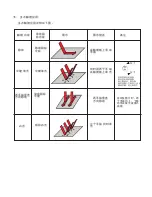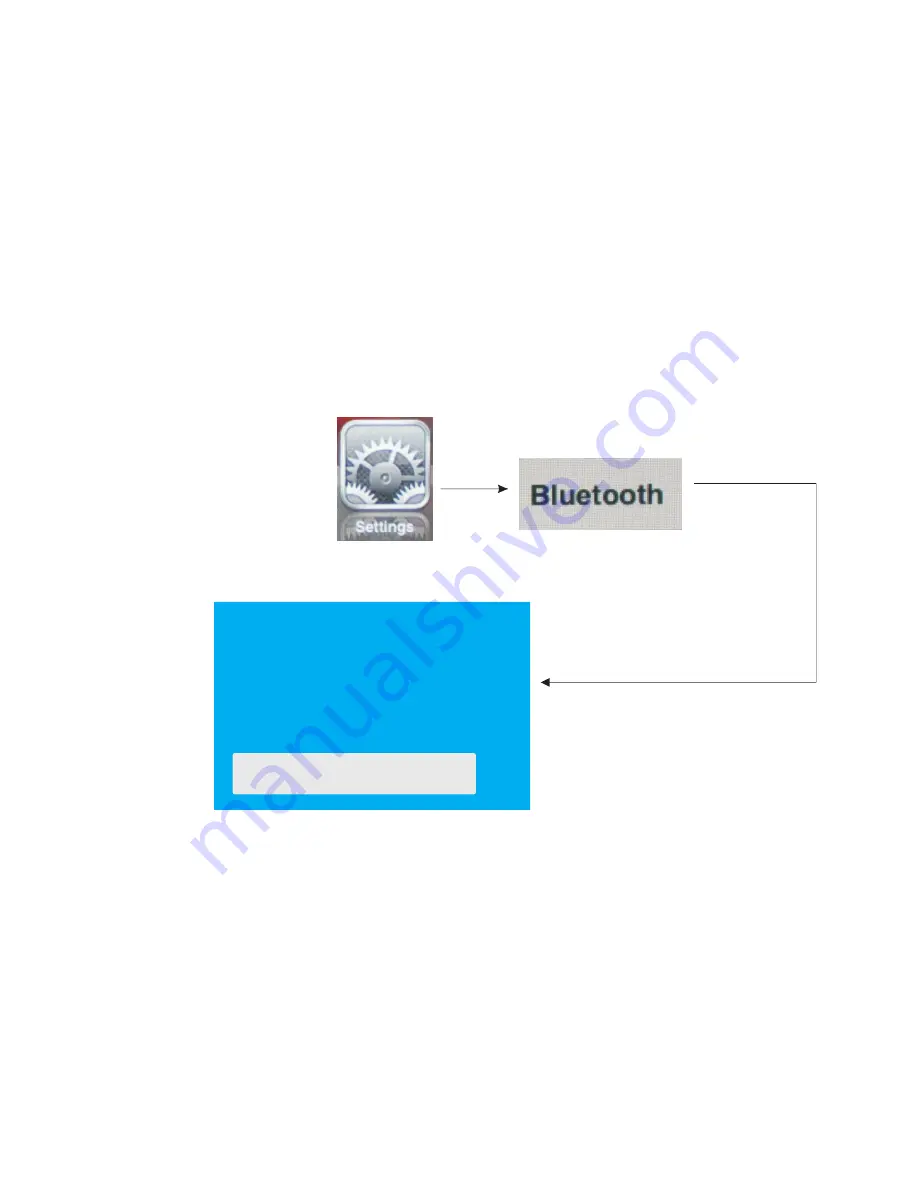
CONNECT TO iPAD/ iPhone
1.Turn your Bluetooth Keyboard on by switch button to on, press Bluetooth Reset key till
LED1 flash.
2.Turn on your iPhone , tap “settings” => “Bluetooth”, then your iPhone will search the other
Bluetooth for pairing, “Bluetooth keyboard” will be listed when system find your Bluetooth
keyboad.
3. Tap “Bluetooh keyboard”, then system will install driver and prompt you to input pass code
you must type the pass code with your Bluetooth keyboard.
4. When it is connected to your iPhone, Bluetooth iPazzPort will appear in the list.
5. For re-connect to your iPhone: turn your Bluetooth keyboard on, then go to “Bluetooth”
device list, and tap “ Bluetooth keyboard”, then connection will be built again.
Bluetooth keyboard would
like to pair with your iPad
Enter the passkey”136956 on
“bluetooth keyboard”, followed by
the return or enter key.
Cancel
Connect to other smart mobile with Android O.S
1. Activate bluetooth device of your mobile and make sure it is searchable and be able to pair
2. Tap search menu to make it in searching state.
3. Turn on keyboard and press
bluetooth Reset
key till LED1 flash,
4. Icon of
Bluetooth iPazzPort
will appear in the list when bluetooth keyboard is found, tap
this icon for pairing
5.Tap “Bluetooth Keyboard”,then system will install driver and prompt you to input pass code
you must type the pass code with your bluetooth keyboard.
- Please be noted that your mobile can’t be connected and can’t be used if your mobile have no
HID profile or contact our service dept.
- Please be noted if the android device requests to type in its codes on keyboard,please follow
and disregard above instructions.
Summary of Contents for KP-810
Page 1: ...Mini Bluetooth Keyboard User Manual Rev 2 0 Model KP 810 19BTT www iPazzPort com...
Page 3: ...Page Up Down Touchpad Power Switch...
Page 13: ...LED F1 F2 F10 LED LED 10 QWERTY 1 2 QWERTY 3 Google TV 5 6 7 3 3V 8 158x56x15 67 9 1 5V 3A KTV...
Page 14: ......
Page 16: ...1 1 1 1 2 ON LED1 LED1 1 3 1 4...
Page 17: ...2 ScreenPen...
Page 18: ......