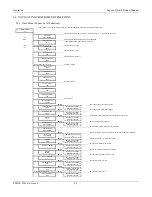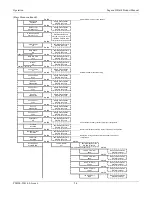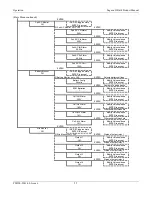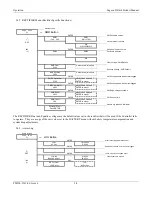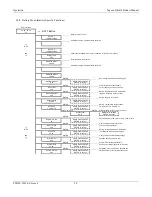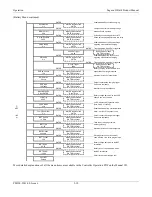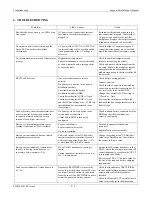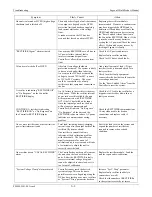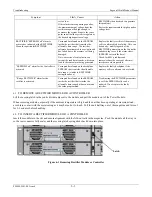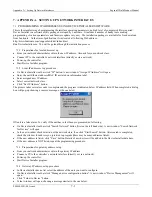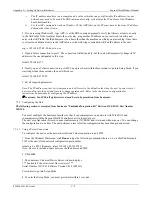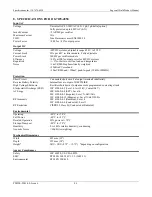Appendix A – Setting Up Network Interfaces
Sageon II Bulk Product Manual
PM990-5201-00, Issue 6
7-1
7.
APPENDIX A – SETTING UP NETWORK INTERFACES
7.1
PROGRAMMING IP ADDRESSES USING DEVICE INSTALLER SOFTWARE
This is the simplest way of programming the interface operating parameters; no high level of computer skills is required.
Device Installer is a software utility package developed by Lantronix. It includes a number of handy tools making
programming of various parameters and firmware update very easy. The installation package is available for free download
from Lantronix. At the time of publication it was located at following Web address:
http://www.lantronix.com/support/utils/dst/index.html
Run DeviceInstaller.exe. You will be guided through the installation process.
7.1.1
Preparations for local address set up
From your network administrator obtain the new IP address. Also ask for your network class.
Connect PC to the controller’s network interface (directly or via a network).
Power-up the controller.
Start Device Installer program.
7.1.2
Local IP address set up procedure
On Device Installer tool bar click “IP” button. A new window “Assign IP Address” will open.
Enter the unit Ethernet address/MAC ID as stated on information label.
Enter assigned new IP address.
Select correct network class.
Click “Set IP Address” button.
The process takes several seconds to complete and the progress is indicated below IP address field. When completed, a dialog
box will pop-up showing a success message, or the one below.
Often it is a false alarm. To verify if the unit has in fact been programmed, do following:
On Device Installer tool bar click “Search Network” button (first on the left hand side). A new window “Search Network
for Devices” will open
In the new window check selection of the network class, then click “Start Search” button. After search is completed,
check the window for address you just tried to program (there may be many addresses listed).
If the new address is listed, click “Save” button. Details of new device will be added to the Device Installer data base.
If the new address is NOT listed, repeat the programming procedure.
7.1.3
Preparations for gateway address set up
From your network administrator obtain the gateway IP address
Connect a PC to the controller’s network interface (directly or via a network).
Power-up the controller.
Start Device Installer program.
7.1.4
Gateway IP address set up procedure
In Device Installer device list select the address of the unit you want to configure.
On Device Installer tool bar click “Manage device configuration button”. A new window “Device Management” will
open.
Click “Telnet to Device” button.
Telnet window will open, showing a message similar to the one below: