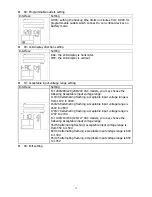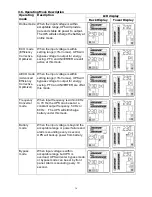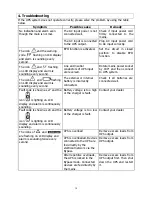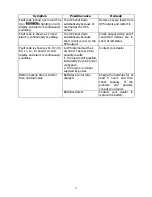10
3. Operations
3-1. Button operation
Button View
Button
Function
ON/Mute Button
Turn on the UPS: Press and hold ON/Mute button for at least 2
seconds to turn on the UPS.
Mute the alarm: After the UPS is turned on in battery mode, press and
hold this button for at least 5 seconds to disable or enable the alarm
system. But it
’
s not applied to the situations when warnings or errors
occur.
Up key: Press this button to display previous selection in UPS setting
mode.
Switch to UPS self-test mode: Press ON/Mute buttons simultaneously
for 5 seconds to enter UPS self-testing while in AC mode, ECO mode,
AECO mode, or converter mode.
OFF/Enter Button
Turn off the UPS: Press and hold this button at least 2 seconds to turn
off the UPS in battery mode. UPS will be in standby mode under
power normal or transfer to bypass mode if the Bypass enable setting
by pressing this button.
Confirm selection key: Press this button to confirm selection in UPS
setting mode.
Select Button
Switch LCD message: Press this button to change the LCD message
for input voltage, input frequency, battery voltage, output voltage,
output frequency.
Setting mode: Press and hold this button for 5 seconds to enter UPS
setting mode when Standby and Bypass mode.
Down key: Press this button to display next selection in UPS setting
mode.
ON/Mute + Select
Button
Switch to bypass mode: When the main power is normal, press
ON/Mute and Select buttons simultaneously for 5 seconds. Then UPS
will enter to bypass mode. This action will be ineffective when the
input voltage is out of acceptable range.
3-2. LCD Panel
Rack Display
Tower Display
Load info
UPS status
Backup time
info
Input/output
and Battery info
Warning & Fault info/
Setting operation
Battery info
Battery info
Load info
Input/output
and Battery
info
UPS status
Warning
& Fault info/ Setting
operation
Backup
time info