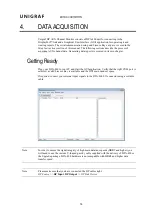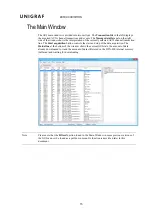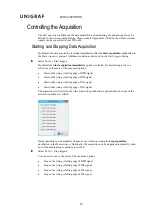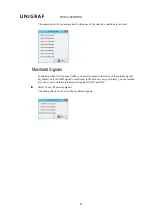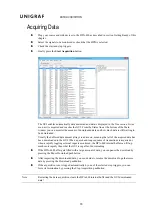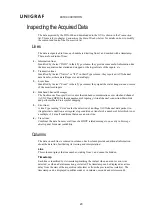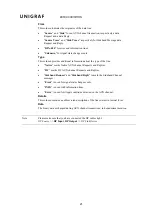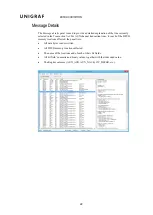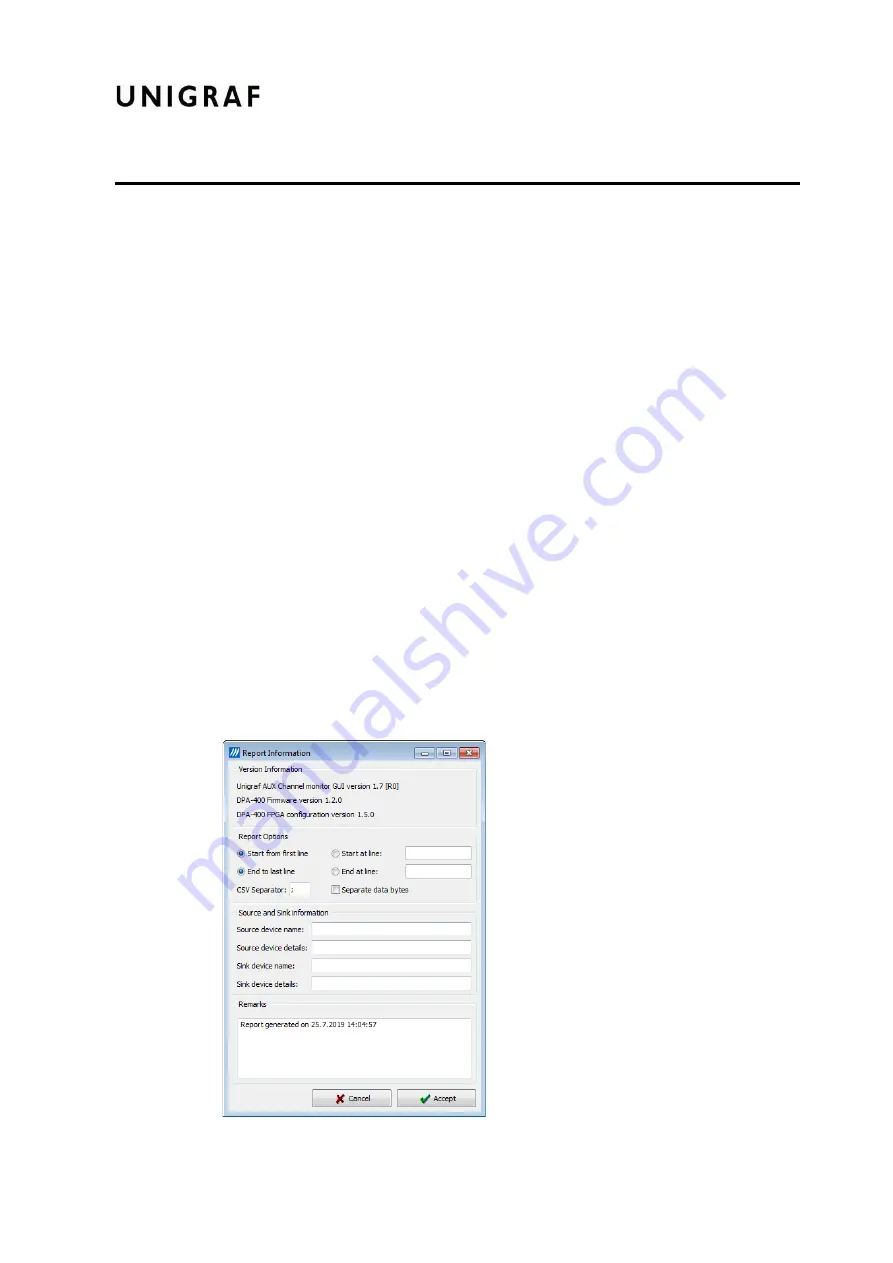
SAVING YOUR DATA
28
5.
SAVING YOUR DATA
After the acquisition is stopped, the data displayed in the
Transaction list
can be saved to a file
in binary format or in a readable HTML format as a report. In its binary form, the saved data
can only be opened by the DPA-400 GUI while in HTML format it can be opened with any
available HTML browser.
Saving to a Binary File
From the pull down menu select
File -> Save
or
File -> Save As …
and specify the name for
the file to be saved. You can reload a previously saved file for later inspection using
File ->
Load
.
The DPA-400 GUI application includes a report generator that creates a test report of the
results displayed in the Results Grid. The report is generated in HTML format and includes a
detailed description of the test steps executed, the actions taken and the causes of the pass or
failure. You can also include detailed description of the monitored source and sink and the used
TE in the report.
Creating a Test Report
The report generated by the GUI application includes all the lines from the
Transaction list
and
the content of the
Message details
panel for each of them. For creating a report select from the
pull down menu
File -> Save Report …
.
After selecting the report file name, in the
Report Information
dialog you can add a description
of the monitored source and sink devices, and your personal remarks that will be included in
the report.