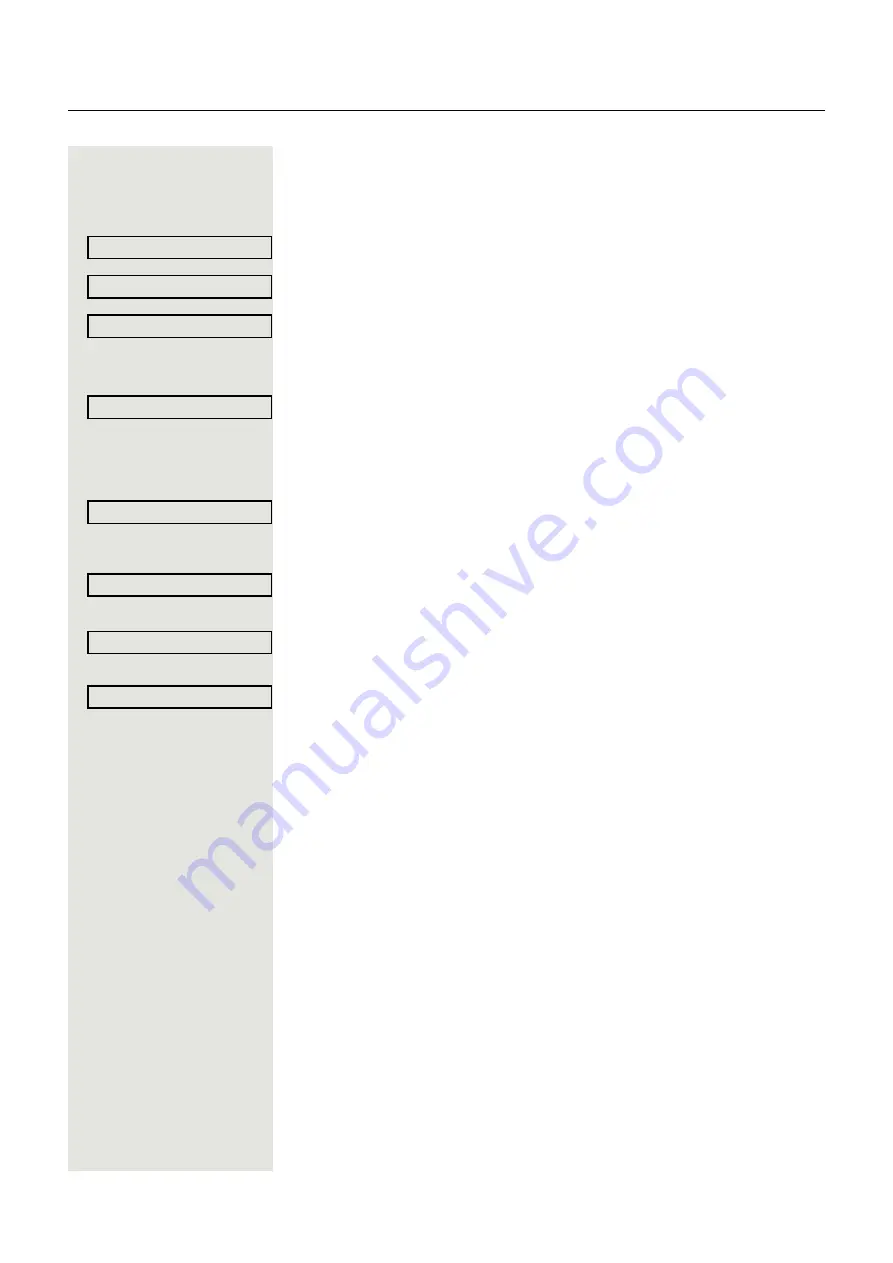
46
Enhanced phone functions
Displaying/deactivating call forwarding for another
phone
N
Open the Program/Service menu
Select and confirm the option shown.
Select and confirm the option shown.
Confirm the option shown.
j
Enter the number of the other telephone.
Confirm the option shown.
j
Enter the PIN
(only applicable if your station does not have "Call forwarding for other stations"
access rights).
Confirm the option shown.
Deactivating
Confirm the option shown.
or
Display
Select and confirm the option shown.
Sample display:
Calls for station 3428 are forwarded to station 8968.
Feature settings?
f
Forwarding station No.?
f
Variable call forw.?
f
Completed?
f
Completed?
f
Deactivate?
f
Display?
f
3428------------------------->8968






























