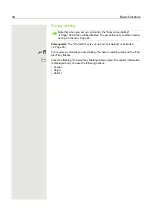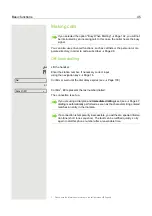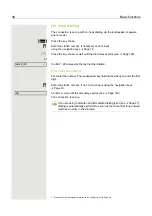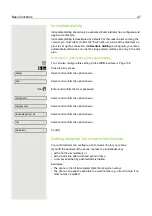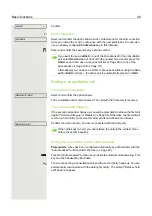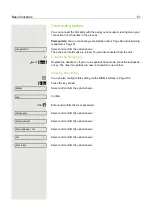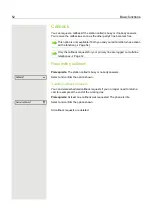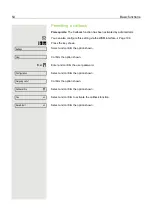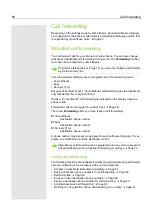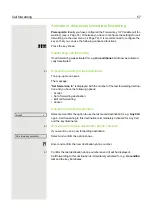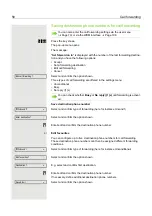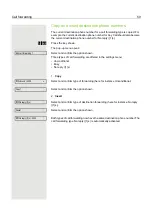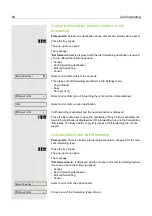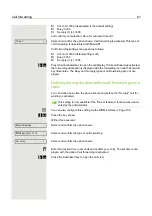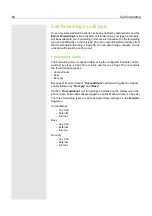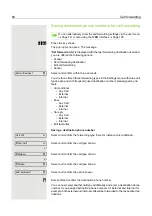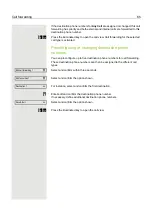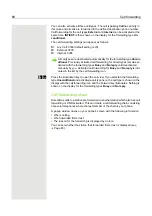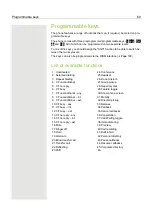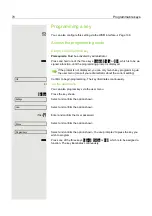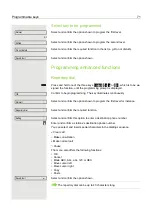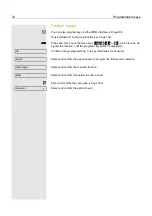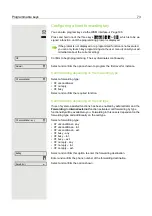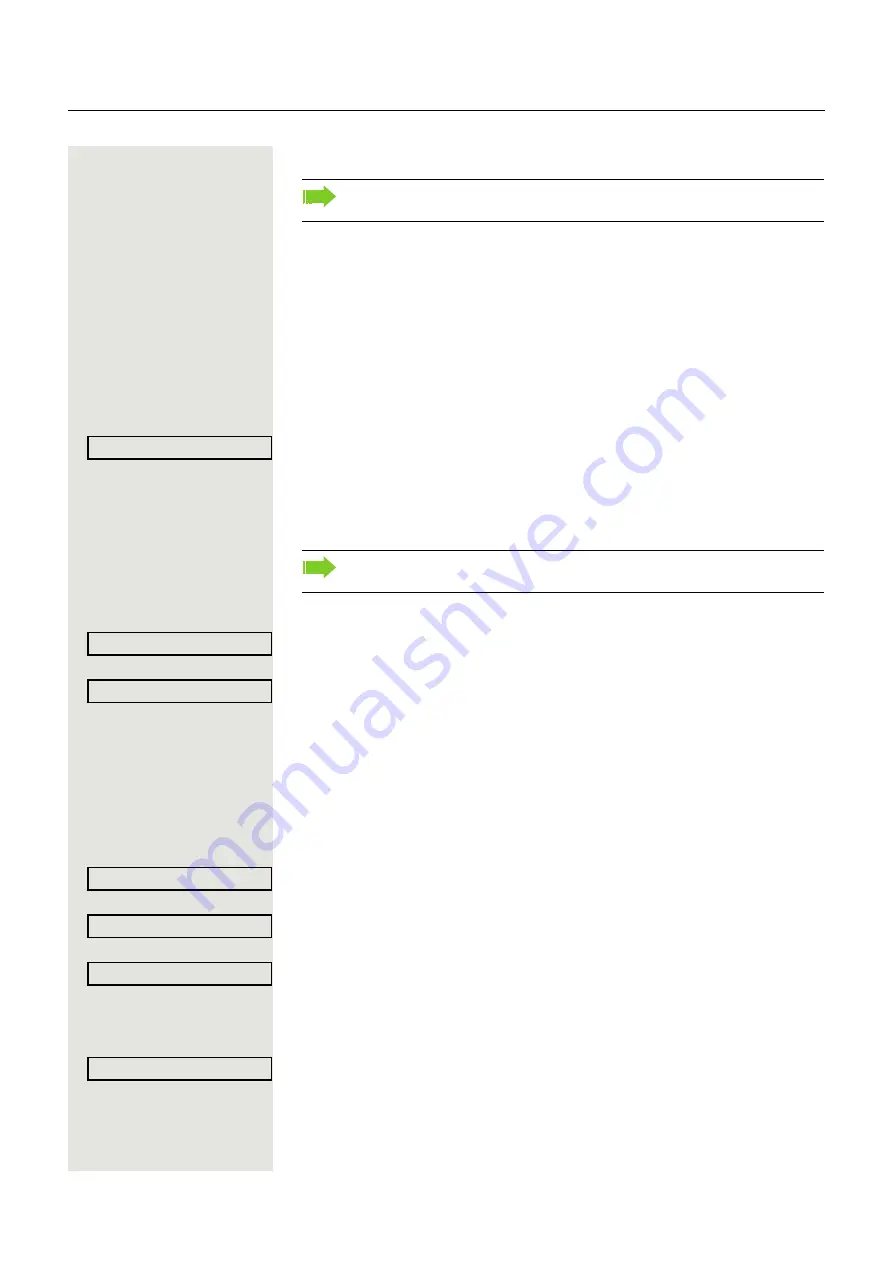
58
Call forwarding
Saving destination phone numbers for call forwarding
Forward
Press the key shown.
The pop-up menu opens:
The message:
"
Set forward on to
" is displayed with the number of the last forwarding destina-
tion and you have the following options:
• Accept
• Set a forwarding destination
• Edit call forwarding
• Cancel
Select and confirm the option shown.
Three types of call forwarding are offered in the settings menu:
• Unconditional
• Busy
• No reply ({1}s)
Save destination phone number
Select and confirm type of forwarding (here for instance Uncond’l
)
Select and confirm the option shown.
j
Enter/edit and confirm the destination phone number.
or
Edit favourites
You can configure up to five destination phone numbers for call forwarding.
These destination phone numbers can then be assigned different forwarding
conditions.
Select and confirm type of forwarding (here for instance Unconditional
)
Select and confirm the option shown.
E.g. select and confirm first destination.
j
Enter/edit and confirm the destination phone number.
If necessary, define additional destination phone numbers.
Select and confirm the option shown
You can also enter the call forwarding settings via the user menu
(
Page 79) or via the WBM interface
Edit call forwarding?
f
You can check whether
Busy
or
No reply ({1}s)
call forwarding is activat-
ed.
Uncond’l?
l
Enter destination?
f
Uncond’l
l
Edit favourites?
f
Destination 1
l
Save & Exit
l