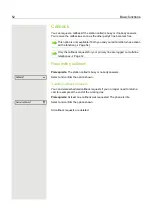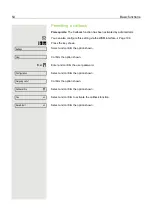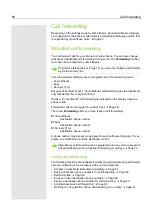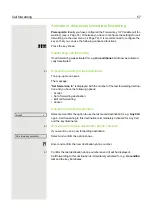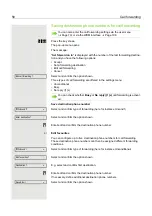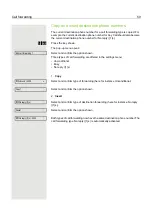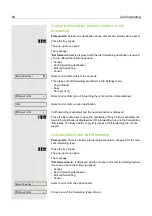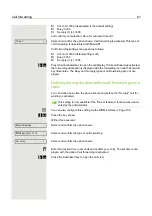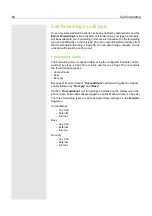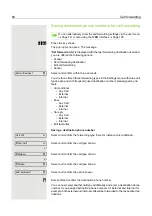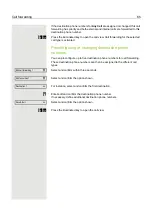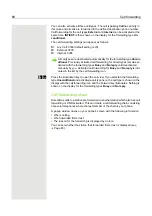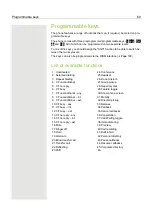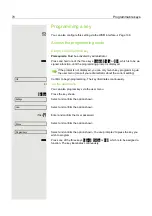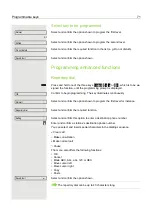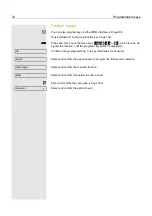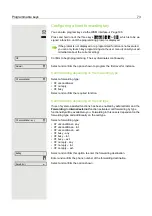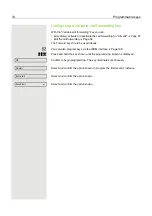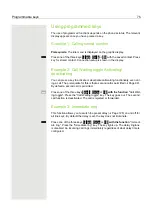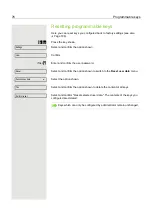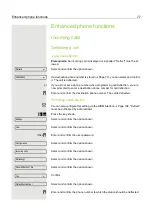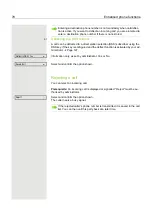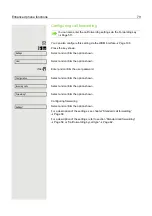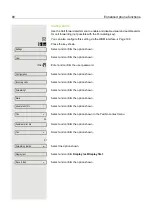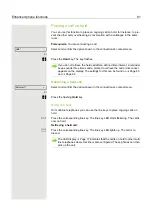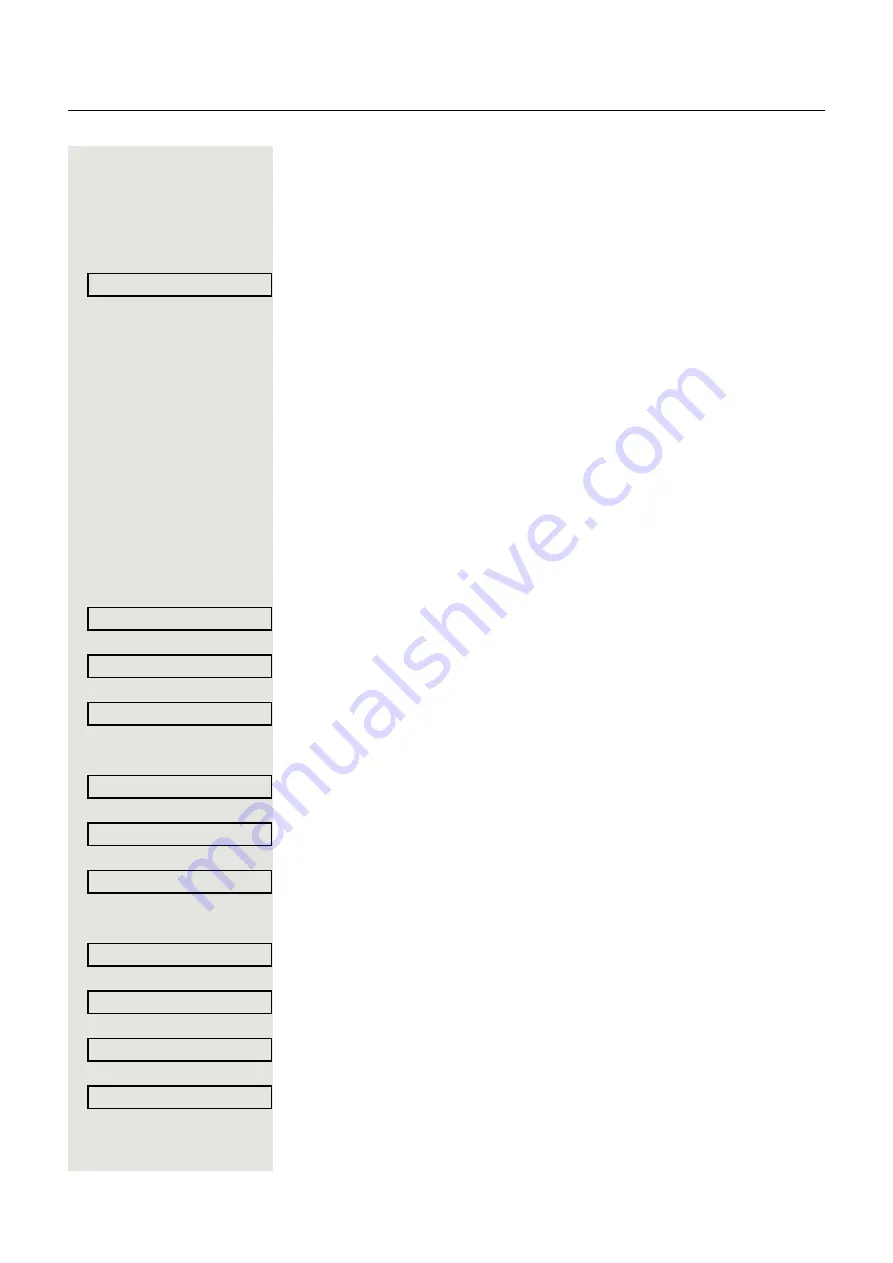
66
Call forwarding
Copying and pasting destination phone numbers
The current destination phone number for a call type is copied. For example, the
current destination phone number for Any Call should also become the current
destination phone number for
Internal
.
Forward
Press the key shown. The pop-up menu opens:
Select and confirm within three seconds.
The three forwarding types and associated call types are offered to you in the
Settings menu:
• Unconditional
– Any Call
– External
– Internal
• Busy
– Any Call
– External
– Internal
• No reply
– Any Call
– External
– Internal
1.
Copy
Select and confirm the forwarding type (here for instance Unconditional
).
Select and confirm the call type (here for instance Any Call
).
Select and confirm the option shown.
2.
Paste to a call type of the same forwarding type
Select and confirm the destination call type (here for instance External
).
Select and confirm the option shown.
Both call types now have the same destination phone number. The call type Ex-
ternal is activated automatically.
3.
Paste to a call type of a different forwarding type
Select and confirm the forwarding type (here for instance Busy
).
Select and confirm the destination call type (here for instance Internal
).
Select and confirm the option shown.
Both call types now have the same destination phone number. The call type In-
ternal for Busy is activated automatically.
Settings
Press the illuminated key to open the call view.
Edit call forwarding?
f
Uncond’l?
l
Any Call: 3339
l
Copy?
f
External
f
Paste?
f
External: 3339
f
Busy?
l
Internal
f
Paste?
f
Internal: 3339
f