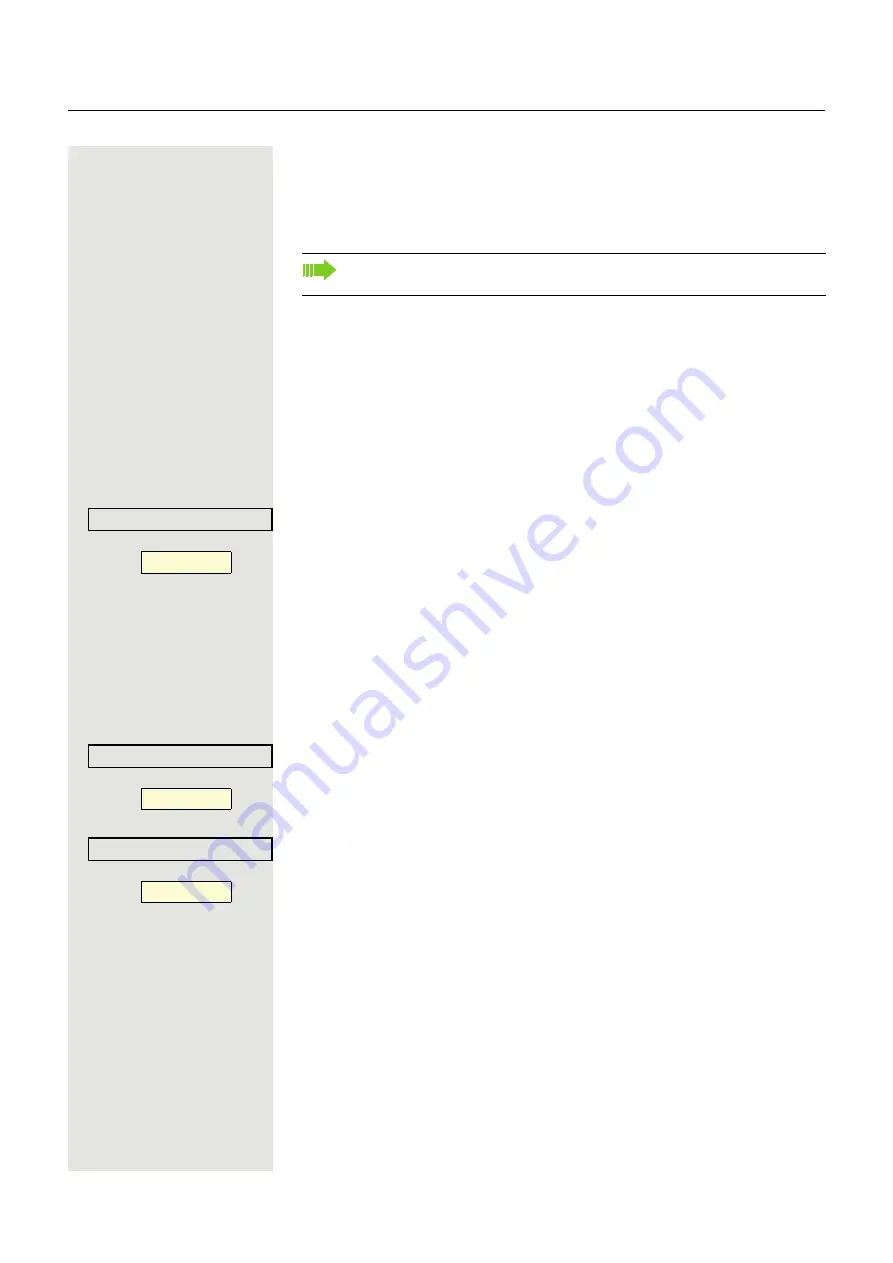
70
Making calls via multiple lines (MultiLine)
Dialing with line keys
Your telephone can be configured with automatic or selectable line seizure. Your
administrator defines whether and which line should be automatically seized
when the handset is lifted or speakerphone mode is activated.
Dialing with automatic line seizure
^
Lift the handset.
or
:
Press the key shown.
The display briefly shows the line number and status and then prompts you to
dial.
Example:
The line 220870 was selected automatically.
The line key LED for 220870 lights up.
j
Enter the phone number.
Dialing with selectable line seizure
^
Lift the handset.
or
:
Press the key shown.
You are prompted to press a free line key.
Press a free line key. The LED lights up.
Example:
The line 220870 was selected automatically.
The line key LED for 220870 lights up.
j
Enter the phone number.
The display message "Please select a line" prompts you to seize a line
when you lift the handset or press the speaker key.
active
220807
Line
¤
Please select a line
Line
_
active
220807
Line
¤






























