Reviews:
No comments
Related manuals for OpenScape Cordless Enterprise

Netstar
Brand: 2N Pages: 21

Netstar
Brand: 2N Pages: 59

PHKSAP 20-Li A1
Brand: Parkside Pages: 66

DCT758-3 - DCT Cordless Phone
Brand: Uniden Pages: 84

D1780-2BT Series
Brand: Uniden Pages: 28

TEL-009
Brand: Steren Pages: 19

V900 TWIN -
Brand: Telstra Pages: 40

SX8500
Brand: invotel Pages: 6

SSW-321-Xr1
Brand: CEECO Pages: 11

BTS 1030-8339
Brand: Wacker Neuson Pages: 44

CS2111 - 2.4 GHz Cordless Phone
Brand: VTech Pages: 54

FWG09
Brand: base engineering Pages: 26

NEO3000
Brand: Huawei Pages: 25

ETS2558
Brand: Huawei Pages: 40
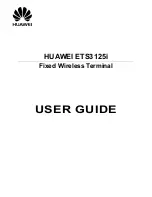
ETS3125i
Brand: Huawei Pages: 12

ETS2252+
Brand: Huawei Pages: 25

ETS2058
Brand: Huawei Pages: 37

ETS2000 Series
Brand: Huawei Pages: 50

















