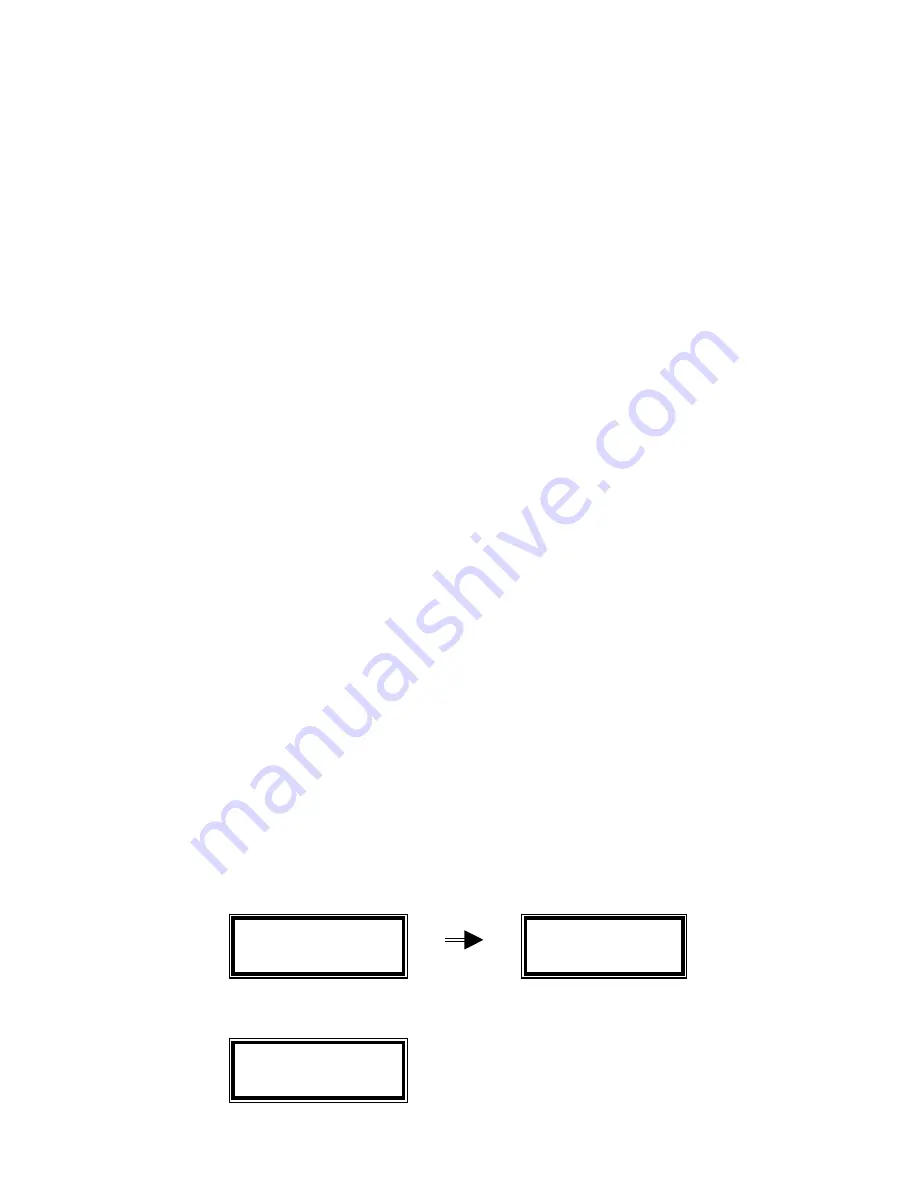
6 of 15
CRD” will become “ Pls ReRead Card”.
Function Keys F1 F2 F3
These function keys are used to scroll through the card content, after a card reading
was taken, no matter from the magnetic or contactless card. After a successful card
reading, pressing the CLEAR key and the F2 key together will bring the unit into card
data display mode. It will display the first 32 bytes of the card data. The pressing of
the F3 key, and so on, will display the next 32 bytes of the card data, or stay in the last
32 or less bytes of data, if it already comes to the end of the data buffer. Pressing the
F1 key, and so on, will bring back to the previous 32 bytes of the card data, or stay in
the first 32 bytes of data buffer, if it is already displaying the beginning of the data
buffer. Pressing the CLEAR key will leave this card data display mode and go back to
the idle prompt.
Please note that the F2 key and the POWER key are physically the same key. The
POWER key is pressed for waking up the unit when the latter is in sleeping mode.
While pressing the CLEAR key and the F2 key will display the card data of the last
card reading, when the reader is in the active operating mode.
UIC802 User Command Menu
The UIC802 can be used in many data collection applications such as Trade Show Lead
Capture, Time & Attendance, Off-line E-Payment, Inventory Control, etc. A User Command
Menu is implemented in the UIC802 for different configurations to be used in various
applications.
1. To access the User Command Menu, press the keys “CLEAR” and “6” together. The
LCD displays the message “USER COMMAND” briefly and then the User Setup
Selection menu, press “CLEAR” key to exit from User Command Menu anytime.
2. Selection “1” – I.D. Entry Option Enable
USER COMMAND
1=I 2=A 3=D 4=B
5=DT 6=PC 7=PR
PID Enable
1 = YES 2 = NO
Summary of Contents for UIC802
Page 13: ...13 of 15...

































