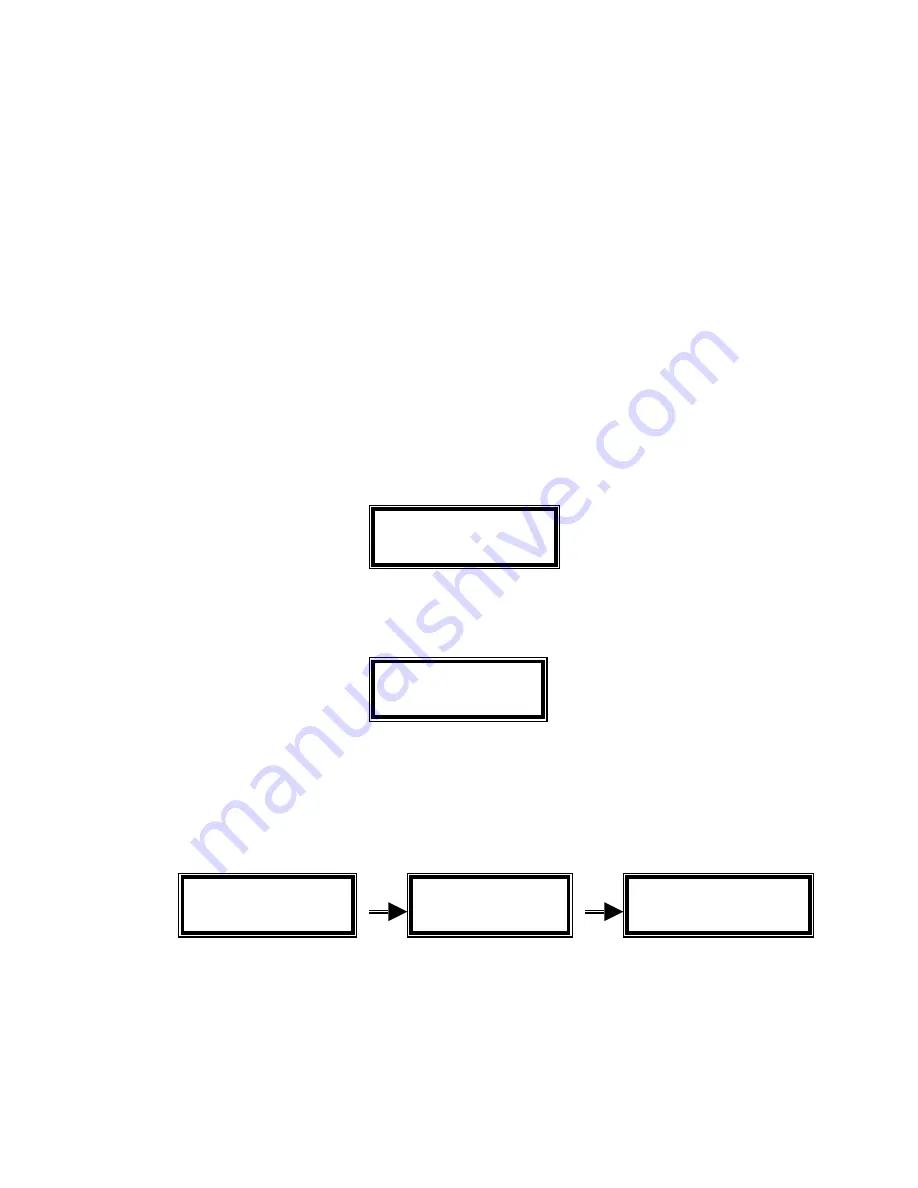
4 of 15
UIC802 Card Reading Operation
The UIC802 is designed specifically for data collection purpose. The LCD display prompt and
setup screens that make the UIC802 very easy to use. Here are some simple steps to operate
the UIC802. They involve the reading of two types of cards:
(I)
Magnetic Card Only – when RFID is disabled
(II)
Magnetic Card and RFID Card – When RFID is enabled
To learn how to turn on the RFID operation, please refer to the section of ‘RFID Enable’ in the
System Command Menu section.
(I) Magnetic Card Only Operation:
1. Press the POWER key to wake up the UIC802. The UIC802 will beep and displays the
idle prompt:
2. Insert the magnetic card all the way into the UIC802.
It is very important not to
remove the card until “Pull Crd to Read”
displays on the UIC802 LCD:
3. Remove magnetic card swiftly. The UIC802 display the first 32 bytes of the card data
and the message “Saving Data Now Be Patient” briefly. At this point, the card data
has been stored in the internal Flash memory. The display goes back to the idle
prompt.
4. If the UIC802 is unable to read the magnetic card due to bad card or improper swipe
speed. Two possible scenarios may occur.
a. The UIC802 is unable to detect any card data (for example, magnetic stripe is
reversed). The reader will beep 3 times to remind the user about this.
Pls Insert Card
08-15 12:36 P 00%
Pull Crd to Read
08-15 12:36 P 00%
TRACK111110123
4567890123456789
Saving Data Now
Be Patient
Pls Insert Card
08-15 12:37 PM 00%
Summary of Contents for UIC802
Page 13: ...13 of 15...















