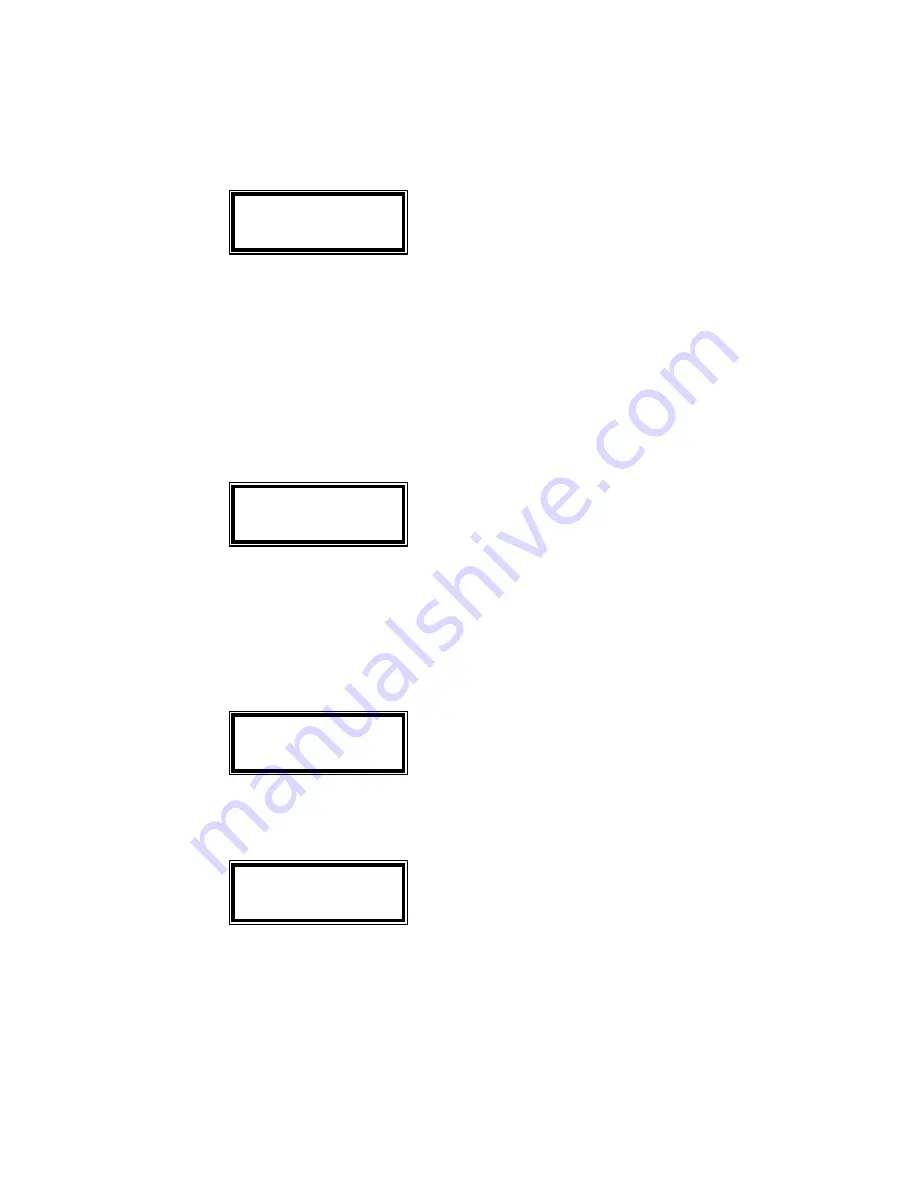
10 of 15
5. Selection “4” – Erase Data, this menu selection is used to erase all data from flash
memory and reset all setting back to the factory default. Please use this selection with
care. The data cannot be recovered once the flash memory is erased.
1=YES
Erase all data from flash memory.
2=NO
Exit from this menu selection
3=RS
*
Reset all settings back to the factory default setting
*Warning
: All user setups will be erase from memory, need to re-enter all user
settings, such as New Password, User ID#, user options, etc.
6. Selection “5” – Enter Unit I.D. number, the unit ID# is any 6 digit number. The unit I.D.
number will be sent along each data record
7. Selection “6” – Update FlashMEM, the unit configuration settings as programmed in
“User Command Menu”, “System Command Menu”, and Printer Translation Table are
normally save in RAM. The setting can be lost if the battery power is completely drained.
The “Update FlashMEM” selection will copy these setting to Flash Memory for permanent
storage.
8. Selection “7” – RFID Enable
1=YES
Turn ON the RFID circuit and starts to process for RFID
request
2=NO
Turn OFF the RFID circuit
Unlike the magnetic card reader which is always enabled, normally the RFID circuit
Erase Data
1=YES 2=NO
3=RS
Enter Unit ID#
Update FlashMEM
1=YES 2=NO
Turn ON RFID
1=YES 2=NO
Summary of Contents for UIC802
Page 13: ...13 of 15...

































