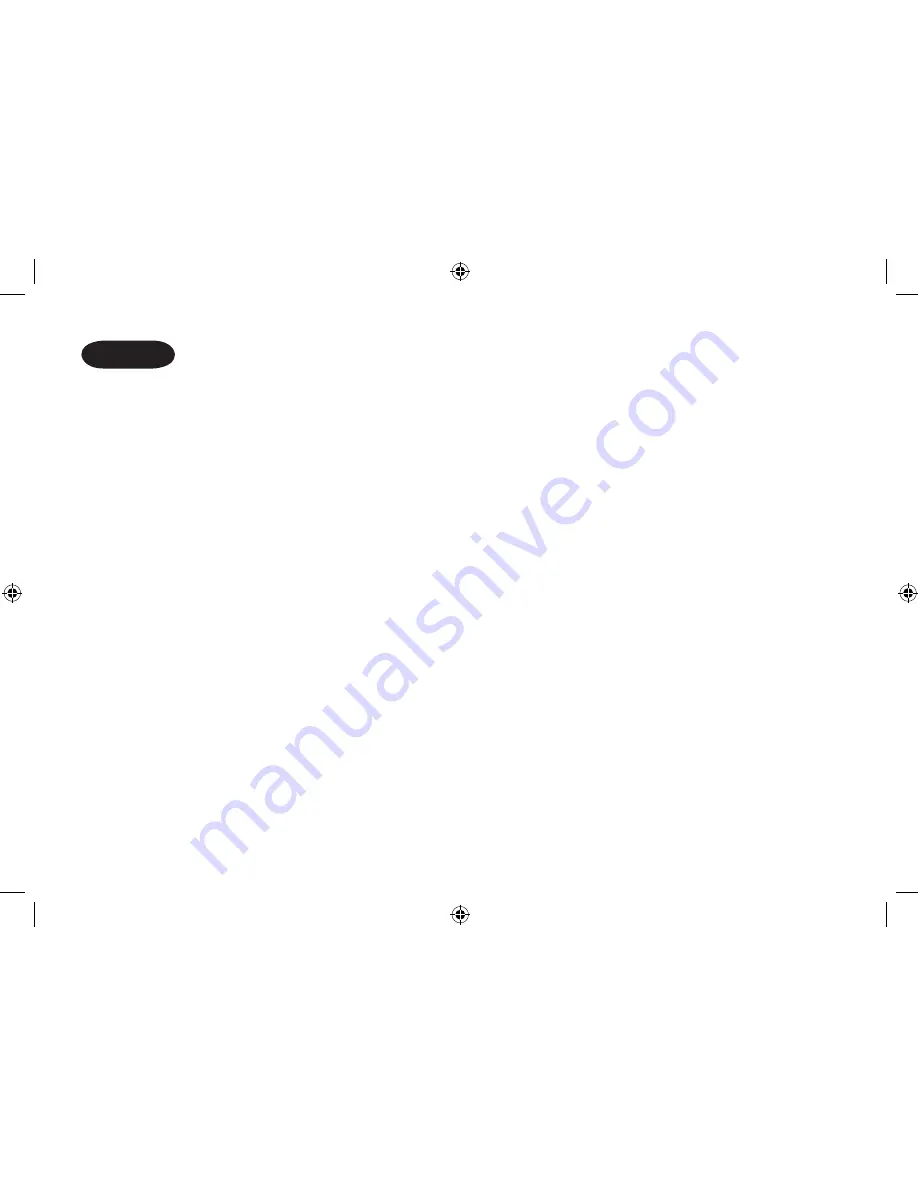
[ 47 ]
inDEx
0 -
3-way conferencing ................... 41
20 ring options .......................... 13
A
Anykey answer .......................... 14
AutoTalk .................................... 13
B
Banner ...................................... 14
Battery
Replacement and handling ..... 44
Beltclip ........................................ 6
Booster ..................................... 23
C
Caller ID
Caller ID service ...................... 34
Calling .................................... 37
Call Waiting............................. 24
Deleting .................................. 36
Storing .................................... 37
Using ...................................... 37
Viewing ................................... 35
Call transfer feature .................. 42
Chain dialing ............................. 33
Clock ......................................... 15
Copy Phonebook ...................... 16
d
Day & Time ............................... 15
Deregister the handset .............. 17
Dial Mode .................................. 16
Digital security code ................. 43
DirectLink mode ........................ 11
Distinctive ringer ....................... 13
e, f, g, h
Earpiece volume ....................... 21
Expanding your phone .............. 38
Global setup................. ............ 15
Handset setup............... .............. 9
Hands-free conversation ........... 18
Headset installation .................... 7
i, J, k, L
Intercom .................................... 41
Insert Zero ................................ 15
Key touch tone................. ......... 14
Keypad lock .............................. 19
M, N, o
Making a call ............................. 18
Mute .......................................... 22
Name Tag ................................. 15
Overseas call ............................ 34
P, Q
Phonebook ............................... 26
Editing .................................... 32
Erasing ................................... 32
Making calls ............................ 31
Storing .................................... 26
Viewing ................................... 30
r
Receiving a call ......................... 18
Redialing a call ......................... 20
Register the handset ................. 39
Replacing the base................... 42
Ringer volume ........................... 21
s
Setting up
Extra handset........................... 39
Handset .................................. 12
Speed dialing ............................ 31
System reset........................... .. 17
t, U, V, W, x, y, Z
Transferring a call ..................... 41
Troubleshooting ........................ 45
Voice Mail ................................. 25
Programming .......................... 12
Warranty ................................... 48
Summary of Contents for WDECT3315
Page 1: ...WDECT3315 WDECT3315 1 Series Owner s Manual OWNER S MANUAL...
Page 2: ......
Page 53: ...NOTES...
Page 54: ...NOTES...
Page 55: ......






































