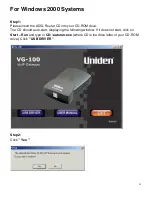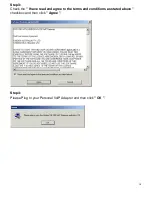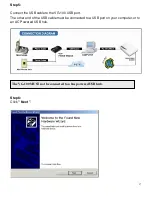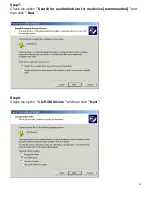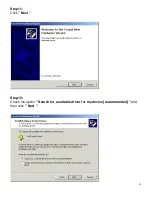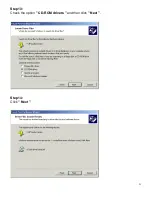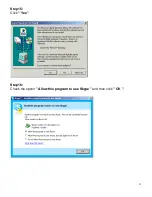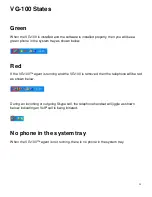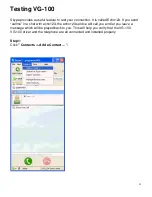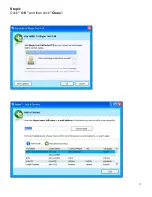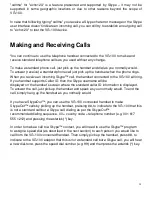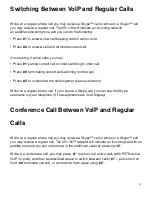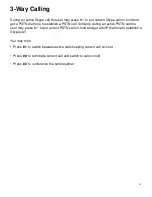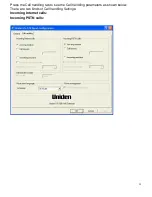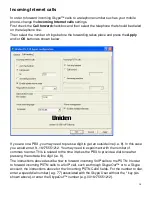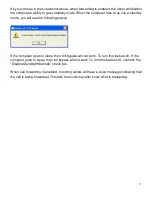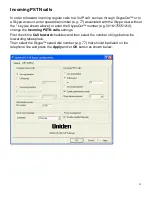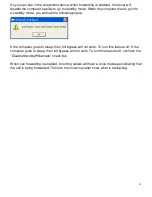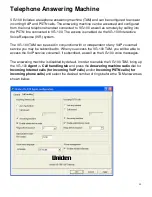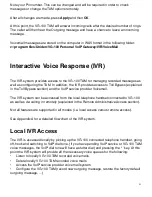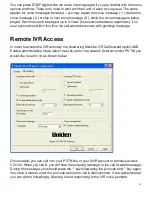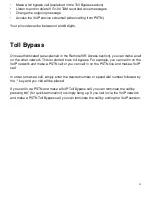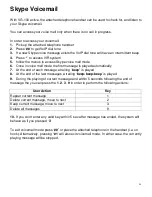29
"callme" for "echo123" is a feature presented and supported by Skype – it may not be
supported in some geographic locations or due to other reasons beyond the scope of
VG-100.
In case that following typing "callme" you receive a Skype chat error message or the Skype
user interface doesn't indicate an incoming call, you can still try to establish an outgoing call
to "echo123" to test the VG-100 device.
Making and Receiving Calls
You can continue to use the telephone handset connected to the VG-100 to make and
receive standard telephone calls as you used without any change.
To make a standard phone call, just pick up the handset and dial as you normally would.
To answer (receive) a standard phone call just pick up the handset when the phone rings.
When you receive an incoming Skype™ call, the handset connected to the VG-100 will ring.
If you handset supports Caller ID, then the Skype username will be
displayed on the handset’s screen where the standard caller ID information is displayed.
To answer the call, just pick up the handset and speak as you normally would. To end the
call, simply hang up the handset as you normally would.
If you have SkypeOut™, you can use the VG-100 connected handset to make
SkypeOut™ calls by picking up the handset, pressing ##, to indicate to the VG-100 that this
is not a standard call but a Skype call, dialing as per the SkypeOut™
recommended dialing sequence, 00 + country code + telephone number (e.g. 001 617
555 1212) and pressing the asterisk (*) key.
In order to make a call to a Skype™ contact, you will need to use the Skype™ program
to assign a speed dial (as described in the next section) to each person you would like to
call from the VG-100 connected handset. Then simply pick up the handset, press ##, to
indicate to the VG-100 adaptor that this is not a standard call but a Skype call, you will hear
a new dial-tone, press the speed dial number (e.g. 99) and then press the asterisk (*) key.
Summary of Contents for VG-100
Page 1: ...1 VG 100 VoIP Gateway Owner s Manual...
Page 19: ...19 Step 9 Click Next Step 10 Click Finish...
Page 21: ...21 Step 13 Check the option CD ROM drivers and then click Next Step 14 Click Next...
Page 27: ...27 Step 4 Click OK and then click Close...
Page 53: ...53 and then select Sound Devices as shown below...